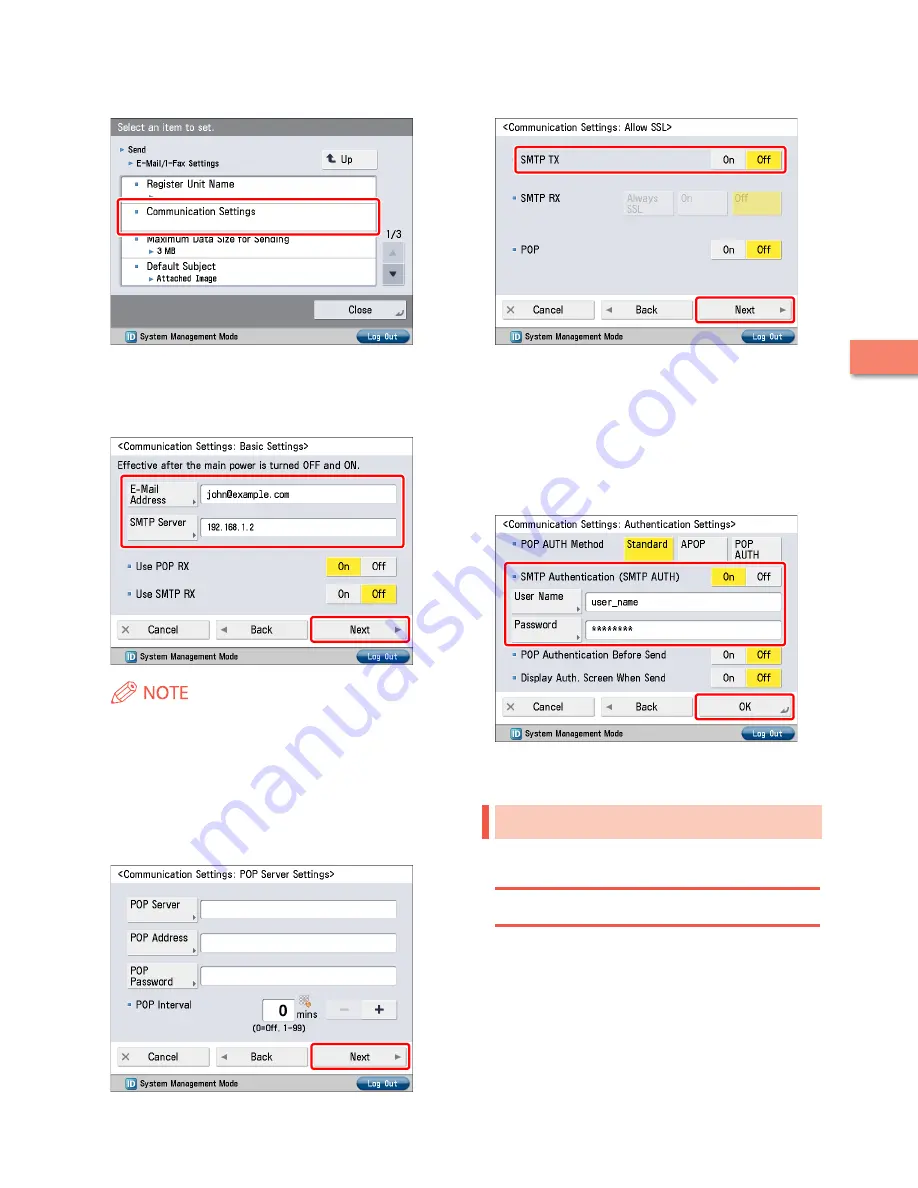
Setting Up the M
achine f
or the F
irst
Time
2
5
Press [Communication Settings].
6
Specify the following settings
→
press [Next].
In this example, the following values are entered:
[E-Mail Address]: [email protected]
[SMTP Server]: 192.168.1.2
You can specify the desired settings for <Use POP RX> and <Use
SMTP RX>. For information on the settings, see e-Manual >
Settings/Registration > Common Communication Settings for
E-Mail/I-Fax.
7
If the [Communication Settings: POP Server
Settings] screen is displayed, press [Next].
The [Communication Settings: POP Server Settings] screen is
displayed if you set <Use POP RX> on the [Communication
Settings: Basic Settings] screen to 'On'.
8
Specify the <SMTP TX> settings
→
press [Next].
You can specify the desired settings for <SMTP RX>. To
encrypt data to be sent using SSL, set <SMTP TX> to 'On'.
Even if you select [On] for <SMTP TX>, the data will not be
encrypted if the SMTP host does not support encryption.
9
Specify the following settings
→
press [OK].
In this example, the following settings are specified:
<SMTP Authentication (SMTP AUTH)>: On
[User Name]: user_name
[Password]: password
The settings for sending e-mail/I-faxes are now set.
Sending E-Mail/I-Faxes
Register e-mail/I-fax destinations in the Address Book before
sending e-mail.
Storing New Destinations
When sending a scanned original using e-mail, register the
information for the destination.
In this example, the e-mail address for the planning
department is registered as the destination.
•
•
Summary of Contents for imageRUNNER ADVANCE C2020
Page 52: ...50 Setting Up the Machine for the First Time 2 MEMO...
Page 67: ......
















































