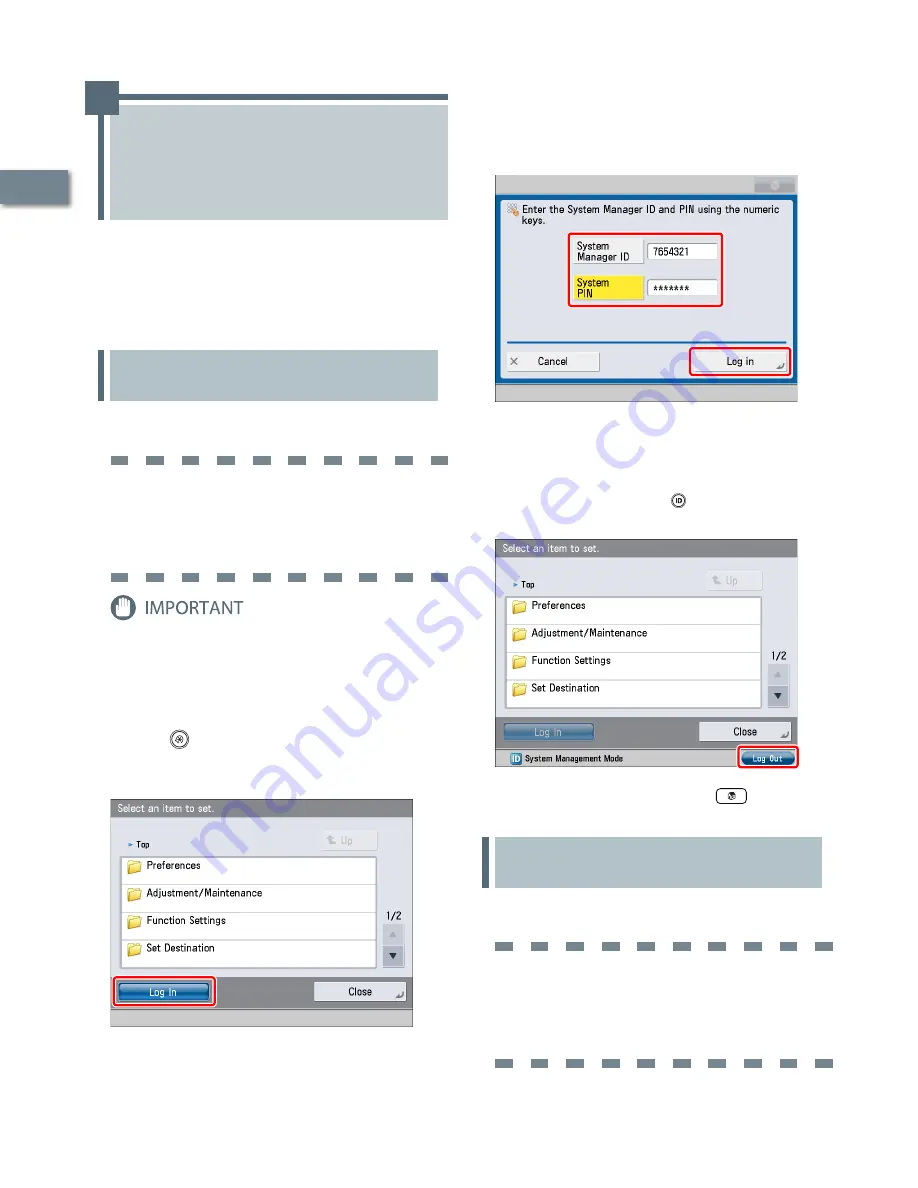
Oper
ations R
equir
ed t
o U
se the M
achine
1
Logging In to the
Machine as an
Administrator
To specify the settings, you must log in to the
machine as an administrator. There are two
methods for logging in; logging in from the touch
panel display of the machine and logging in from a
computer using the Remote UI.
Logging In from the Touch
Panel Display
To log in as the administrator using the touch panel display,
enter the System Manager ID and System PIN as follows:
System Manager ID
7654321
System PIN
7654321
The default setting for both the System Manager ID and System
PIN is '7654321'. We recommend that you change both the
System Manager ID and System PIN after logging in to the
machine.
In this example, the default System Manager ID and System
PIN are used to log in.
1
Press
(Settings/Registration).
2
Press [Log In].
3
Enter the System Manager ID and System PIN
→
press [Log in].
[System Manager ID]: 7654321
[System PIN]: 7654321 (the number you enter is masked with
asterisks)
You are now logged in to the machine as an administrator.
Refer to Chapter 2, "Setting Up the Machine for the First Time," to
specify the settings for using each function.
When you have finished specifying settings and performing
operations, press [Log Out] or the
(Log In/Out) on the control
panel to log out from the machine.
To go back to the Main Menu screen, press
(Main Menu).
Logging In Using the Remote
UI
To log in as the administrator using the Remote UI, enter the
System Manager ID and System PIN as follows:
System Manager ID
7654321
System PIN
7654321
Summary of Contents for imageRUNNER ADVANCE C2020
Page 52: ...50 Setting Up the Machine for the First Time 2 MEMO...
Page 67: ......











































