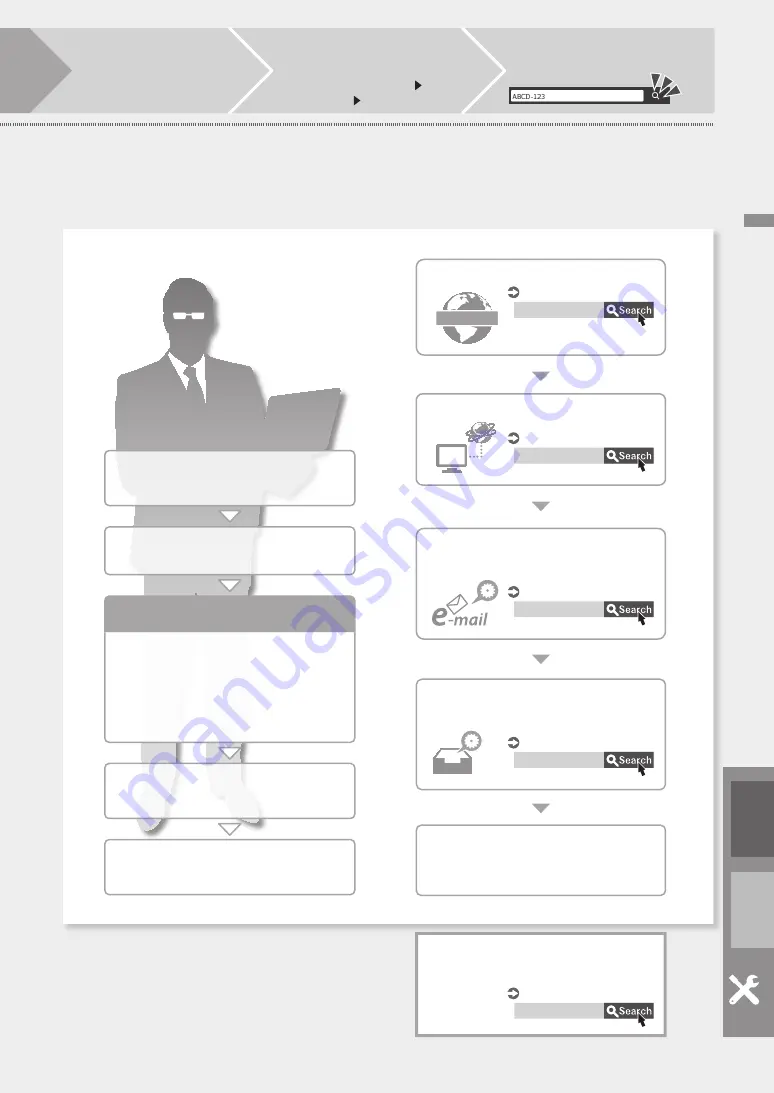
8.
Gradation Adjustment
9.
Report Printing
You can also configure the settings
listed on the right half of this page,
as necessary.
3.
Logging In as an Administrator
The default PIN is '7654321'.
1.
Language/Keyboard Layout Settings
2.
Paper Size/Type Settings
4.
User Authentication Settings
5.
Date/Time Settings
6.
Network Setting
7.
Fax Settings
Only the Administrator is allowed to
configure the following settings
Setting up the Network Environment
Installing Drivers
Setting E-mail/I-Fax Communication
Setting the Advanced Box
of the Machine
Setup finished!
Now you can use all functions including
printing and sending faxes from a computer.
CASE2
Administrator privileges are required
to make the following settings
1.
Display the online manual
website for user's guides
https://oip.manual.canon
2.
Select the appropriate
user's guide
[imageRUNNER ADVANCE]
[Black & White] Select this machine
3.
To access information in the User's
Guide, use the search number
For more information about the
"Setup Guide"
User's Guide
User's Guide
User's Guide
User's Guide
User's Guide
0YAS-006
140K-015
0YAS-017
140K-018
140K-003
IP:
192.168.
See this topic also when making
connection via wireless LAN
Co
nf
ig
ur
in
g t
he M
ach
in
e
En
Es
9












