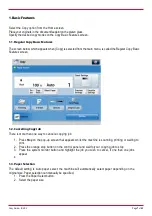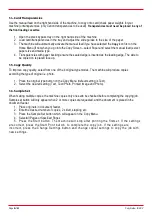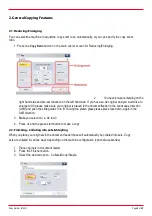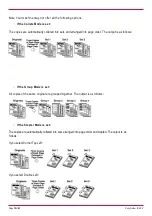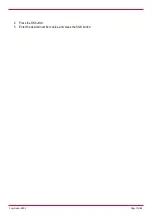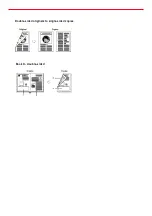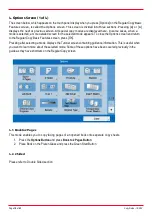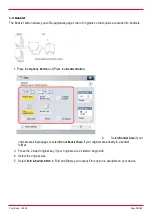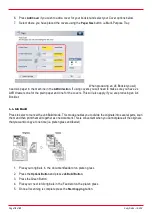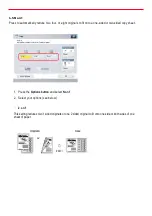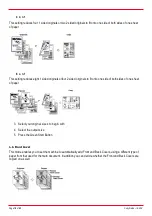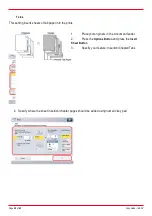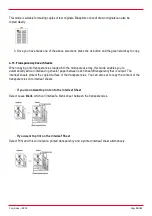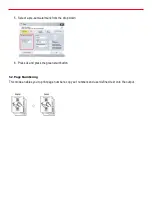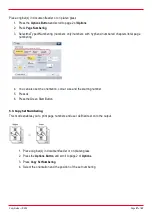Copy Guide–iRADV
Page
21
of
43
If you are inserting the sheet insertion, you can change the paper source and side(s) to be printed on. If you
are inserting chapter pages, you can change the paper sources.
Repeat as necessary to add more.
4.8. Different Size Originals
This mode enables you to copy different size originals with the same width such as A3 and A4, together as
one group by setting them in the feeder.
1. Placeyouroriginals in the documentfeeder
2. Pressthe
Options Button
and press
DifferentSize Originals
3. Press the Green Start Button
4.9. Density
You can manually adjust the exposure to the most appropriate level for the original
1. Placeyouroriginal(s) in document feeder or on platen glass
2. Press the
Options Button
and press
Density Button
exposure lighter or darker
4. Presstheok key
5. Press the Green start button
3. Usetheleftand rightarrowstomakethe