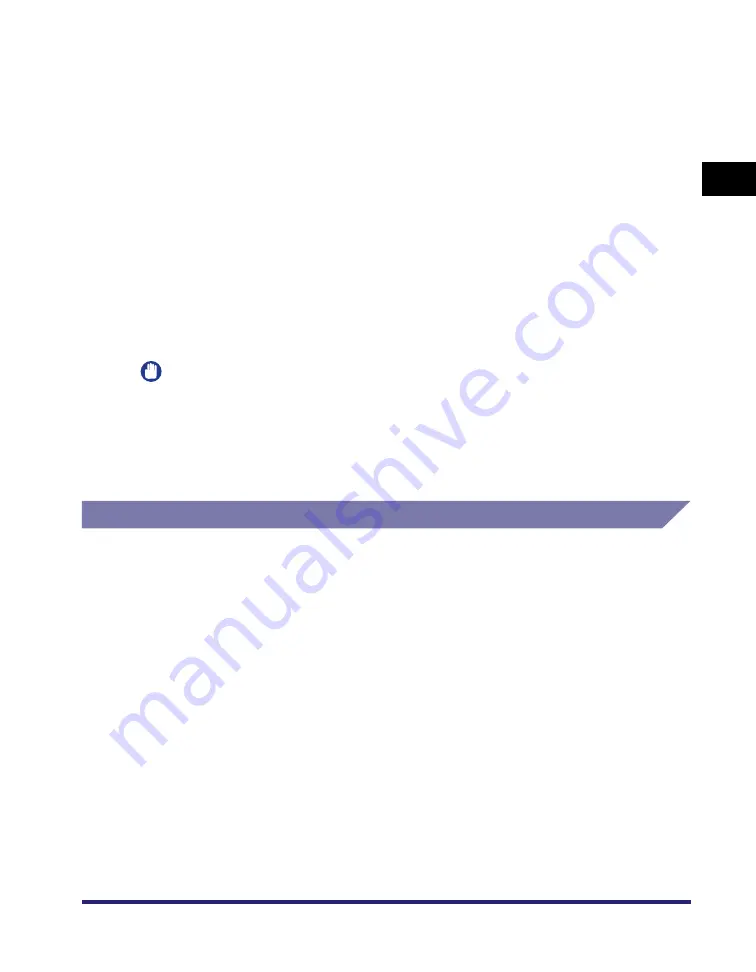
Printing Flow With This Machine
1-3
1
Before
You
Start Usin
g
Th
is Mach
ine
This machine supports the following three kinds of control commands:
Q
UFR II Mode
UFR (Ultra Fast Rendering) is printing technology developed by Canon. High-speed
printing is made possible by sharing the processing of print data normally done by the
machine with the computer.
Q
PCL Mode
PCL (Print Control Language), developed by Hewlett-Packard, is a command system for
controlling page printers. Command versions supported by this machine are PCL5e and
PCL6.
Q
PostScript Emulation Mode
PS (PostScript), developed by Adobe, is a command system for controlling page printers.
This mode emulates the operation of a printer in conformance with PostScript. The
command version supported by this machine is PostScript emulation 3.
IMPORTANT
To print in the above printer modes, a Printer Driver supported by this machine must be
installed.
In the above printer modes, "Settings Menu" and either "UFR II Settings," "PCL Settings,"
or "PS Settings" are available from the touch panel display. For settings with these
menus, see Chapter 3, "Printer Settings Menu."
Printing With Direct Print
Printing with Direct Print can also be done with this machine. Direct Print is a print
function that enables you to send PS/EPS, TIFF/JPEG, and PDF format files
without using a printer driver from the computer to the machine, which recognizes
the file. Therefore, you can print without the need to open files.
You can specify PS/EPS, TIFF/JPEG, and PDF files to be printed from a Remote
UI. You can print a PDF file by specifying the location on your computer or URL
from the Remote UI.
You can also use the Direct Print function by entering a command (LPR command)
in the command prompt.
Summary of Contents for imageRUNNER 5075
Page 2: ......
Page 3: ...imageRUNNER 5075 5065 5055 5050 PS PCL UFR II Printer Guide 0 Ot...
Page 18: ...xvi...
Page 168: ...Printing Directly Using the Command Prompt 5 34 5 How to Use the Direct Print Function...
Page 216: ...Checking the Font Lists for Available Fonts 7 28 7 Appendix Symbol Sets ASCII DeskTop...
Page 219: ...Checking the Font Lists for Available Fonts 7 31 7 Appendix ISO French ISO German...
Page 220: ...Checking the Font Lists for Available Fonts 7 32 7 Appendix ISO Italian ISO Norwegian...
Page 221: ...Checking the Font Lists for Available Fonts 7 33 7 Appendix ISO Spanish ISO Swedish...
Page 222: ...Checking the Font Lists for Available Fonts 7 34 7 Appendix ISO United Kingdom Legal...
Page 223: ...Checking the Font Lists for Available Fonts 7 35 7 Appendix Math 8 MC Text...
Page 224: ...Checking the Font Lists for Available Fonts 7 36 7 Appendix Microsoft Publishing PC 1004...
Page 225: ...Checking the Font Lists for Available Fonts 7 37 7 Appendix PC 775 PC 8...
Page 226: ...Checking the Font Lists for Available Fonts 7 38 7 Appendix PC 8 D N PC 850...
Page 227: ...Checking the Font Lists for Available Fonts 7 39 7 Appendix PC 852 PC Turkish...
Page 228: ...Checking the Font Lists for Available Fonts 7 40 7 Appendix Pi Font PS Math...
Page 229: ...Checking the Font Lists for Available Fonts 7 41 7 Appendix PS Text Roman 8...
Page 230: ...Checking the Font Lists for Available Fonts 7 42 7 Appendix Symbol Ventura International...
Page 231: ...Checking the Font Lists for Available Fonts 7 43 7 Appendix Ventura Math Ventura US...
Page 234: ...Checking the Font Lists for Available Fonts 7 46 7 Appendix Windows Baltic Wingdings...
Page 235: ...Checking the Font Lists for Available Fonts 7 47 7 Appendix Unicode OCR A...
Page 236: ...Checking the Font Lists for Available Fonts 7 48 7 Appendix OCR B Dingbats...
Page 237: ...Checking the Font Lists for Available Fonts 7 49 7 Appendix ISO Latin 9 PC 8 Greek...
Page 238: ...Checking the Font Lists for Available Fonts 7 50 7 Appendix PC 858 PC 860...
Page 239: ...Checking the Font Lists for Available Fonts 7 51 7 Appendix PC 865 Roman 9...
Page 248: ...Index 7 60 7 Appendix...
Page 249: ......
















































