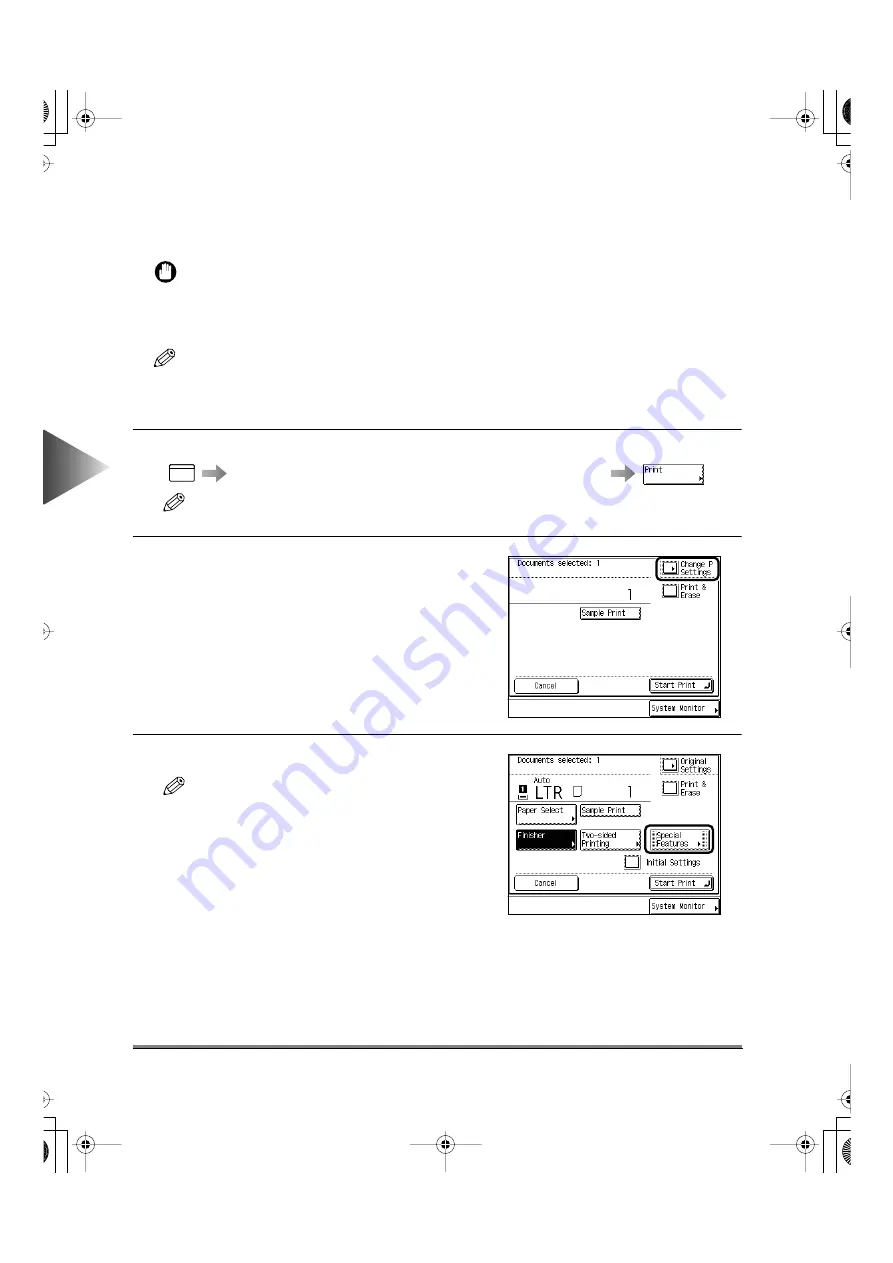
4
Using the Mail Bo
x Functions
Printing a Document Stored, in a Box after Changing the Settings
4-72
Making Prints for Use as a Booklet (Booklet)
You can make prints which can easily be made into a booklet.
IMPORTANT
• In the Booklet mode, combined use with the Collate, Two-sided Printing, and Cover/Job Separator modes
cannot be set.
• You cannot set the Booklet mode for a record size other than LTR/ STMT.
• Saddle stitching will not be performed when there is only one sheet. The sheet will only be folded.
NOTE
• When you want to print document for use as a booklet, we recommend that you scan the original with the
Booklet Scanning mode beforehand. (See “Scanning Originals for Use as a Booklet (Booklet Scanning),”
on p. 4-28.)
1
Specify the desired document following procedure below.
Select the desired box number, then the desired document
NOTE
• When you select a box set with a password, enter the password after selecting the box.
2
Press the [Change P Settings] key.
3
Press the [Special Features] key.
NOTE
• When you press the [Initial Settings] key, the docu-
ment recorded from a personal computer returns to
the former settings and the scanned document
returns to the standard mode of the Local Printing.
MAIL BOX
Booklet
E82_US.book Page 72 Tuesday, May 22, 2001 12:11 AM
Summary of Contents for ImageRunner 5000 Series
Page 1: ......
Page 2: ...imageRUNNER 5000 Series User s Guide Series E82_US book Page 1 Tuesday May 22 2001 12 11 AM ...
Page 51: ...E82_US book Page 50 Tuesday May 22 2001 12 11 AM ...
Page 293: ...E82_US book Page 96 Tuesday May 22 2001 12 11 AM ...
Page 411: ...E82_US book Page 14 Tuesday May 22 2001 12 11 AM ...
Page 485: ...E82_US book Page 36 Tuesday May 22 2001 12 11 AM ...
Page 515: ...E82_US book Page 22 Tuesday May 22 2001 12 11 AM ...
Page 521: ...E82_US book Page vi Tuesday May 22 2001 12 11 AM ...
Page 523: ......






























