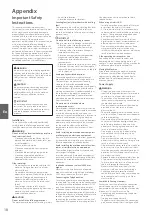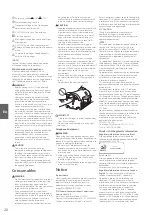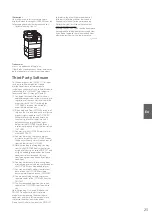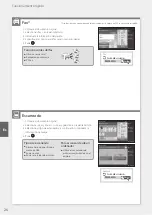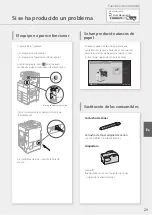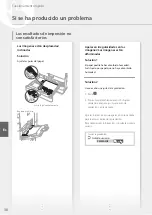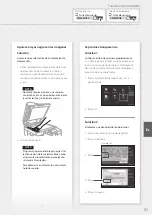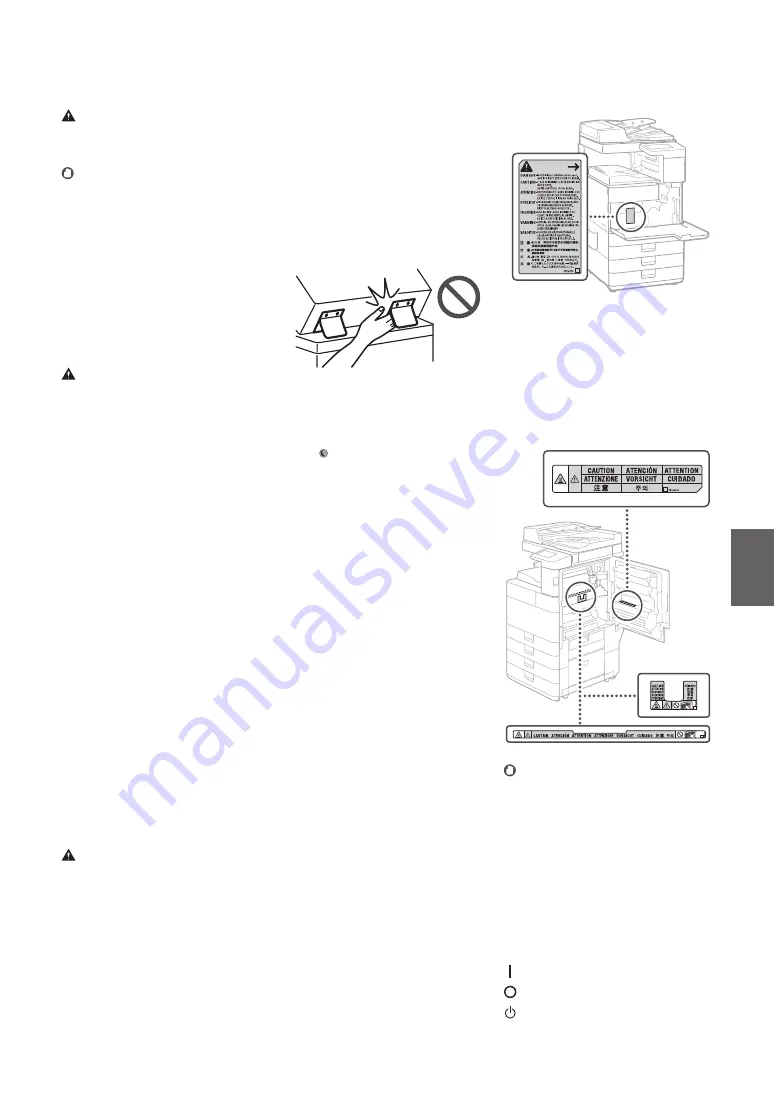
to the power outlet or the connection part.
• Applying excessive force on the power plug.
CAUTION
Install this machine near the power outlet and
leave sufficient space around the power plug so
that it can be unplugged easily in an emergency.
IMPORTANT
When connecting power
• Do not connect the power cord to an
uninterruptible power source. Doing so may
result in malfunction of or damage to the
machine at power failure.
• If you plug this machine into an AC power
outlet with multiple sockets, do not use the
remaining sockets to connect other devices.
• Do not connect the power cord to the
auxiliary AC power outlet on a computer.
Other precautions
Electrical noise may cause this machine to
malfunction or lose data.
Handling
WARNING
• Immediately unplug the power plug from the
AC power outlet and contact an authorized
Canon dealer if the machine makes an
unusual noise, emits an unusual smell, or
emits smoke or excessive heat. Continued use
may result in a fire or electrical shock.
• Do not disassemble or modify this machine.
There are high-voltage and high-temperature
components inside the machine. Disassembly
or modification may result in a fire or
electrical shock.
• Place the machine where children will not
come in contact with the power cord and
other cables or gears and electrical parts
inside the machine. Failure to do so may
result in unexpected accidents.
• Do not use flammable sprays near this
machine. If flammable substances come into
contact with electrical parts inside this
machine, it may result in a fire or electrical
shock.
• When moving this machine, be sure to turn
OFF the power of this machine, and then
unplug the power plug and interface cables.
Failure to do so may damage the power cord
or interface cables, resulting in a fire or
electrical shock.
• When plugging or unplugging a USB cable
when the power plug is plugged into an AC
power outlet, do not touch the metal part of
the connector, as this may result in an
electrical shock.
If you are using a cardiac pacemaker
This machine generates a low level magnetic
flux and ultrasonic waves. If you use a cardiac
pacemaker and feel abnormalities, please move
away from this machine and consult your
physician immediately.
CAUTION
• Do not place heavy objects on this machine
as they may fall, resulting in injury.
• For safety, unplug the power plug if the
machine will not be used for a long period of
time.
• Use caution when opening and closing
covers to avoid injury to your hands.
• Keep hands and clothing away from the
rollers in the output area. If the rollers catch
your hands or clothing, this may result in
personal injury.
• The inside of the machine and the output slot
are very hot during and immediately after
use. Avoid contact with these areas to prevent
Laser Safety Caution
Fixing Unit
When removing jammed paper or when
inspecting the inside of the machine, do not
expose yourself to the heat emitted from the
fixing unit and its surroundings for a prolonged
period of time. Doing so may result in low
temperature burns, even though you did not
touch the fixing unit and its surroundings
directly.
IMPORTANT
• Follow the caution instructions on labels and
the like found on this machine.
• Do not subject the machine to strong shocks
or vibration.
• Do not forcibly open and close doors, covers,
and other parts. Doing so may result in
damage to the machine.
• Do not turn the main power switch OFF or
open the covers while the machine is in
operation. This may result in paper jams.
• Use a modular cable that is shorter than 3
meters.
• Use a USB cable that is shorter than 3 meters.
Safety-Related Symbols
Power switch: “ON” position
Power switch: “OFF” position
Power switch: “STAND-BY” position
burns. Also, printed paper may be hot
immediately after being output, so use
caution when handling it. Failure to do so
may result in burns.
Feeder
• Do not press down hard on the feeder when
using the platen glass to make copies of thick
books. Doing so may damage the platen
glass and result in personal injury.
• Close the feeder gently to avoid catching
your hands, as this may result in personal
injury.
• Be careful not to put your hands or fingers
into the feeder. Otherwise, you may be
injured.
Paper drawer
• Do not insert your hand into the machine
while the paper drawer is removed, as this
may result in personal injury.
Energy Saver key
• Press (Energy Saver) for safety when the
machine will not be used for a long period of
time, such as overnight. Also, turn OFF the
main power switch, and disconnect the
power cord for safety when the machine will
not be used for an extended period of time,
such as during consecutive holidays.
Laser Safety
This product is confirmed as a Class 1 laser
product in IEC60825-1:2014 and EN60825-1:2014.
CLASS 1 LASER PRODUCT
LASER KLASSE 1
APPAREIL À LASER DE CLASSE 1
APPARECCHIO LASER DI CLASSE 1
PRODUCTO LÁSER DE CLASE 1
APARELHO A LASER DE CLASSE 1
LUOKAN 1 LASER-TUOTE
LASERPRODUKT KLASS 1
The laser beam can be harmful to human bodies.
Since radiation emitted inside the product is
completely confined within protective housings
and external covers, the laser beam cannot
escape from the machine during any phase of
user operation. Read the following remarks and
instructions for safety.
• Never open covers other than those
instructed in the manuals for this machine.
• If the laser beam should escape and enter
your eyes, exposure may cause damage to
your eyes.
• Use of controls, adjustments, or performance
of procedures other than those specified in
this manual may result in hazardous radiation
exposure.
19
En
Summary of Contents for imageRUNNER 2630
Page 2: ......
Page 8: ...Notas 8 8 ...
Page 9: ...Funcionamiento rápido Quick Operation Es En Quick Operation 9 ...
Page 38: ...Notas 38 38 ...
Page 39: ...Notas 39 39 ...