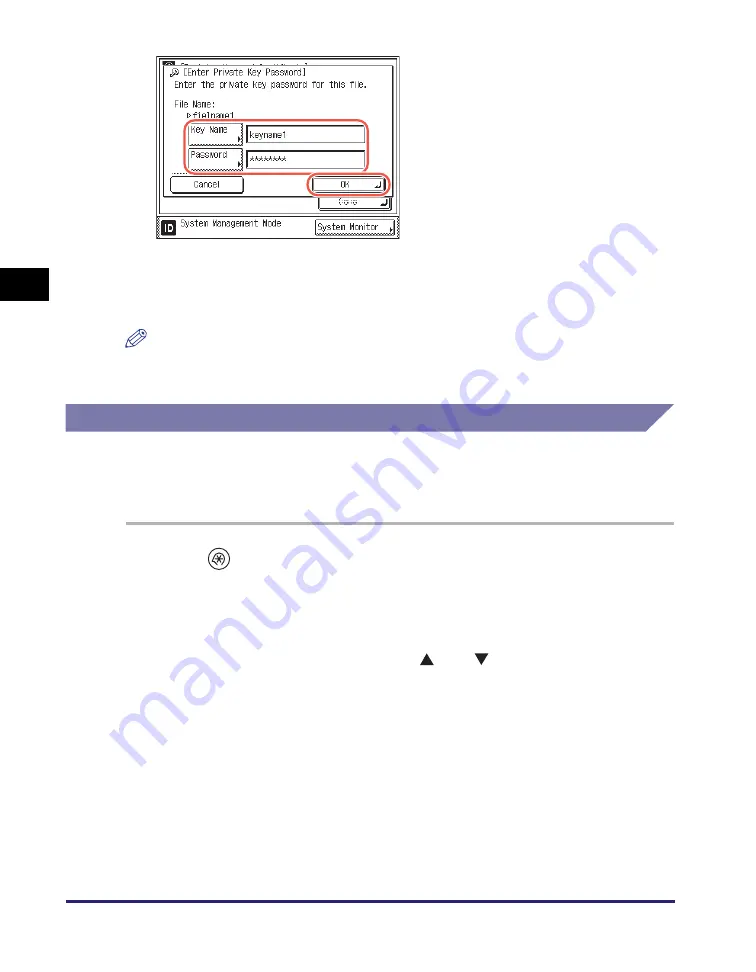
Managing Key Pairs and Digital Certificates
3-26
Set
ti
ng
u
p th
e Ma
ch
ine f
or
Y
our
Ne
tw
or
k En
viro
nme
nt
3
5
Re
s
tart the machine.
Turn OFF the machine, wait at least 10 seconds, and then turn it ON.
NOTE
For instructions on how to manage the registered key pair and certificate, see
“Checking/Deleting a Key and Certificate,” on p. 3-26.
Checking/Deleting a Key and Certificate
You can display the details of registered key pairs and check how they are currently
being used. Delete any unnecessary key pair files including those that are
corrupted or marked as invalid.
1
Pre
ss
(Additional
Function
s
)
➞
[
S
y
s
tem
S
ettin
gs
]
➞
[Network
S
ettin
gs
].
For help, see step 1 in “Generating a Key Pair for SSL Communications,” on p. 3-21.
2
Pre
ss
[TCP/IP
S
ettin
gs
]
➞
pre
ss
[
] or [
] until [Certificate
S
ettin
gs
] appear
s
➞
pre
ss
[Certificate
S
ettin
gs
].
For help, see steps 2 and 3 in “Generating a Key Pair for SSL Communications,” on
p. 3-21.
❑
Press [Key Name]
➞
enter the name of
the private key (up to 24 characters)
using the on-screen keyboard
➞
press
[OK].
❑
Press [Password]
➞
enter the password
for the private key (up to 24 characters)
using the on-screen keyboard
➞
press
[OK].
❑
Press [OK].






























