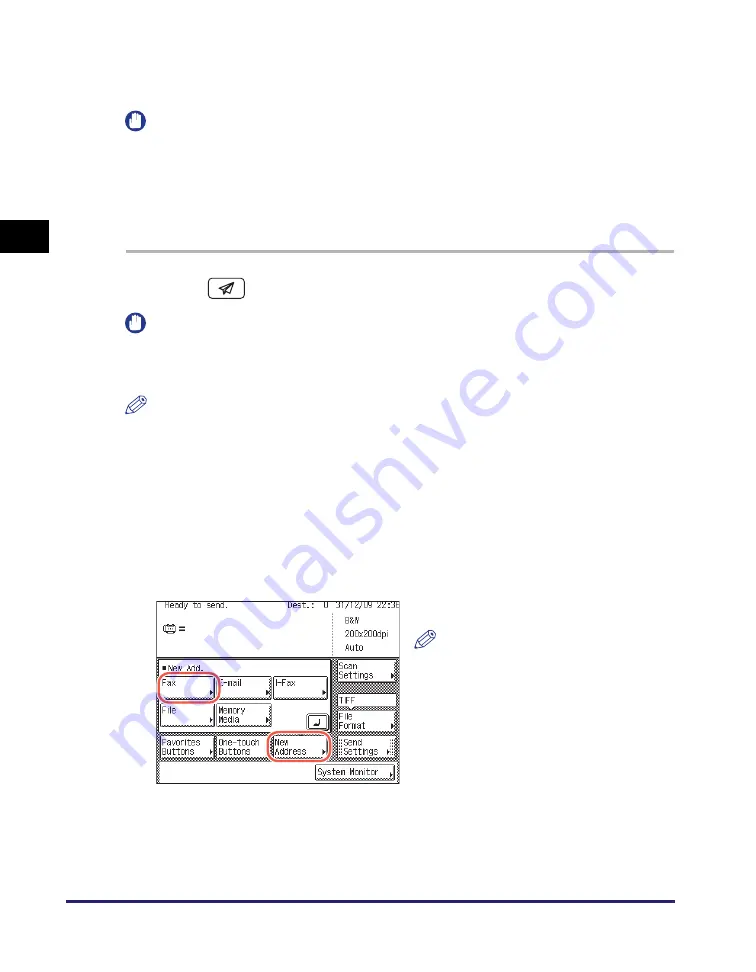
Basic Sending Methods
2-28
Se
ndin
g
Docume
nt
s
2
Direct Sending
The following describes the flow of sending faxes using the Direct Sending mode.
IMPORTANT
•
You can specify only one destination at a time for the Direct Sending mode.
•
If an error occurs or you cancel transmission in the Direct Sending mode, you can
check how many pages have been sent to the destination by printing the
communication reports or using the System Monitor screen. (See “Printing
Communication Reports,” on p. 8-9, or “Checking/Printing Communication Log,” on
p. 6-9.)
1
Pre
ss
(
S
END)
➞
place your ori
g
inal
s
.
IMPORTANT
You can only send one page at a time when you place your original on the platen
glass. If you want to send a document of two or more pages, place your originals into
the feeder.
NOTE
•
For instructions on how to place your originals, see Chapter 2, “Basic Operations,” in
the
Reference Guide
.
•
If <Enter your User Name and password and specify the login destination.> appears,
follow the instructions in “Logging in to Authorized Send,” on p. 2-35.
•
If any of the messages below appears, follow the instructions in Chapter 2, “Basic
Operations,” in the
Reference Guide
:
- <Enter the Department ID and Password using the numeric keys.>
- <You must insert a control card.>
- <Enter the User ID and Password.>
2
Pre
ss
[New Addre
ss
]
➞
[Fax].
NOTE
If Fax Send is set to ‘Do not allow’,
[Fax] is not displayed. (See Chapter 4,
“Customizing Settings,” in the
Remote
UI Guide
.)
Summary of Contents for imageRUNNER 2545i
Page 175: ...LDAP Server 4 68 Specifying Destinations Easily and Quickly 4 ...
Page 257: ...Reception Related Items 7 44 Customizing the Machine s Settings 7 ...
Page 299: ...Self diagnostic Display 9 24 Troubleshooting 9 ...
Page 319: ...Index 10 20 Appendix 10 U User s Data List 8 8 ...
Page 320: ...Index 10 21 10 ...






























