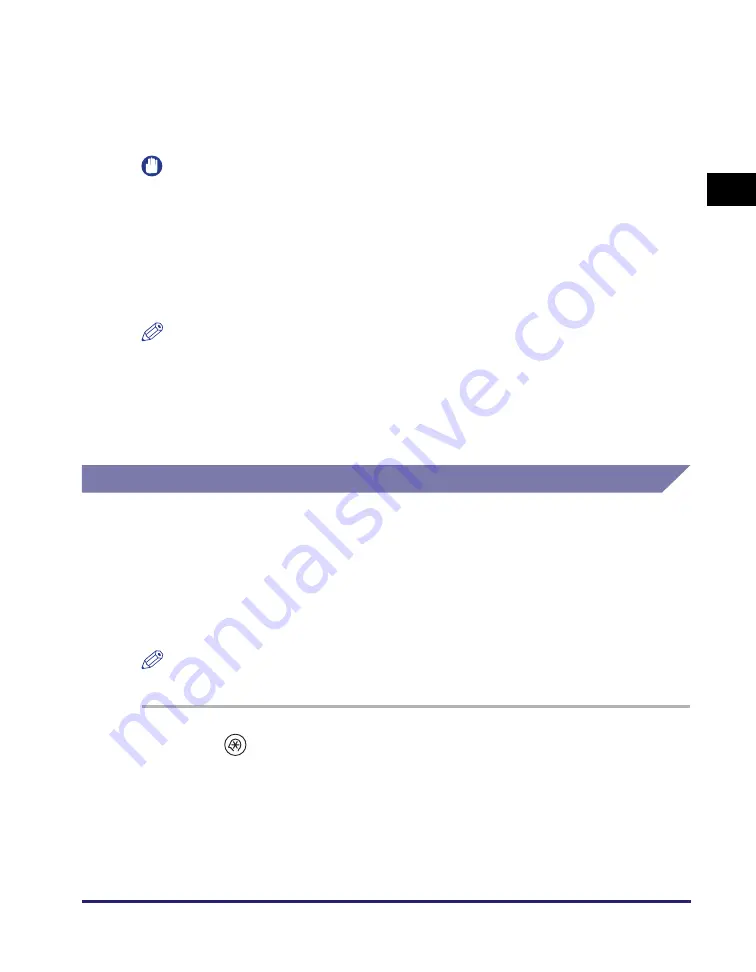
Before Using Send and Fax Functions
1-9
In
tr
odu
ct
ion
to
Se
nd an
d F
a
x
Fu
nct
ions
1
•
Destination Name
- If you use the Address Book to specify the destination when you send I-fax documents,
the register name is recorded. (See “Registering the Address Book,” on p. 4-3.)
•
Page Number
- The current page number out of the total number of pages of the original is recorded.
IMPORTANT
•
If you attempt to use the machine without registering the necessary information
correctly, the machine may not function properly.
•
If you decide to switch the display language, set Language Switch in Common
Settings to ‘On’ before entering characters.
If Language Switch is set to ‘Off’, and then you set it to ‘On’ after entering characters,
the characters may not be displayed correctly. In this case, re-enter the characters
after setting Language Switch to ‘On’, or enter characters with Language Switch set to
‘Off’.
NOTE
•
You can set the machine so that the sending record is not printed. (See “Printing
Sender Information on a Sent Document (TX Terminal ID),” on p. 7-9.)
•
If the machine is set so that the sending record is printed at the top of the recording
paper, and not all of the items are registered, only the required registered items and
the total number of original pages are printed. However, when using the Direct
Sending mode, the total number of original pages is not printed.
Selecting the Type of Telephone Line
Set the type of telephone line that is connected to the machine.
If you are not sure what type of telephone line you have, check with your local
telephone company. To operate the Fax function, you must know whether the
machine is connected to a touch-tone or rotary pulse telephone line. The machine
can be set to operate with either type of telephone line.
If this setting is incorrect, you will not be able to communicate with other machines.
NOTE
The default setting is ‘Tone’.
1
Pre
ss
(Additional Function
s
).
The Additional Functions menu appears.
Summary of Contents for imageRUNNER 2545i
Page 175: ...LDAP Server 4 68 Specifying Destinations Easily and Quickly 4 ...
Page 257: ...Reception Related Items 7 44 Customizing the Machine s Settings 7 ...
Page 299: ...Self diagnostic Display 9 24 Troubleshooting 9 ...
Page 319: ...Index 10 20 Appendix 10 U User s Data List 8 8 ...
Page 320: ...Index 10 21 10 ...
















































