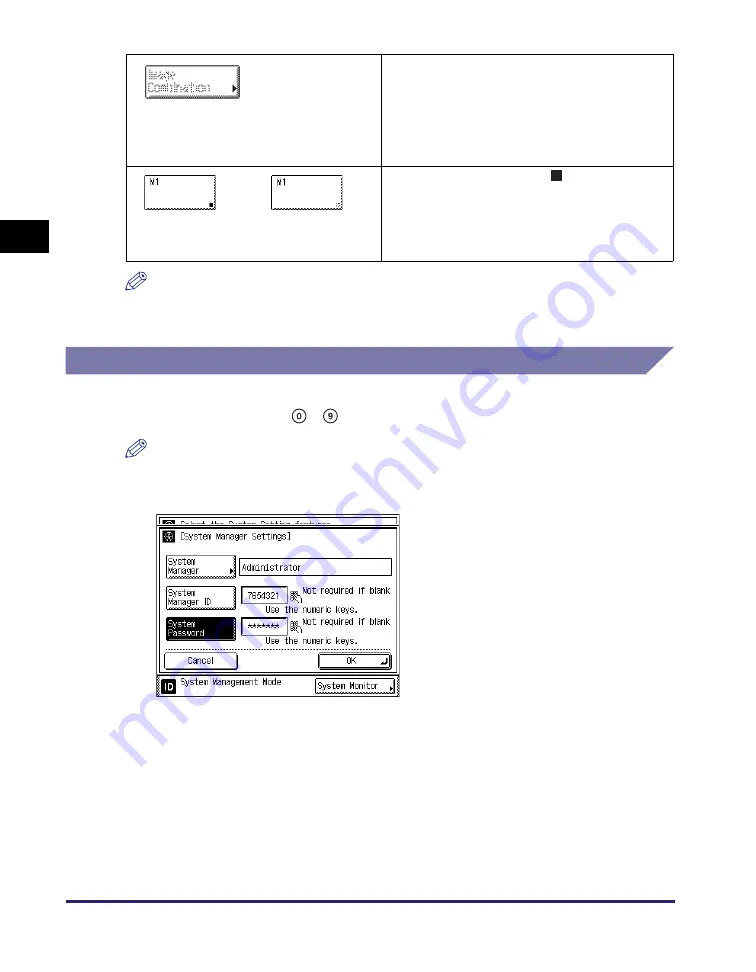
Using the Touch Panel Display
2-4
Basic O
p
er
ations
2
NOTE
The display automatically returns to the top screen if the machine has not been
operated for the preset period of time. (See “Auto Clear Time,” on p. 3-38.)
Entering Characters
For screens that require alphanumeric entries, enter characters using the
on-screen keyboard and
-
(numeric keys) on the control panel.
NOTE
You can also use a standard USB keyboard to enter characters. (See “Entering
Characters Using a USB Keyboard,” on p. 2-7.)
When certain modes are set, the characters
on some keys may become grayed out and
unavailable for selection. This means that the
settings or modes corresponding with these
keys cannot be selected in combination with
the presently set settings or modes.
Keys with a black square (
) in the lower right
corner indicate that settings for a certain
purpose are already stored in these keys.
When the square is blank, no settings are
stored in the key.
Grayed out
(Not available for selection)
Settings are
stored.
No settings are
stored.
Summary of Contents for imageRUNNER 2545i
Page 2: ...imageRUNNER 2545i 2545 2535i 2535 2530i 2530 2525i 2525 2520i 2520 Reference Guide...
Page 25: ...Parts and Their Functions 1 10 Introduction to imageRUNNER 2545 Series 1...
Page 167: ...Consumables 5 44 Routine Maintenance 5...
Page 235: ...Service Call Message 6 68 Troubleshooting 6...
Page 263: ...Index 7 28 Appendix 7...
















































