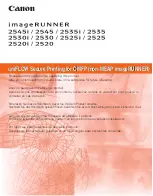Managing the Machine with the uniFLOW Integration
EN-2
Engl
ish
What You Can Do with the uniFLOW Integration
Equipped in the machine are the functions activated by the uniFLOW server. The
major functions are as follows:
uniFLOW Server-based Authentication Modes and Log-in Methods
You can manage the machine by limiting its use only to the users who are
registered in the uniFLOW server. There are two authentication mode options:
authentication to the machine and to the Login and Document Release function,
with various log-in methods such as by an ID card* or by entering a PIN code. (See
"Authentication Modes by the uniFLOW Integration," on p. EN-3 and "Log-in
Methods by the uniFLOW Integration," on p. EN-4.)
* Optional NT-ware's MiCard Reader is required.
Login and Document Release
You can set the machine to keep documents unprinted until the user who sent the
print data logs in to the machine or the Login and Document Release function. The
documents are printed out only when the user logs in at the machine. This means
the user can securely collect confidential documents and eliminate the problem of
forgotten printouts in the machine's output trays. This function is made possible by
the uniFLOW server (as a print server) that holds print jobs and wait for the user to
log in. For instructions on how to perform the Login and Document Release
function, see "Keeping Documents Unprinted Until Logging-In (Login and
Document Release)," on p. EN-14.
Using Cost Centers
You can register cost centers (accounting tables for counting the costs for
performed jobs) and allot them to users in the uniFLOW server. Examples of cost
centers usage are described below:
■
Selecting a cost center when logging in:
When a user logs in at the machine, a screen prompting the user to select a cost
center may appear on the touch panel display. The user selects a cost center so
that the uniFLOW server counts the cost for the user's job.
■
Displaying the cost for Login and Document Release jobs on the screen:
You can set the machine to display the calculated cost for the job on the touch
panel display when a user is performing Login and Document Release at the
machine.
For more information on cost centers, see the documentation included with the
uniFLOW software.