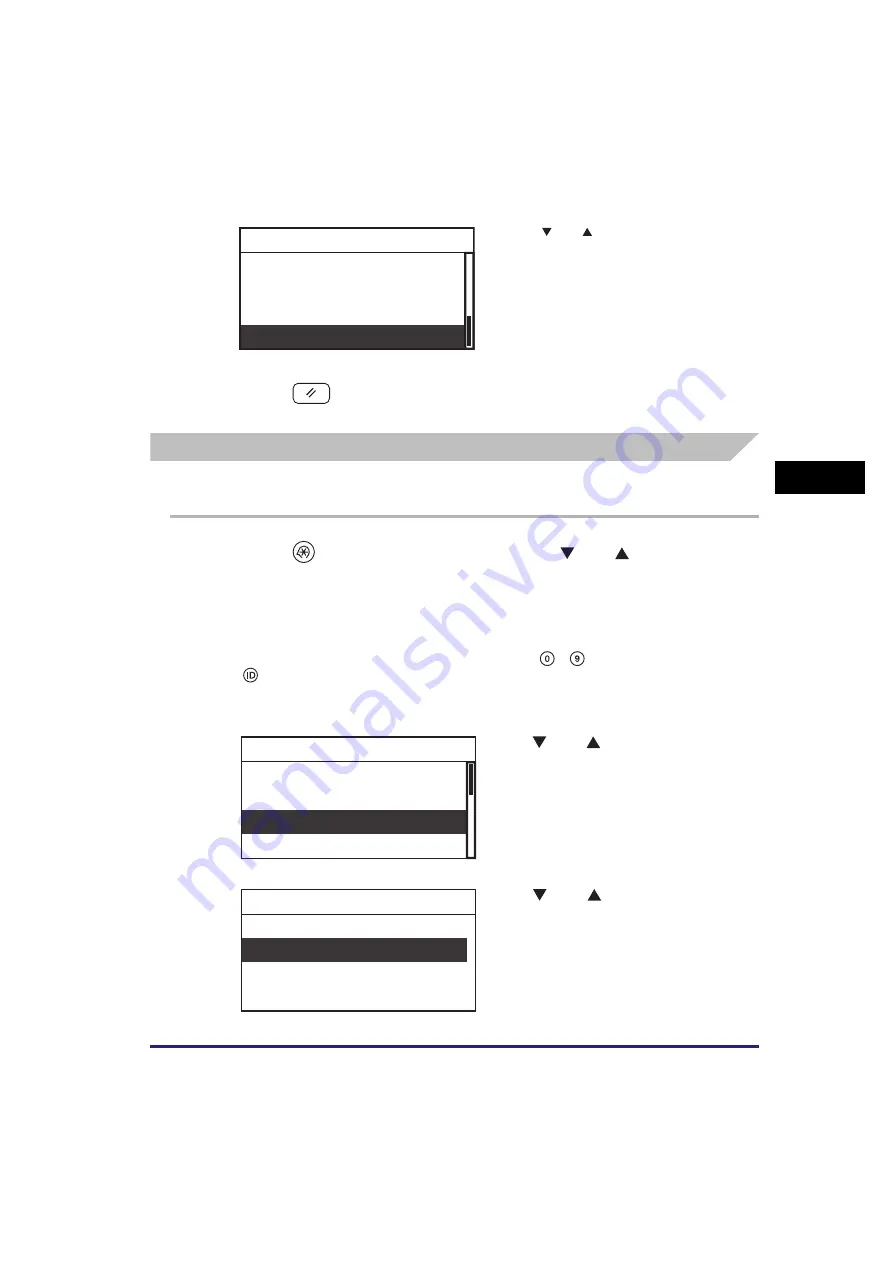
Department ID Management
4-23
Syst
em
Ma
na
ger
Se
tt
in
gs
4
●
If you want to view the counter information for prints:
8
Press
(Reset) to return to the Standby display.
Printing Counter Information
You can print a list of how much paper was used by each department.
1
Press
(Additional Functions)
➞
use [
] or [
] to select
<System Settings>
➞
press [OK].
For help, see the screen shots in steps 2 and 3 of “Setting Department ID
Management,” on p. 4-9.
If the System Manager ID and System Password have already been set, enter the
System Manager ID and System Password using
-
(numeric keys)
➞
press
(ID).
The System Settings menu appears.
❑
Use [
] or [
] to select <Print>
➞
press
[OK].
❑
Check the counter information.
❑
If you want to view other counter
information, press [OK]
➞
select another
function. Otherwise, proceed to step 8.
2
Use [
] or [
] to select <Dept. ID
Management>
➞
press [OK].
The Dept. ID Management menu appears.
3
Use [
] or [
] to select <On>
➞
press [OK].
Copy
Black Scan
Color Scan
Dept. ID:0000001
System Manager Set.
Device Info Settings
Dept. ID Management
User ID Management
System Settings
Off
On
Dept. ID Management
Summary of Contents for imageRUNNER 2320
Page 2: ......
Page 3: ...imageRUNNER 2320 2318 Reference Guide ...
Page 32: ...xxx ...
Page 52: ...System Settings 1 20 Before You Start Using This Machine 1 ...
Page 138: ...Printing the User s Data List 3 44 Useful Functions and Settings 3 ...
Page 176: ...Accepting Jobs through the USB Interface Port 4 38 System Manager Settings 4 ...
Page 188: ...Cassette Feeding Module J1 K1 5 12 Optional Equipment 5 ...
Page 228: ...Consumables 6 40 Routine Maintenance 6 ...
Page 273: ...Sample Reports 8 7 Appendix 8 Sample Reports Department ID List User s Data List ...
Page 290: ...Index 8 24 Appendix 8 ...
Page 291: ......






























