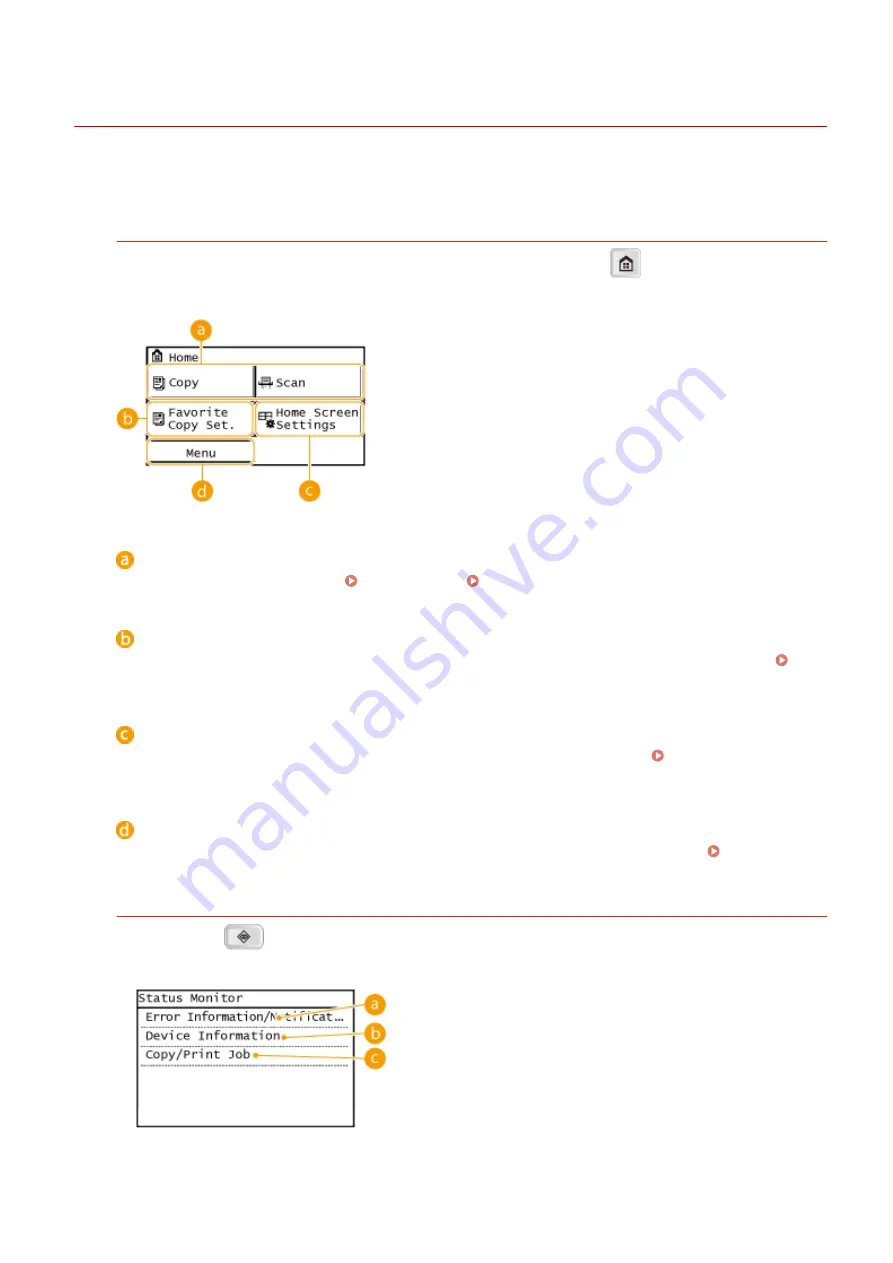
Display
3EEJ-005
The <Home> screen for initiating operations and screens for specifying settings appear in the display. You can also
view job progress and messages here. Touch the display to operate it.
<Home> Screen
The <Home> screen is displayed when the power is turned ON or by pressing
on the control panel. Use
this screen to specify settings for and register functions.
Toggle functions
Switch to copy or scan functions. Copying(P. 42) Using the Machine as a Scanner(P. 79)
<Favorite Copy Set.>
You can register frequently used combinations of copy settings, and recall them easily when needed.
Registering Frequently Used Copy Settings(P. 63)
<Home Screen Settings>
Allows you to change the order that the <Home> screen buttons are displayed in. Customizing the
<Menu>
<Timer Settings>, <Preferences>, and many other machine settings start from this button. Setting Menu
<Status Monitor> Screen
When you press
, a screen is displayed that enables you to check the status of documents that are being
printed, as well as the status of the machine such as the toner level.
Basic Operations
11
Summary of Contents for imageRUNNER 2206
Page 1: ...imageRUNNER 2206 User s Guide USRMA 3373 01 2018 11 en Copyright CANON INC 2018 ...
Page 31: ... You can use only the paper printed with this machine Basic Operations 27 ...
Page 34: ...Basic Operations 30 ...
Page 58: ...LINKS Basic Copy Operations P 44 Copying 54 ...
Page 61: ...Basic Copy Operations P 44 Copying 57 ...
Page 76: ...Canceling Prints P 68 Using the Machine as a Printer 72 ...
Page 124: ...Troubleshooting 120 ...
Page 150: ...Specifying Paper Size and Type P 34 Available Paper P 194 Troubleshooting 146 ...
Page 232: ... 12 JPEG this software is based in part on the work of the Independent JPEG Group ...






























