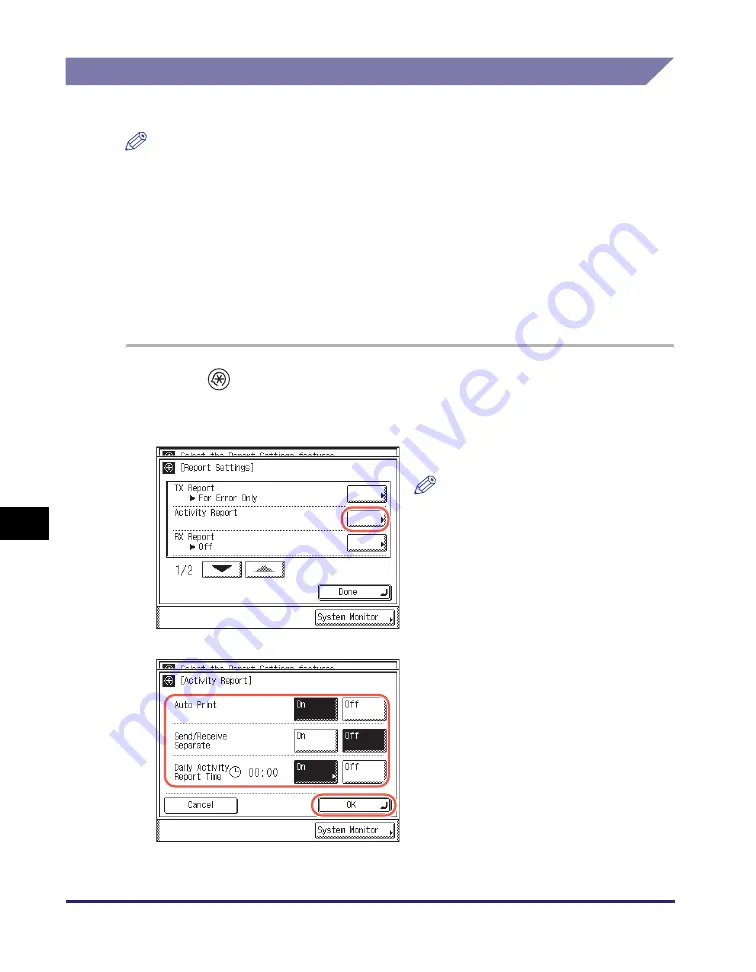
Printing Communication Reports
8-12
Pr
inting
Comm
unication Repor
ts and
Lists
8
Activity Report
Follow this procedure to set Activity Reports to print automatically.
NOTE
•
A list of e-mail, I-fax, file server, USB memory media device, and fax transactions is
printed.
•
An Activity Report can be printed manually at any time from the System Monitor
screen. (See “Checking/Printing Communication Log,” on p. 6-9.)
•
The default settings are:
1
Press
(Additional Functions)
➞
[Report Settings]
➞
[Settings].
For help, see steps 1 to 3 in “TX Report,” on p. 8-9.
- Auto Print:
‘On’
- Send/Receive Separate: ‘Off’
- Daily Activity Report
Time:
‘Off’
2
Press [Activity Report].
NOTE
If Job Log Display in System Settings
is set to ‘Off’, [Activity Report] is not
displayed. (See Chapter 6, “Protecting
the Machine from Unauthorized
Access,” in the
System Settings
Guide
.)
3
Specify each setting
➞
press
[OK].
Summary of Contents for imageRUNNER 1750i
Page 2: ...imageRUNNER 1750i 1740i 1730i Sending and Facsimile Guide ...
Page 27: ...Before Using Send and Fax Functions 1 14 Introduction to Send and Fax Functions 1 ...
Page 85: ...Canceling Sending Documents 2 58 Sending Documents 2 ...
Page 105: ...Specifying the File Format 3 20 Specifying the Scan Settings 3 ...
Page 173: ...LDAP Server 4 68 Specifying Destinations Easily and Quickly 4 ...
Page 183: ...Canceling Receiving Fax Documents 5 10 Receiving Documents 5 ...
Page 251: ...Reception Related Items 7 40 Customizing the Machine s Settings 7 ...






























