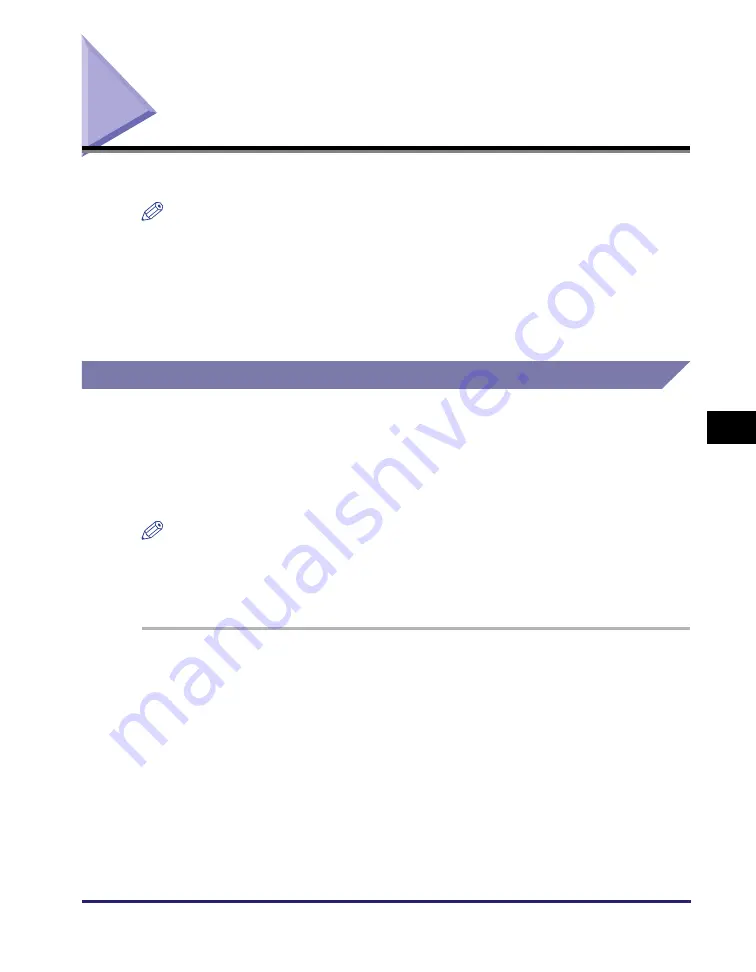
Checking/Printing Communication Log
6-9
Che
c
king/
Cha
ngin
g
th
e St
at
us
o
f Docum
ent
s
in
M
e
mo
ry
6
Checking/Printing Communication Log
This section describes how to check or print the results of transactions.
NOTE
•
If Job Log Display in System Settings is set to ‘Off’, the sending and receiving
transactions are not displayed on the System Monitor screen. (See Chapter 6,
“Protecting the Machine from Unauthorized Access,” in the
System Settings Guide
.)
•
A communication log can be printed only if A4 (plain, recycled, or color paper) is
loaded in the paper sources whose settings in Other in Drawer Eligibility For APS/ADS
are set to ‘On’. (See Chapter 3, “Configuring the Machine’s Basic Settings,” in the
Reference Guide
.)
E-Mail/I-Fax/File Server/USB Memory Media Device
Follow this procedure to check and print the results of the following types of
documents:
•
Documents sent via e-mail I-fax, and fax, or to a file server or USB memory media
device
•
Documents received via I-fax and fax
NOTE
•
If Memory Media Send Log in System Settings is set to ‘Do Not Retain’, the results of
documents sent to a USB memory media device are not stored. (See Chapter 7,
“Other System Settings,” in the
System Settings Guide
.)
•
If you want to check and print only the results of fax transactions, see “Fax,” on p. 6-11.
1
Press [System Monitor]
➞
[RX/TX].
For help, see steps 1 and 2 in “E-Mail/I-Fax/File Server,” on p. 6-2.
Summary of Contents for imageRUNNER 1750i
Page 2: ...imageRUNNER 1750i 1740i 1730i Sending and Facsimile Guide ...
Page 27: ...Before Using Send and Fax Functions 1 14 Introduction to Send and Fax Functions 1 ...
Page 85: ...Canceling Sending Documents 2 58 Sending Documents 2 ...
Page 105: ...Specifying the File Format 3 20 Specifying the Scan Settings 3 ...
Page 173: ...LDAP Server 4 68 Specifying Destinations Easily and Quickly 4 ...
Page 183: ...Canceling Receiving Fax Documents 5 10 Receiving Documents 5 ...
Page 251: ...Reception Related Items 7 40 Customizing the Machine s Settings 7 ...

































