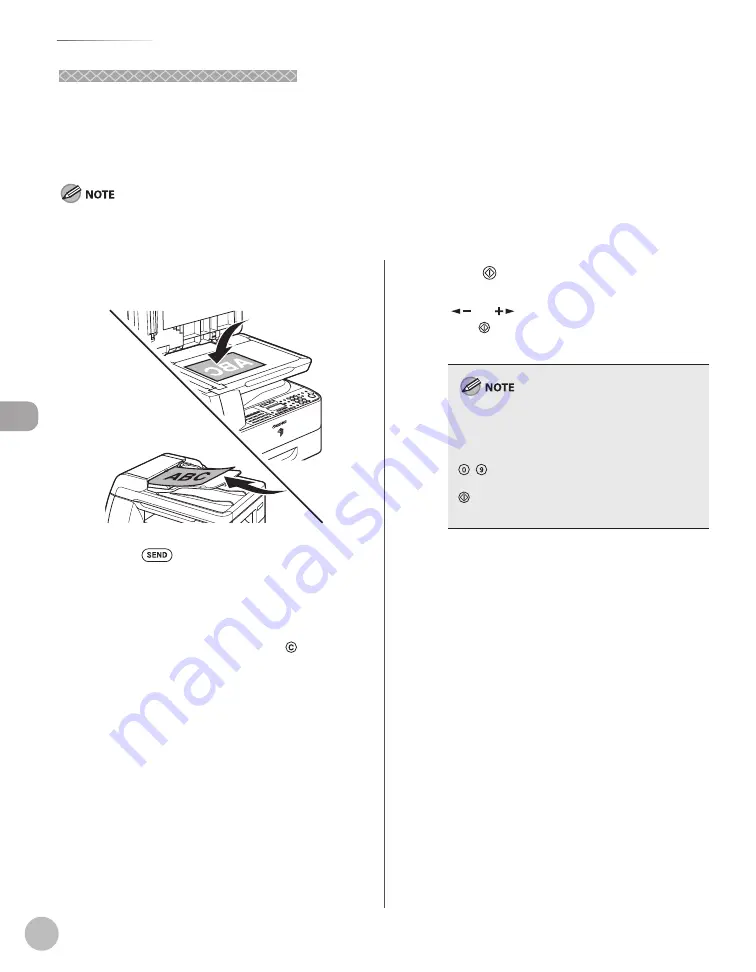
Fax (imageRUNNER 1025iF Only)
5-38
Favorites Buttons
Using the Favorites Buttons
Using the Favorites Buttons
If you frequently send documents with the same document settings to the same destination, store these
settings in a favorites button. Then, when you need to specify the destination, all you have to do is select the
favorites button containing your stored document settings and the desired destination, and send your
document.
To use this feature, you must fi rst register the desired document settings and destinations in favorites buttons. (See “Registering a
Favorites Button ,” on p. 5-34.)
1
Place the original on the platen glass or
load it in the ADF.
2
Press
[SEND].
3
Press the desired one-touch key
registered as a favorites button (01 to 04).
If you pressed a wrong key, press
[Clear] and
try again.
4
Adjust any necessary settings for your
document.
For details, see “Specifying Destinations,” on p. 5-
21.
5
Press [Start].
If the <ORIGINAL SIZE> message appears, press
[
] or [
] to select the original size, then
press [Start] for each original. When scanning
is complete, press [OK] to start dialing.
When <TIME OUT> is set to <ON> in <TX
SETTINGS> in <FAX SETTINGS> in <TX/RX
SETTINGS>, and if you have specifi ed the
destination by any other method than using
– [numeric keys], the machine starts
scanning automatically without pressing
[Start], after the preset time for this setting is
elapsed.
Summary of Contents for imageRUNNER 1025
Page 90: ...Copying 4 3 Overview of Copy Functions p 4 17 p 4 19 p 4 25 ...
Page 93: ...Copying 4 6 Canceling Copy Jobs 5 Press Stop to return to the standby mode ...
Page 118: ...Copying 4 31 Erasing Shadows Lines Platen Glass C D A B A LEFT B RIGHT C TOP D BOTTOM ...
Page 123: ...Copying 4 36 ...
Page 193: ...Fax imageRUNNER 1025iF Only 5 70 ...
Page 196: ...E Mail imageRUNNER 1025iF Only 6 3 Overview of E Mail Functions ...
Page 201: ...E Mail imageRUNNER 1025iF Only 6 8 ...
Page 204: ...Printing 7 3 Overview of the Print Functions p 7 7 p 7 10 p 7 9 ...
Page 216: ...Scanning 8 3 Overview of the Scanner Functions ...
Page 231: ...Settings from a PC 10 6 ...
Page 265: ...12 16 Maintenance ...
Page 315: ...14 32 Machine Settings ...






























