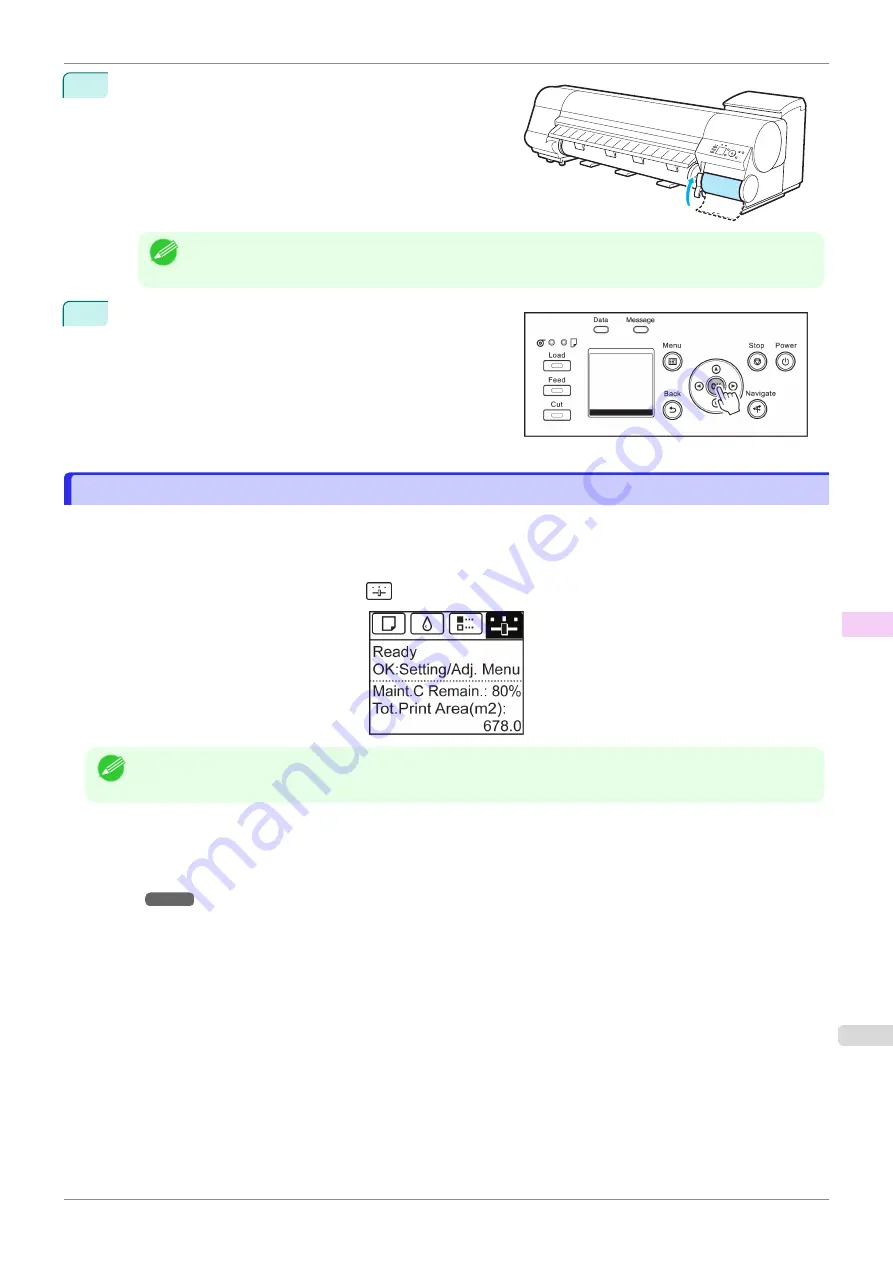
8
Close the Maintenance Cartridge Cover.
Note
•
If you did not perform the operation in
Access the menu for Maintenance Cartridge replacement
, this
is the end of the procedure and you do not need to press the
OK
key in the next step.
9
Press the
OK
button.
Checking the Remaining Maintenance Cartridge Capacity
Checking the Remaining Maintenance Cartridge Capacity
The Maintenance Cartridge absorbs excess ink from borderless printing, printhead cleaning, and other processes.
You can confirm the remaining capacity of the Maintenance Cartridge by checking the Maintenance Cartridge ca-
pacity shown on the Display Screen.
To check remaining Maintenance Cartridge capacity, access the
Tab Selection screen
on the Control Panel and
press
◀
or
▶
to select the Settings/Adj. tab (
).
Note
•
If the
Tab Selection screen
is not displayed, press the
Menu
button.
If the Display Screen indicates to replace the Maintenance Cartridge, replace the Maintenance Cartridge. If a mes-
sage is displayed indicating to check the remaining capacity of the Maintenance Cartridge, or before tasks that de-
plete much of the capacity such as head cleaning or preparations to move the printer, check the remaining Mainte-
nance Cartridge capacity and prepare a new Maintenance Cartridge as needed.
iPF840
Checking the Remaining Maintenance Cartridge Capacity
Maintenance and Consumables
Maintenance Cartridge
589
Summary of Contents for imagePROGRAFi iPF840 series
Page 14: ...14 ...
Page 28: ...iPF840 User s Guide 28 ...
Page 156: ...iPF840 User s Guide 156 ...
Page 330: ...iPF840 User s Guide 330 ...
Page 424: ...iPF840 User s Guide 424 ...
Page 462: ...iPF840 User s Guide 462 ...
Page 494: ...iPF840 User s Guide 494 ...
Page 634: ...iPF840 User s Guide 634 ...
Page 676: ...iPF840 User s Guide 676 ...






























