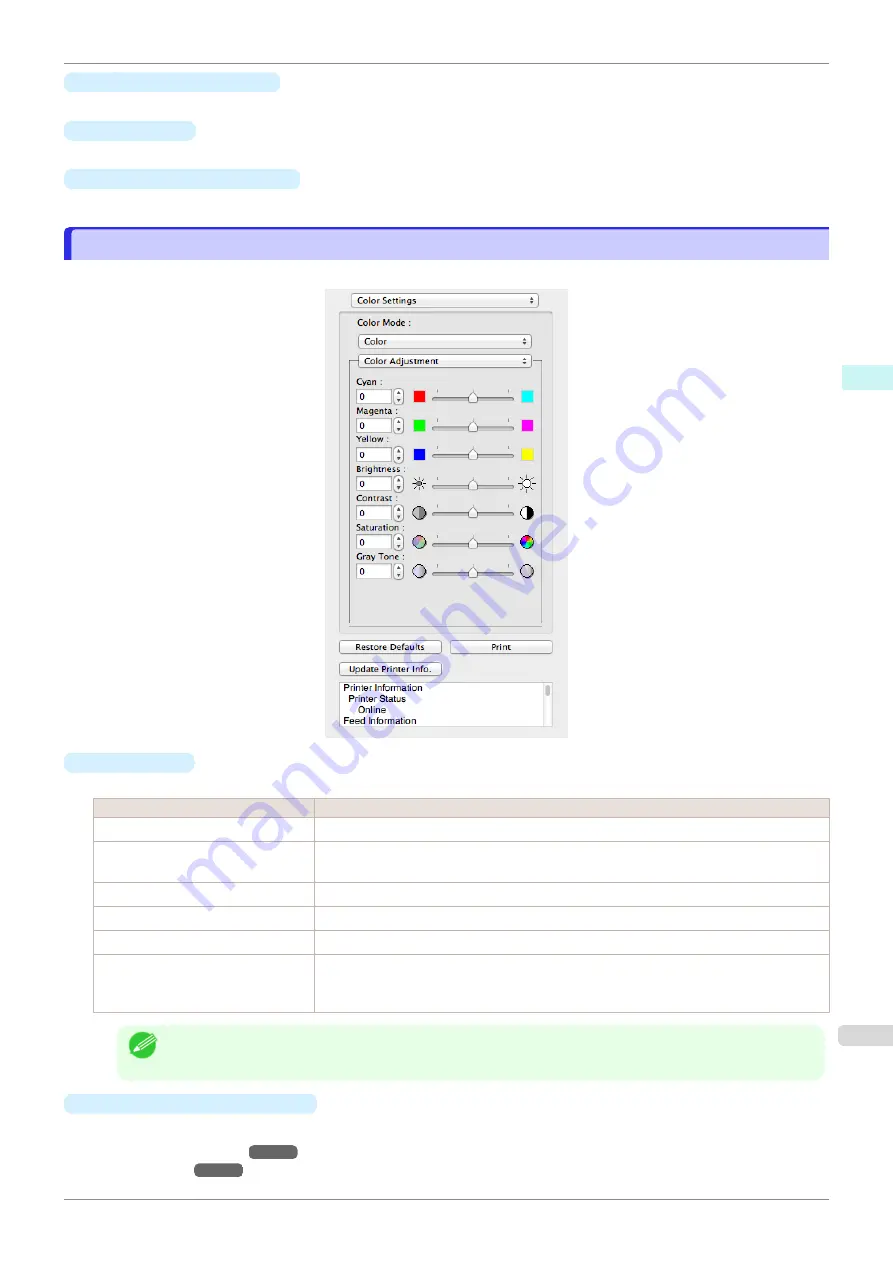
•
Restore Defaults
Button
Click the button to reset to the setting when starting Preview.
•
Button
Click the button to begin printing.
•
Update Printer Info.
Button
Click the button to acquire printer information.
Color Settings Panel
Color Settings Panel
This panel appears when you select
Color Settings
in the dialog area.
•
Color Mode
You can select a color mode to suit the print job.
Setting
Details
Color
Enables color printing.
Monochrome
Disables color printing and converts image from continuous color to grayscaled mono-
chrome.
Color (CAD)
Prints lines in the best color possible so they are easy to see.
Monochrome Bitmap
Prints all colors other than white in black.
Monochrome (BK ink)
Select to print all lines with black ink.
No color correction
Prints without performing color matching in the printer driver. Select this when color match-
ing is performed by the application such as Adobe Photoshop or when you want to print
color charts using the profile creation tool.
Note
•
The availability of settings depends on the print priority and media type selections.
•
Color Adjustment
/
Matching
You can set the color adjustment and matching.
•
•
iPF840
Color Settings Panel
Mac OS Software
Preview
295
Summary of Contents for imagePROGRAFi iPF840 series
Page 14: ...14 ...
Page 28: ...iPF840 User s Guide 28 ...
Page 156: ...iPF840 User s Guide 156 ...
Page 330: ...iPF840 User s Guide 330 ...
Page 424: ...iPF840 User s Guide 424 ...
Page 462: ...iPF840 User s Guide 462 ...
Page 494: ...iPF840 User s Guide 494 ...
Page 634: ...iPF840 User s Guide 634 ...
Page 676: ...iPF840 User s Guide 676 ...






























