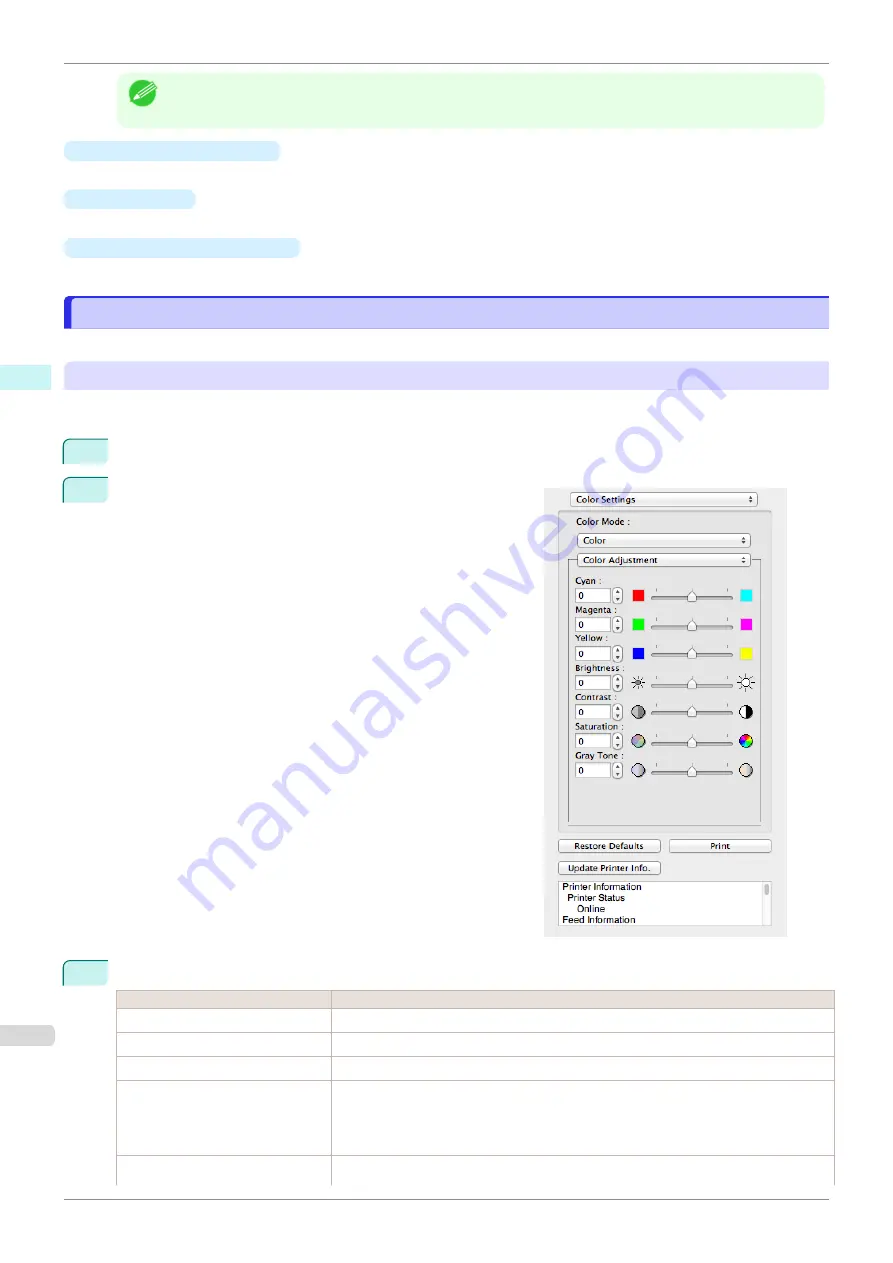
Note
•
Matching
is not displayed if
No color correction
has been selected in
Color Mode
.
•
Restore Defaults
Button
Click the button to reset to the setting when starting Preview.
•
Button
Click the button to begin printing.
•
Update Printer Info.
Button
Click the button to acquire printer information.
Color Adjustment
Color Adjustment
You can set the color adjustment.
Adjusting Color
Normally colors should be adjusted in the software application, but if you see colors in the printout that do not
match colors on the screen, you can perform color adjustments.
1
Select
Color
on
Color Mode
in the
Color Settings
panel.
2
Select
Color Adjustment
.
3
Drag each slider to the left or right to adjust.
Setting
Details
Cyan
Adjusts the strength of colors to compensate the hues.
Magenta
Adjusts the strength of colors to compensate the hues.
Yellow
Adjusts the strength of colors to compensate the hues.
Brightness
Adjusts the brightness of the entire image. When the results of the printout are brighter
than the original images such as the original photo before scanning and graphics cre-
ated on the display, or when you want to print in different degrees of brightness, use this
feature.
Contrast
Adjusts the relative brightness between the brightest and darkest portions of the image.
Color Adjustment
iPF840
Mac OS Software
Preview
296
Summary of Contents for imagePROGRAFi iPF840 series
Page 14: ...14 ...
Page 28: ...iPF840 User s Guide 28 ...
Page 156: ...iPF840 User s Guide 156 ...
Page 330: ...iPF840 User s Guide 330 ...
Page 424: ...iPF840 User s Guide 424 ...
Page 462: ...iPF840 User s Guide 462 ...
Page 494: ...iPF840 User s Guide 494 ...
Page 634: ...iPF840 User s Guide 634 ...
Page 676: ...iPF840 User s Guide 676 ...






























