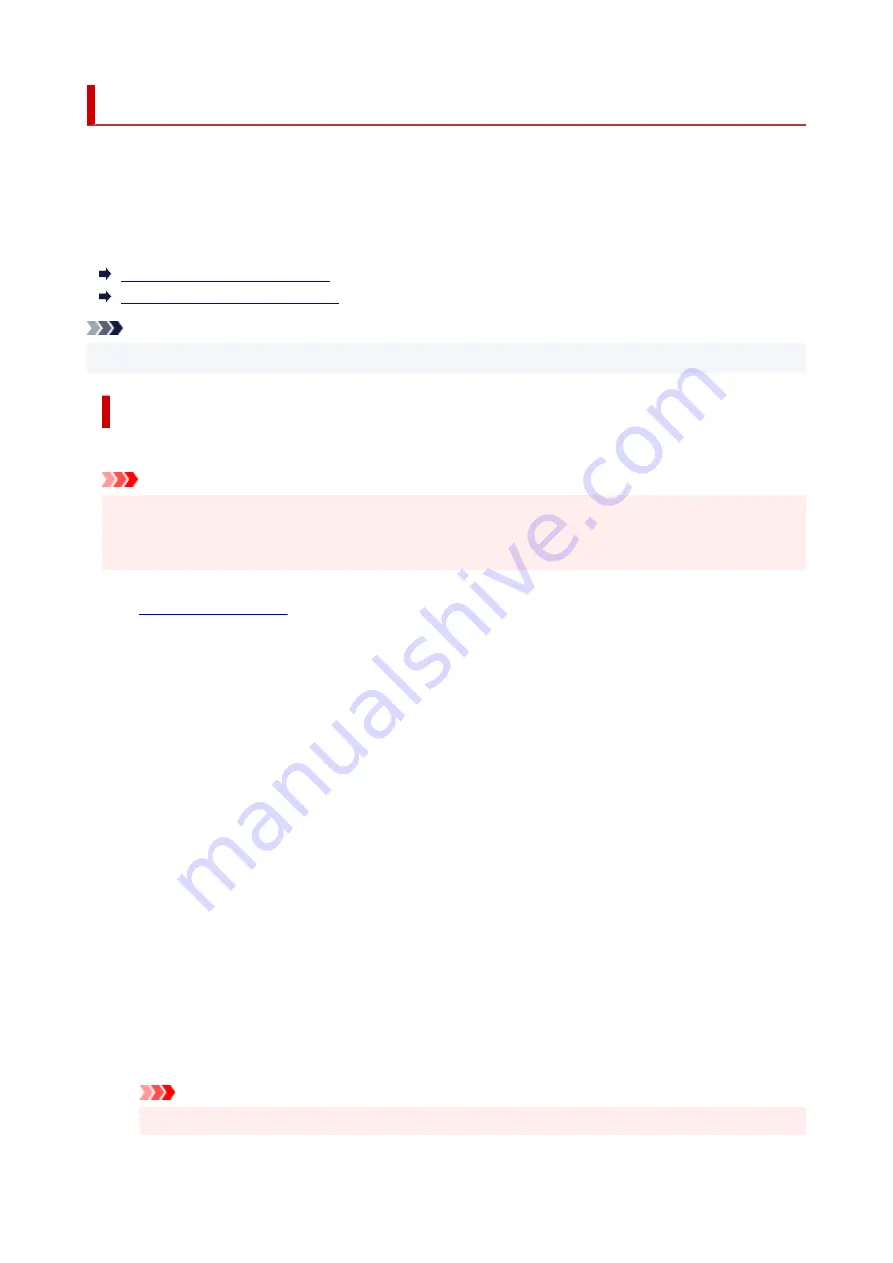
Setting Password
Each of passwords for administrator and standard user can be set.
When logging on with password for administrator, all settings can be changed.
When logging on with password for standard user, some of the settings can be changed.
When logging on with password for administrator, you can restrict the function for standard user.
Setting Administrator Password
Setting Standard User Password
Note
• Password can be set only when you are logged in administrator mode.
Setting Administrator Password
Change the administrator password by following the steps below.
Important
• The password is set at the time of purchase. The password is the printer serial number. The printer
serial number is printed on the sticker attached on the printer. It consists of 9 alphanumeric
characters (four alphabets followed by five numbers).
1.
2.
Select
Security
.
3.
Select
Administrator password setting
.
4.
Select
Change administrator password
.
If an administrator password is not specified, the confirmation message appears. Confirm the
message and select
Yes
. When message appears again, confirm it and select
OK
.
5.
Select range where administrator password is valid and select
OK
.
Remote UI or other tools
Entering the administrator password is required to change the setting items using the Remote UI
or some software.
Operation panel/Remote UI/other tools
Entering the administrator password is required to change the setting items using the operation
panel of the printer, the Remote UI, or some software.
6.
Enter password and select
OK
.
Important
• The following character restrictions apply to the password:
231
Summary of Contents for imagePROGRAF TA-30
Page 1: ...TA 30 Online Manual English ...
Page 56: ...56 ...
Page 88: ...5 Tap ON 88 ...
Page 101: ...101 ...
Page 102: ...Basket Using the Basket 102 ...
Page 114: ...114 ...
Page 143: ...For more on setting items on the operation panel Setting Items on Operation Panel 143 ...
Page 180: ...F Range which cannot be printed G Paper for printing 180 ...
Page 182: ...182 ...
Page 185: ... Even if the image runs off the edge of the paper it is rotated to expand the print range 185 ...
Page 188: ...A Output object area B Fit to long side post processing size 188 ...
Page 190: ... ON is selected when printing on roll 190 ...
Page 192: ...A Position of cut when OFF B Position of cut when ON 192 ...
Page 200: ...200 ...
Page 211: ...Printed without upper lower blank area 211 ...
Page 217: ... Printed image after reduced A Position of cut for A3 size 217 ...
Page 249: ...3 Select OK The resending setting is completed 249 ...
Page 261: ...Optional accessories Roll Holder Set Stand 261 ...
Page 269: ...269 ...
Page 324: ...7 Click OK to close screen 324 ...
Page 338: ... TR9530 series 338 ...
Page 372: ...Adjusting Feed Amount Adjusting Feed Amount Adjusting Vacuum Strength 372 ...
Page 376: ...7 Tap paper to adjust A test pattern is printed for adjustment and adjustment is finished 376 ...
Page 392: ...5 Close ink tank cover 392 ...
Page 417: ...Cutter Blade Cutter Blade Replacing the Cutter Blade 417 ...
Page 425: ...Related Topic Cleaning the Print Heads 425 ...
Page 431: ...2 Close top cover 431 ...
Page 442: ...Specifications Specifications Print Area 442 ...
Page 468: ...Basic Printing Workflow Printing procedure Canceling print jobs Pausing Printing 468 ...
Page 486: ...Note The screen may differ slightly depending on the model you are using 486 ...
Page 488: ...Pausing Printing Pausing Printing 488 ...
Page 507: ...Printing CAD Drawings Printing By Setting Print Purpose Printing from AutoCAD 507 ...
Page 614: ...In such cases take the appropriate action as described 614 ...
Page 658: ...Basic Print Job Operations Managing Job Queue Delete 658 ...
Page 782: ...Note To stop printing press the Stop button 782 ...
Page 790: ...1201 Cause The ink tank cover is open What to Do Close the ink tank cover 790 ...
Page 791: ...1210 Cause The ink tank cover is open What to Do Close the ink tank cover 791 ...
Page 817: ...1500 Cause The ink in the ink tank is running low What to Do Prepare a new ink tank 817 ...
















































