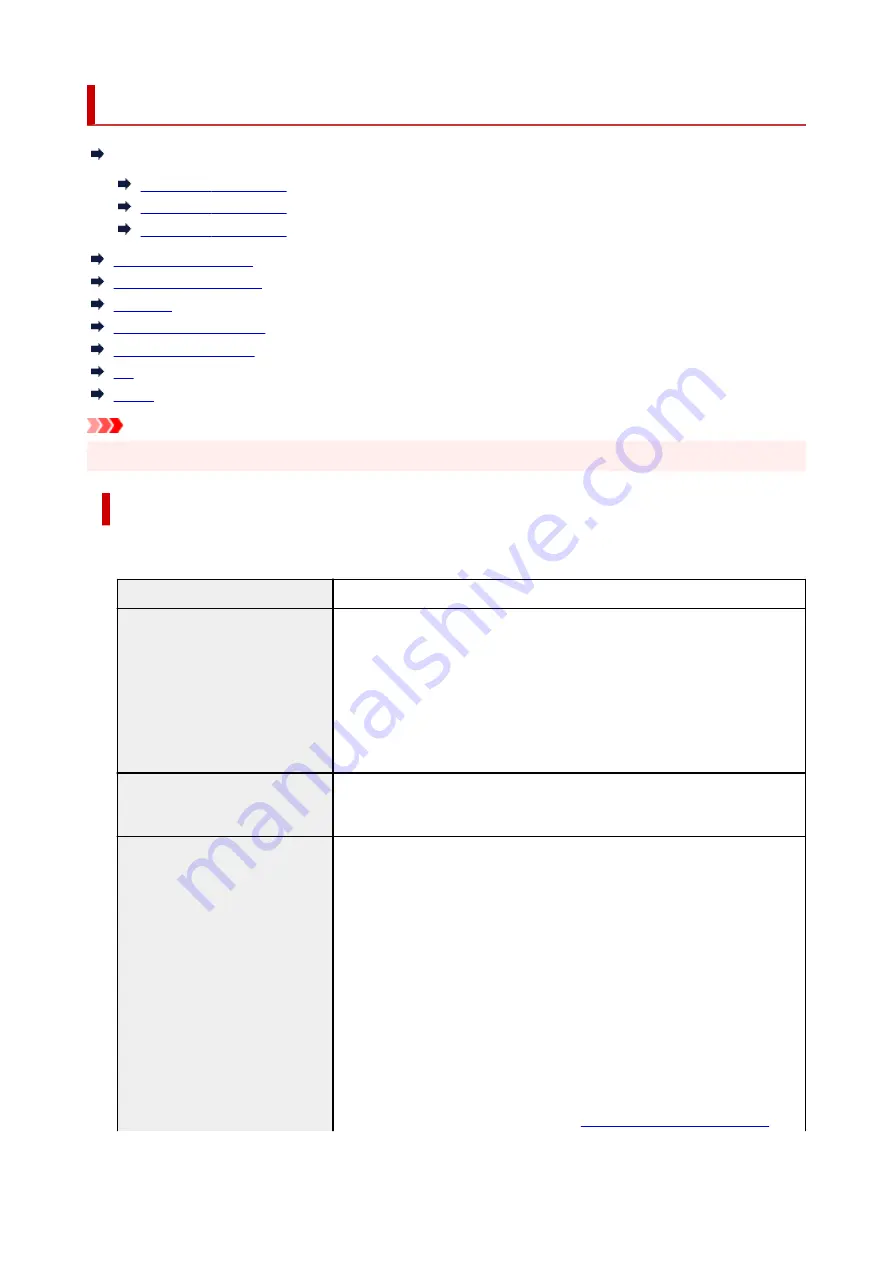
Specifications
Printer specifications
PRO-6600 / PRO-566
PRO-4600 / PRO-546
PRO-2600 / PRO-526
Printing performance
Memory and hard disk
Interface
Network Specifications
Operating Conditions
Ink
Paper
Important
• The following values may vary depending on the operating environment.
Printer specifications
PRO-6600 / PRO-566
Power supply
100-240 V AC (50/60 Hz)
Power consumption
When printing (wired LAN connection):
Approx. 85 W
Standby (wired LAN connection):
Approx. 1.7 W
Standby (all ports connected):
Approx. 2.2 W
When power is off:
Approx. 0.1 W *1
*1 The printer uses a trace amount of power even when turned off. To stop all
power consumption, turn off the printer and unplug the power cord.
Operating environment
Temperature:
59 to 86 °F (15 to 30 °C)
Humidity:
10 to 80 % RH (with no condensation)
Dimensions (W x D x H)
Printer only:
Approx. 78.8 x 28.9 x 24.8 in. (1999 x 734 x 628 mm)
Printer and Stand (when basket is not used):
Approx. 78.8 x 30.2 x 46 in. (1999 x 766 x 1168 mm)
Printer and Stand (when using basket: basket position 1) *:
Approx. 78.8 x 38.8 x 46 in. (1999 x 984 x 1168 mm)
Printer and Stand (when using basket: basket position 2/4/5) *:
Approx. 78.8 x 48.2 x 46 in. (1999 x 1222 x 1168 mm)
Printer and Stand (when using basket: basket position 3) *:
Approx. 78.8 x 56.5 x 46 in. (1999 x 1434 x 1168 mm)
* For details on the Basket Position, see
.
930
Summary of Contents for imagePROGRAF PRO-6600
Page 1: ...PRO 6600 PRO 4600 PRO 2600 PRO 566 PRO 546 PRO 526 Online Manual English...
Page 20: ...Trademarks and Licenses Trademarks Licenses 20...
Page 49: ...Printer Parts Front Back Side Top Cover Inside Operation Panel Printer Stand Roll Unit 49...
Page 52: ...Important When purchasing check the Model number 52...
Page 92: ...92...
Page 113: ...Managing Print Jobs Handling Print Jobs Using the Printer Hard Disk to Handle Print Jobs 113...
Page 146: ...Adjusting Brightness Adjusting Contrast 146...
Page 163: ...Note When using applications that allow you to set margins set margins to 0 mm 163...
Page 182: ...Printing from Printer Printing Data Saved on USB Flash Drive 182...
Page 206: ...3 Select Print job 3 4 In the list select the target job 4 5 Select Prioritize 5 206...
Page 218: ...6 Select Edit 6 7 Select Delete 7 8 Select Yes 8 218...
Page 309: ...6 Lower release lever 6 309...
Page 311: ...4 Lift release lever 4 311...
Page 313: ...7 When screen for selecting paper size appears select size of paper loaded 7 313...
Page 327: ...3 Select Paper settings 3 4 Select Advanced 4 5 Select Cut dust reduction 5 6 Select ON 6 327...
Page 343: ...Sharing the Printer on a Network macOS 343...
Page 468: ...8 Select Enable 8 9 Tap on the left side of the screen 9 468...
Page 495: ...A test pattern is printed for adjustment and adjustment is finished 495...
Page 531: ...531...
Page 533: ...533...
Page 546: ...546...
Page 568: ...Related Topic Cleaning the Print Heads 568...
Page 635: ...If you can connect to the network try to set up from the beginning 635...
Page 670: ...4 Lift up the release lever 4 5 Hold the paper and pull it out toward the front 5 670...
Page 672: ...8 Turn on the power to the printer 8 Turning the Printer On and Off 672...
Page 705: ...A000 to ZZZZ B20A B510 705...
Page 733: ...1201 Cause The ink tank cover is open What to Do Close the ink tank cover 733...
Page 734: ...1210 Cause The ink tank cover is open What to Do Close the ink tank cover 734...
Page 766: ...1500 Cause The ink in the ink tank is running low What to Do Prepare a new ink tank 766...
Page 906: ...Printer Information Safety Handling Precautions Specifications 906...
Page 907: ...Safety Safety Precautions Regulatory Information WEEE 907...
Page 927: ...Handling Precautions When Repairing Lending or Disposing of the Printer 927...
Page 929: ...Specifications Specifications Print Area 929...
Page 938: ...Appendix Online Manual Symbols Used in This Document Trademarks and Licenses 938...
























