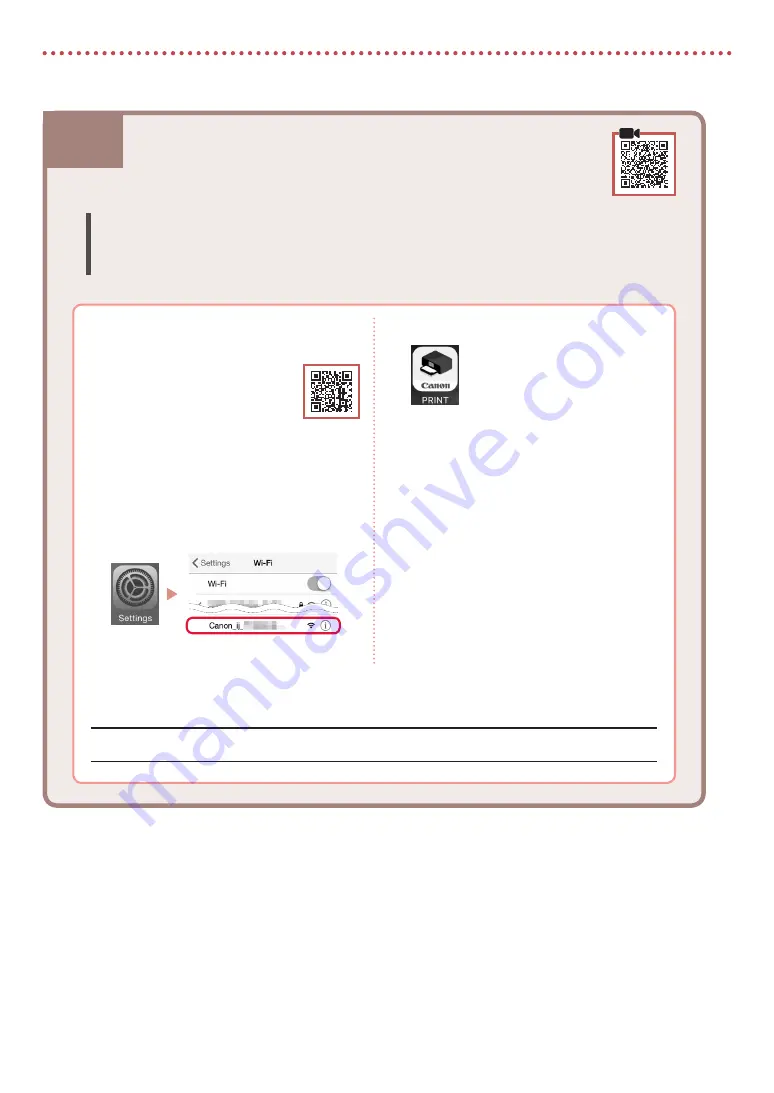
8
Setting Up the Printer
8-b. Connecting to a Smartphone
8-b
1
Install the "Canon PRINT Inkjet/SELPHY"
app on your smartphone.
•
Scan the QR code shown on
the right to access the Canon
website, and then download
the app.
2
Open your smartphone's Wi-Fi settings.
Tap the network name (SSID) that starts
with "Canon_ij_".
If "Canon_ij_" does not appear, proceed
to step 3.
(Example of iOS screen)
Connecting to a Smartphone
If you are using multiple smartphones, perform these steps on each smartphone.
Prepare the following before starting.
a
Enable the Wi-Fi setting on your smartphone.
b
Connect your smartphone to the wireless router (if you have a wireless router).
Refer to your smartphone and wireless router manuals for more details.
Once you have added your printer, you can print from your smartphone.
3
Open the installed app.
4
Follow the on-screen instructions in the
app to add your printer.

























