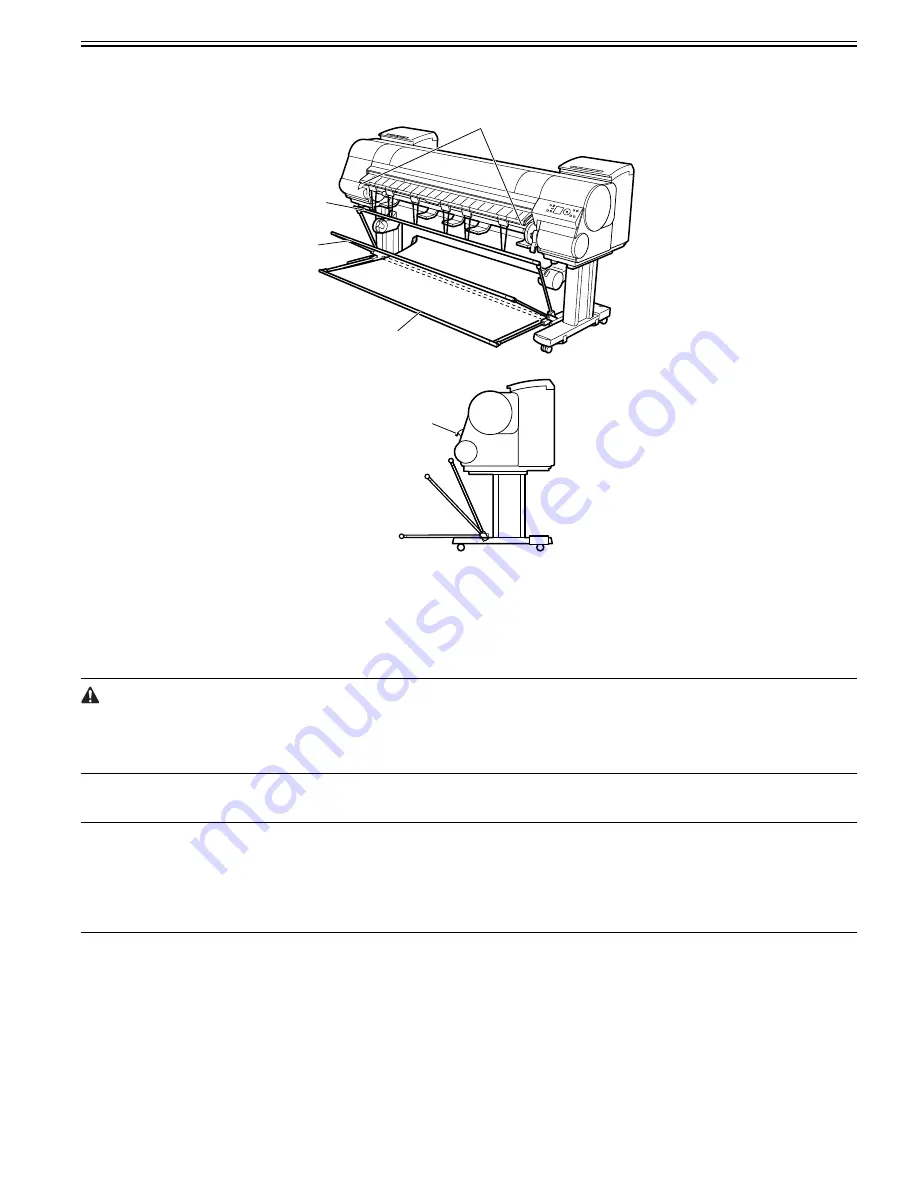
Chapter 1
1-33
1.6.4 Basket Unit
0017-9389
The Basket Unit(output stacker) can be installed at four positions, as shown.
F-1-24
F-1-25
[1] When storing printed documents on the Output Stacker, set it to this position.
[2] When the Output Stacker is not used, set it to this position.
[3] When printing on large and stiff sheets, or when the Media Take-up Unit is used, or when the Output Stacker is stored for long periods, lower it to
this position for storage.
When using the Output Stacker again after storage, reattach the Basket Rod on the front of the Output Stacker to the tips of the left and right Basket
Rods and pull the side rods out completely.
[4] When printing banners or when printing on delicate paper, set it to this position.
- When storing printed documents on the Output Stacker, always use it in position [1]. If you do not, printed documents may not be dropped into the Output Stacker,
and the printed surface may become soiled.
- The Output Stacker can hold one sheet. When printing multiple pages, remove each sheet after it is printed.
- Before using the Output Stacker, remove the Rewind Spool. If you do not, it may prevent printed documents from being held correctly, and it they may be
scratched.
a. Using the Output Stacker in the position for ejection in the front of the printer
You can also set the Output Stacker to the following position when printing banners or when printing on delicate paper.
MEMO:
- Always choose [Cutting Mode] > [Eject] in the main menu when the Output Stacker is in the position for ejection in the front of the printer. If you choose [Auto-
matic], printed documents may be damaged.
- During ejection in the front of the printer, be especially careful when using delicate paper or paper that curls easily.
- With some types of paper, the leading edge may curl or bend during ejection. In this case, straighten out the paper. Printed documents may be damaged if the paper
is curled or bent.
- Some types of paper may get caught between the Ejection Guide and Output Stacker during ejection. In this case, free the paper from where it is caught. Printed
documents may be damaged if the paper gets caught.
[2]
[3]
[1]
[4]
[3]
[1]
[2]
[4]
Summary of Contents for imagePROGRAF iPF8400
Page 2: ......
Page 6: ......
Page 11: ...Chapter 1 PRODUCT DESCRIPTION ...
Page 12: ......
Page 14: ......
Page 63: ...Chapter 2 TECHNICAL REFERENCE ...
Page 64: ......
Page 106: ......
Page 107: ...Chapter 3 INSTALLATION ...
Page 108: ......
Page 110: ......
Page 123: ...Chapter 3 3 13 F 3 22 6 FAN UNIT A ...
Page 125: ...Chapter 3 3 15 ...
Page 126: ......
Page 127: ...Chapter 4 DISASSEMBLY REASSEMBLY ...
Page 128: ......
Page 130: ......
Page 167: ...Chapter 4 4 37 ...
Page 168: ......
Page 169: ...Chapter 5 MAINTENANCE ...
Page 170: ......
Page 172: ......
Page 177: ...Chapter 6 TROUBLESHOOTING ...
Page 178: ......
Page 180: ......
Page 214: ......
Page 215: ...Chapter 7 SERVICE MODE ...
Page 216: ......
Page 218: ......
Page 273: ...Chapter 7 7 55 ...
Page 274: ......
Page 275: ...Chapter 8 ERROR CODE ...
Page 276: ......
Page 278: ......
Page 296: ......
Page 297: ...Appendix ...
Page 298: ......
Page 307: ...Sep 14 2012 ...
Page 308: ......
















































