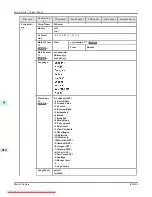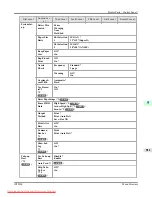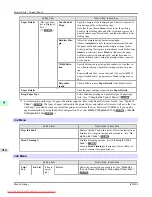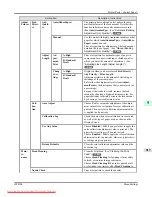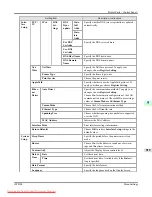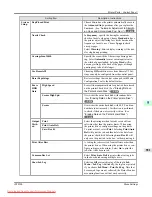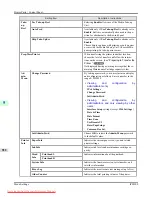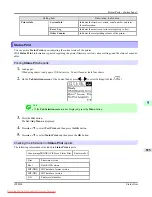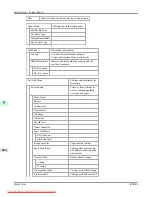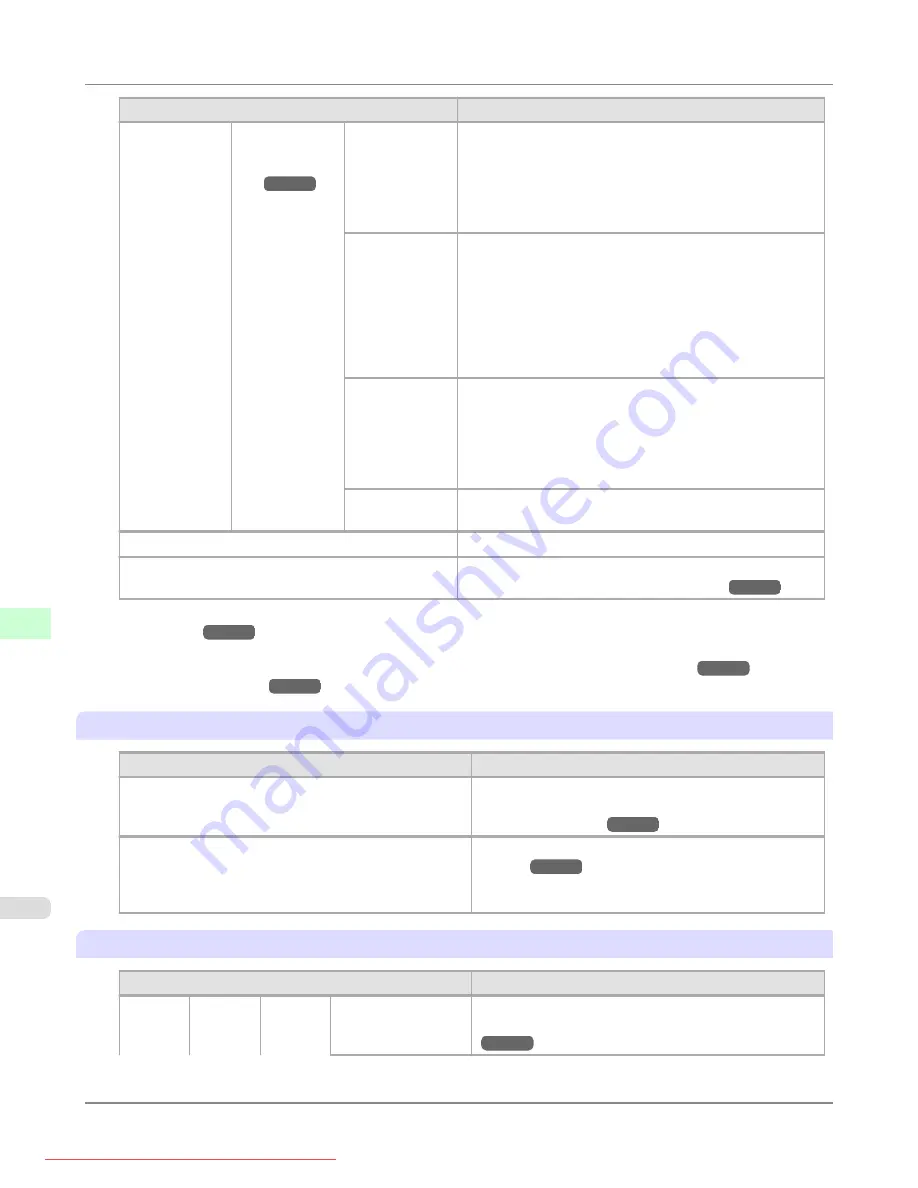
Setting Item
Description, Instructions
Paper Details
(The type of pa-
per is displayed
here.)
(
NearEnd Sht
Mrgn
Specify a margin at the leading edge of sheets to ensure bet-
ter printing quality at the leading edge.
Note that if you choose
5mm
, it may lower the printing
quality at the leading edge and affect feeding accuracy. The
printed surface may be scratched, and ink may adhere to the
leading edge.
Bordless Mar-
gin
Adjust the margin during borderless printing.
Choose
Automatic
to have the printer automatically detect
the paper width and configure the margin settings for bor-
derless printing. If margins are mistakenly created when
Au-
tomatic
is selected, choose
Fixed
. In this case, the paper
width is not detected automatically, and the document is
printed without borders, using the margin settings required
by the printer.
Width Detec-
tion
Specify this option to print inside boundaries or in other ca-
ses when specifying a particular starting position for print-
ing.
Paper width and skew are not detected if you select
Off
. If
paper is loaded askew, paper jams or Platen soiling may oc-
cur.
Return De-
faults
Choose
OK
to restore
Paper Details
to the default values.
Paper Details
Print the paper settings as specified in
Paper Details
.
Keep Paper Type
Select
On
when printing on a particular type of paper regu-
*1: For information on the types of paper the printer supports, refer to the Paper Reference Guide.
The types of paper indicated in the printer driver and related software (as well as on the Con-
trol Panel ) are updated when you install the printer driver from the User Software CD-ROM or if you update
paper information by using the Media Configuration Tool. (See
Ink Menu
Setting Item
Description, Instructions
Rep. Ink Tank
Replace the Ink Tank at this point. Follow the instructions
displayed to complete the required procedure.
Head Cleaning A
Execute
Head Cleaning A
if printing is faint, oddly col-
ored, or contains foreign substances.
Job Menu
Setting Item
Description, Instructions
Print
Job
Job List
(Choose
a print
job.)
Delete
Delete the current job or queued jobs.
the Job Queue (Deleting or Preempting Other Jobs)
Printer Parts
>
Control Panel
>
Menu Settings
iPF8300
9
914