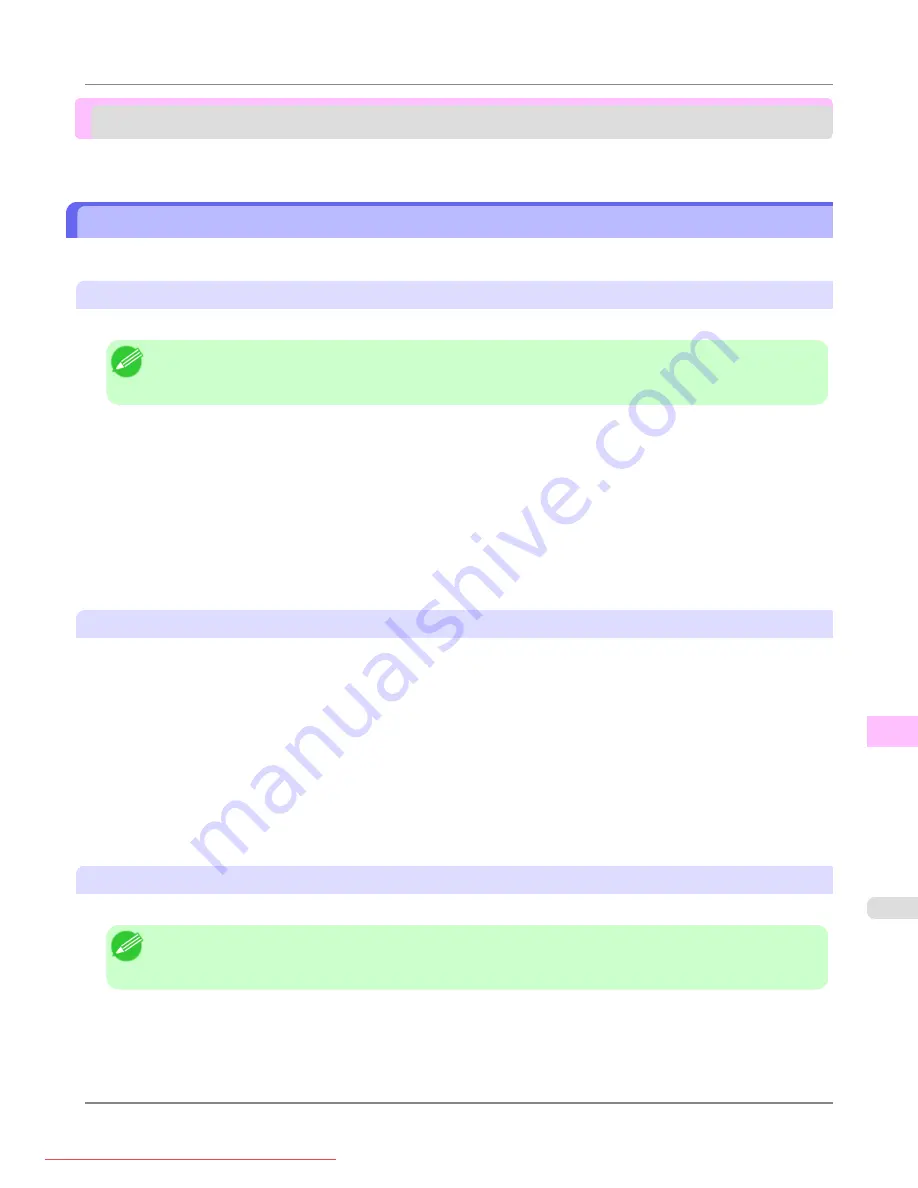
Installation problems
Removing Installed Printer Drivers
Follow these steps to remove installed printer drivers and utilities.
Removing printer drivers (Windows)
Remove the printer driver as follows.
Note
•
In Windows 2000/Windows XP/Windows Server 2003/Windows Vista/Windows Server 2008/Windows 7,
you must log on with administrative rights, such as those of the Administrator account.
1.
From the Windows
start
menu, select
Programs
>
Canon Printer Uninstaller
>
imagePROGRAF Printer Driv-
er Uninstaller
to display the
Delete Printer
window.
2.
Select the printer in the list and click
Delete
.
3.
Click
Yes
after the
Warning
message is displayed.
4.
Make sure that the printer has been removed from the list, and then click
Exit
.
Removing printer drivers and imagePROGRAF Printmonitor (Macintosh)
Remove the printer driver or imagePROGRAF Printmonitor as follows.
1.
Insert the User Software CD-ROM provided with the printer in the CD-ROM drive.
2.
Start the printer driver installer included in the User Software CD-ROM.
Open the
OS X
folder and double-click
iPF Driver Installer X
.
3.
In the upper left menu, choose
Uninstall
, and then click
Uninstall
.
4.
Follow the instructions on the screen to remove the printer driver or imagePROGRAF Printmonitor.
Removing imagePROGRAF Status Monitor (Windows)
Remove imagePROGRAF Status Monitor as follows.
Note
•
The following instructions are for Windows XP. The method of removing printer drivers varies depending on
the version of Windows.
1.
Select
Control Panel
from the
start
menu.
2.
Select
Add or Remove Programs
.
Troubleshooting
>
Installation problems
>
iPF8300
Removing Installed Printer Drivers
12
1071






























