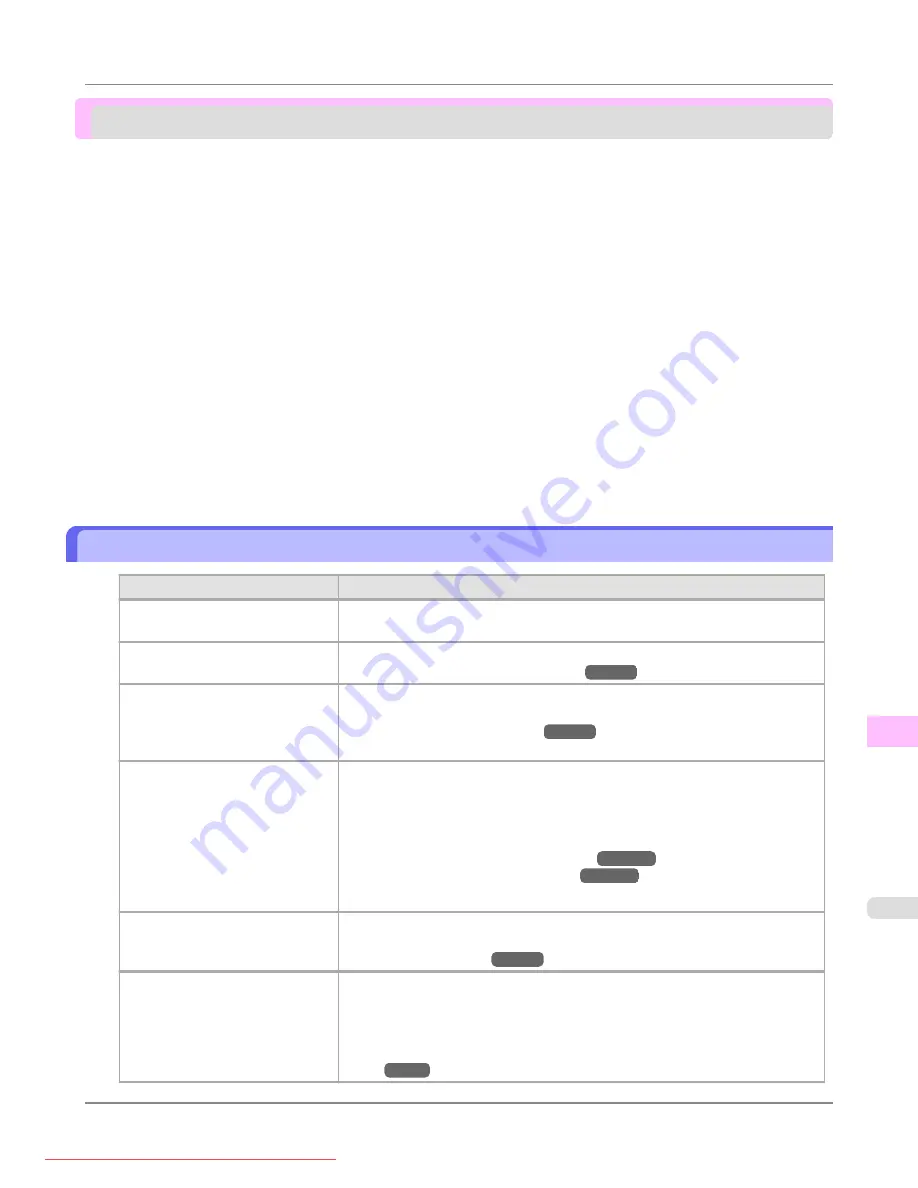
Problems with the printing quality
Printing is faint
Cause
Corrective Action
You may be printing on the wrong
side of the paper.
Print on the printing surface.
The Printhead nozzles are clogged.
Print a test pattern to check the nozzles and see if they are clogged.
Because the printer was left with-
out ink tanks installed for some
time, ink has become clogged in
the ink supply system.
After the ink tanks have been installed for 24 hours, run
Head Cleaning B
from
the Control Panel.
Paper is jammed inside the Top
Cover.
Follow the steps below to remove the jammed piece of paper inside the Top Cov-
er.
1.
Open the Top Cover and make sure the Carriage is not over the Platen.
2.
Remove any scraps of paper inside the Top Cover.
3.
Close the Top Cover.
The ink was not dry when paper
was cut.
Specify a longer drying period in the Control Panel menu, in
Paper Details
>
Roll DryingTime
.
Printing may be faint if
Quality
in
Advanced Settings
in
the printer driver is set to
Stand-
ard
or
Draft
.
In
Advanced Settings
of the printer driver, choose
Highest
or
High
in
Quality
.
Printing in
Draft
or
Standard
mode is faster and consumes less ink than in
Highest
or
High
modes, but the printing quality is lower.
Giving Priority to Particular Graphic Elements and Colors for Print-
Troubleshooting
>
Problems with the printing quality
>
iPF8300
Printing is faint
12
1057






























