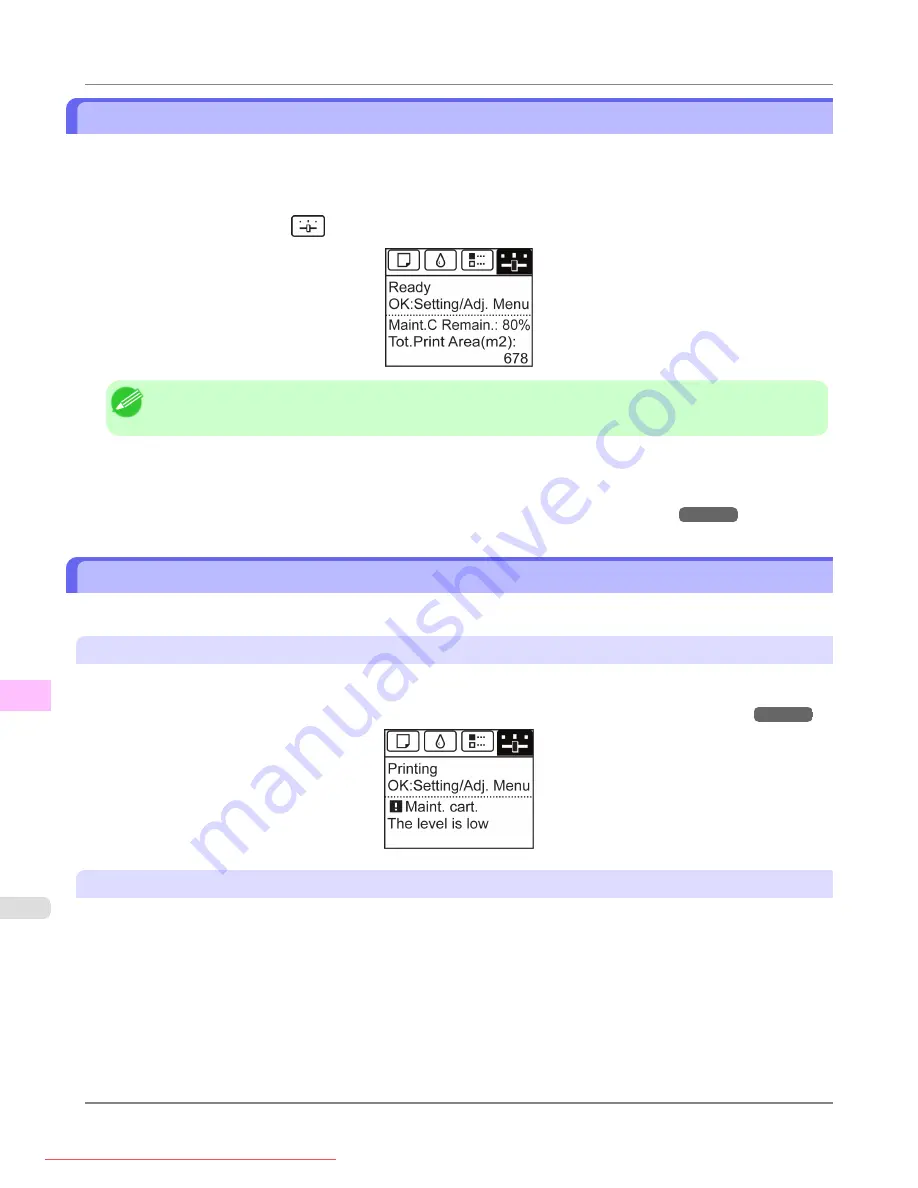
Checking the Remaining Maintenance Cartridge Capacity
The Maintenance Cartridge absorbs excess ink from borderless printing, printhead cleaning, and other processes. You can
confirm the remaining capacity of the Maintenance Cartridge by checking the Maintenance Cartridge capacity shown on the
Display Screen.
To check remaining Maintenance Cartridge capacity, access the
Tab Selection screen
on the Control Panel and press
◀
or
▶
to select the Settings/Adj. tab (
).
Note
•
If the
Tab Selection screen
is not displayed, press the
Menu
button.
If the Display Screen indicates to replace the Maintenance Cartridge, replace the Maintenance Cartridge. If a message is
displayed indicating to check the remaining capacity of the Maintenance Cartridge, or before tasks that deplete much of the
capacity such as head cleaning or preparations to move the printer, check the remaining Maintenance Cartridge capacity and
prepare a new Maintenance Cartridge as needed.
Replacing the Maintenance Cartridge
When to Replace the Maintenance Cartridge
Replace or prepare to replace the Maintenance Cartridge in the following situations.
If a message for checking the Maintenance Cartridge is shown on the Display Screen
When the Maintenance Cartridge is almost full, the
Message Lamp
is lit and "
The level is low
" is shown on the Display
Screen. You can continue to print, but check the remaining Maintenance Cartridge capacity and prepare to replace the
Maintenance Cartridge with a new one.
Checking the Remaining Maintenance Cartridge Capacity
When much of the Maintenance Cartridge capacity is depleted
Printhead cleaning, Printhead replacement, and preparations to transfer the printer deplete much of the Maintenance Car-
tridge capacity. (In particular, preparing to move the printer depletes a lot of the capacity.)
Maintenance
>
Maintenance Cartridge
>
Checking the Remaining Maintenance Cartridge Capacity
iPF8300
11
1024
















































