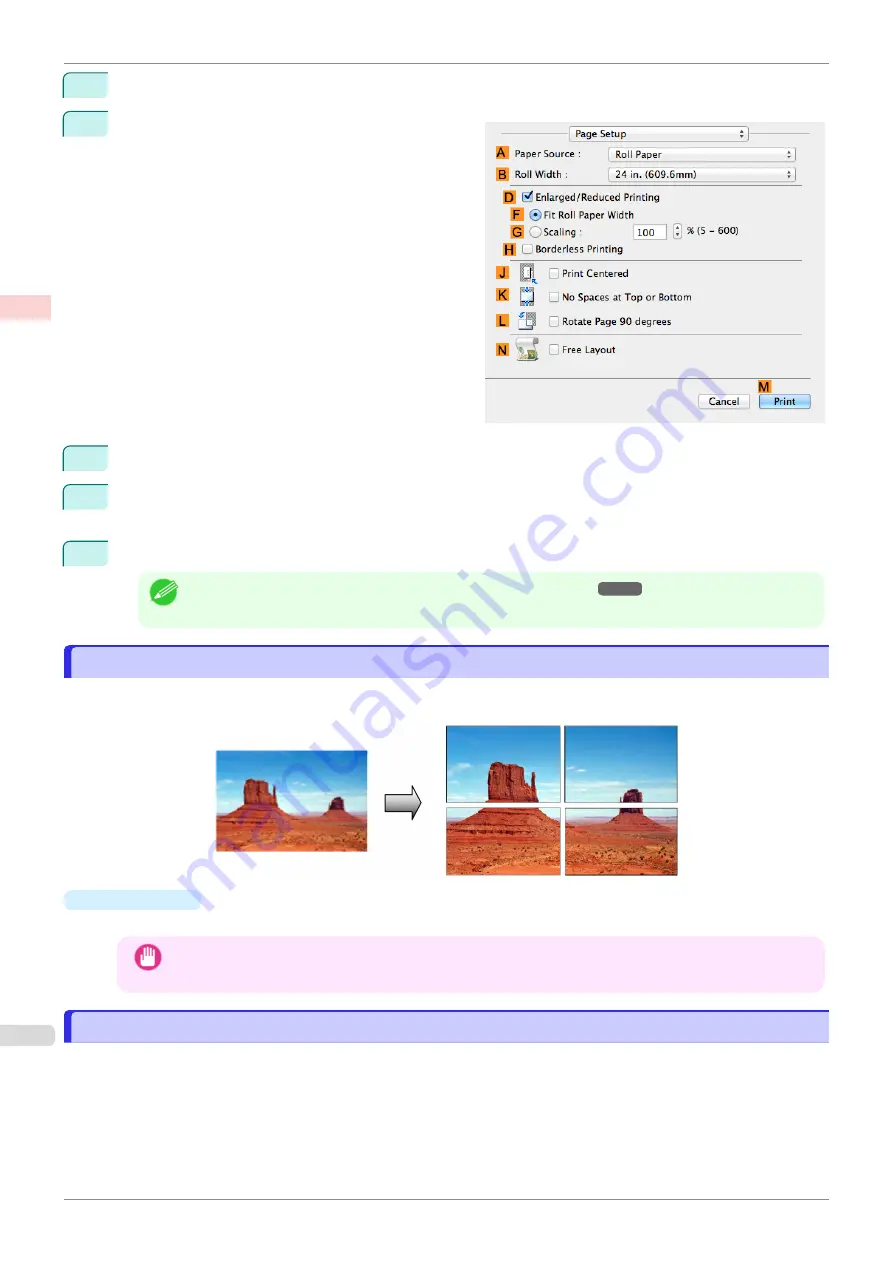
11
Make your selection in the
F
Print Quality
list.
12
Access the
Page Setup
pane.
13
Select and click a roll paper in the
A
Paper Source
list.
14
Select the paper width of the roll loaded in the printer for
B
Roll Width
. In this case,
ISO A2/A3 (420.0mm)
is selected.
15
Confirm the print settings, and then click
M
to start printing.
Note
•
For tips on confirming print settings,
see "Confirming Print Settings ."
Printing Posters in Sections
Printing Posters in Sections
You can enlarge an original to print it in sections on several sheets. By assembling the printed sheets, you can
create a poster larger than the maximum supported paper size of the printer.
•
Page Layout
Choose poster printing.
Important
•
When printing using this function, the
Print Centered
,
Watermark
,
No Spaces at Top or Bottom (Con-
serve Paper)
, and
Page Options
settings are disabled.
Printing Large Posters (Windows)
Printing Large Posters (Windows)
You can enlarge an original to print it in sections on several sheets. By assembling the printed sheets, you can
create a poster larger than the maximum supported paper size of the printer. This topic describes how to enlarge
an A2 original for printing it in sections on four sheets, based on the following example.
•
Document: Poster
•
Page size: A2 (420.0×594.0 mm [16.5 × 23.4 in])
•
Paper: Sheets
•
Paper Size: A2 (420.0 × 594.0 mm [16.5 × 23.4 in])
Printing Posters in Sections
iPF770
Enhanced Printing Options
Tiling and multiple pages per sheet
110
Summary of Contents for imagePROGRAF iPF770
Page 26: ...iPF770 User s Guide 26 ...
Page 440: ...iPF770 User s Guide 440 ...
Page 460: ...iPF770 User s Guide 460 ...
Page 478: ...iPF770 User s Guide 478 ...
Page 494: ...iPF770 User s Guide 494 ...
Page 592: ...iPF770 User s Guide 592 ...
















































