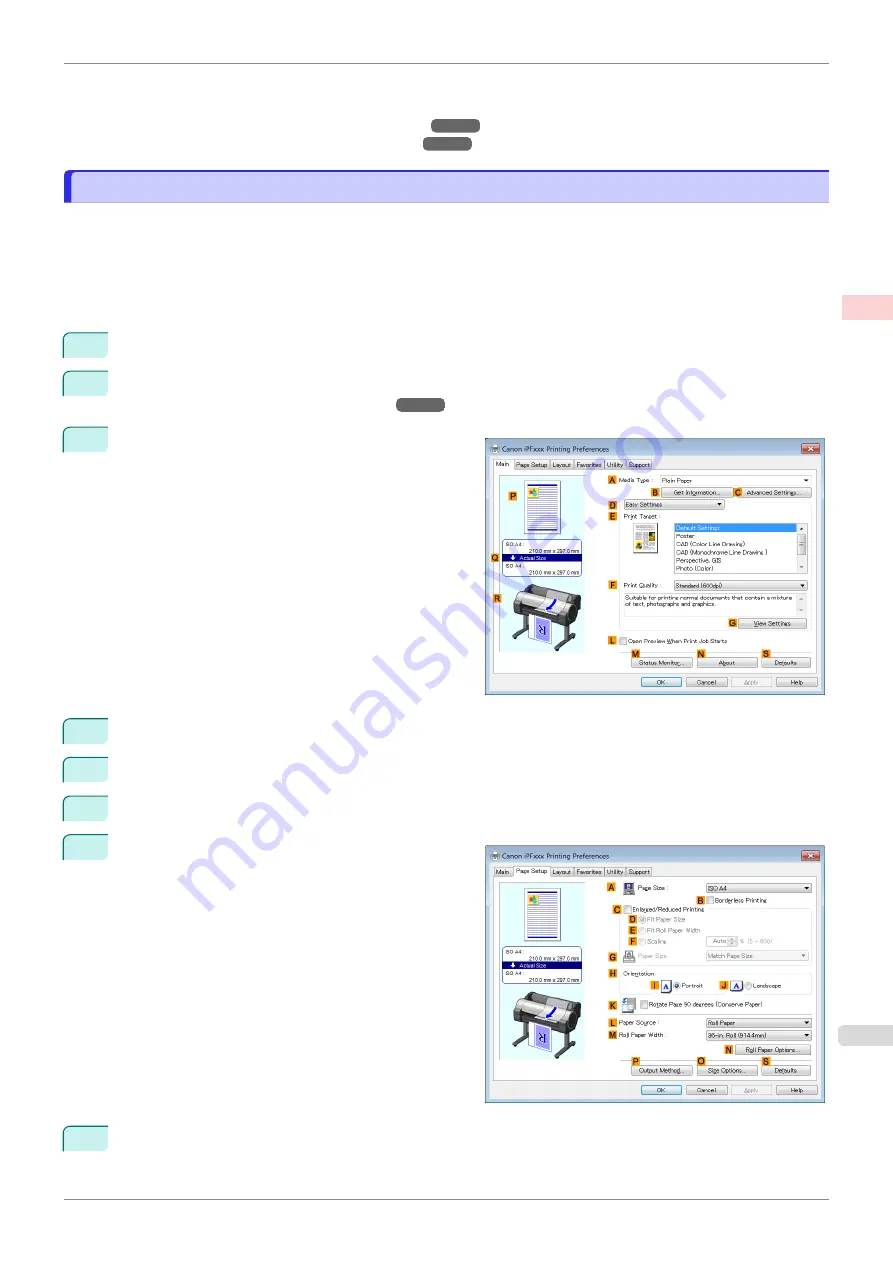
For instructions on printing multiple pages per sheet, refer to the following topics, as appropriate for your com-
puter and operating system.
•
Printing Multiple Pages Per Sheet (Windows)
•
Printing Multiple Pages Per Sheet (Mac OS)
Printing Multiple Pages Per Sheet (Windows)
Printing Multiple Pages Per Sheet (Windows)
This topic describes how to print four pages of originals together on a single sheet based on the following example.
•
Document: Any Type
•
Page size: A3 (297.0×420.0 mm [11.7×16.5 in])
•
Paper: Roll
•
Paper type: Plain Paper
•
Roll paper width: A2/A3 roll (420.0 mm [16.5 in])
1
Choose
in the application menu.
2
Select the printer in the dialog box, and then open the printer driver dialog box.
er Driver Dialog Box from Applications
3
Make sure the
Main
sheet is displayed.
4
In the
A
Media Type
list, select the type of paper that is loaded. In this case, click Plain Paper.
5
Make your selection in the
E
Print Target
list.
6
Make your selection in the
F
Print Quality
list.
7
Click the
Page Setup
tab to display the
Page Setup
sheet.
8
In
A
Page Size
, click the size of the original as specified in the application software. In this case, click
ISO
A3
.
iPF685
Printing Multiple Pages Per Sheet (Windows)
Enhanced Printing Options
Tiling and multiple pages per sheet
109
Summary of Contents for imageprograf iPF685
Page 14: ...14 ...
Page 28: ...iPF685 User s Guide 28 ...
Page 248: ...iPF685 User s Guide 248 ...
Page 398: ...iPF685 User s Guide 398 ...
Page 434: ...iPF685 User s Guide 434 ...
Page 466: ...iPF685 User s Guide 466 ...
Page 520: ...iPF685 User s Guide 520 ...
Page 536: ...iPF685 User s Guide 536 ...
Page 640: ...iPF685 User s Guide 640 ...






























