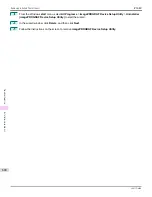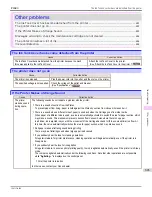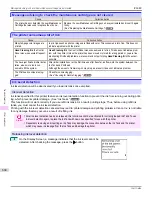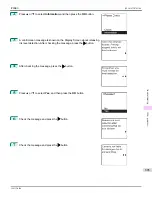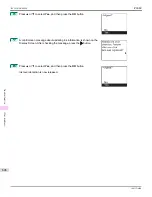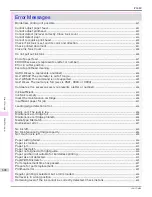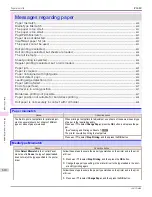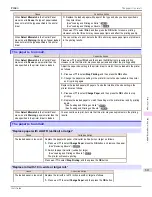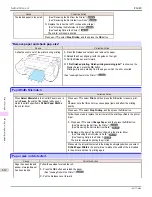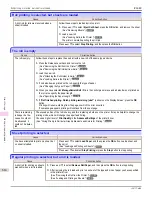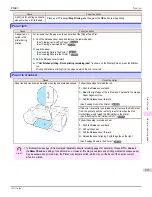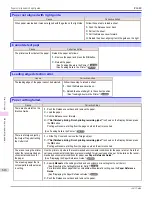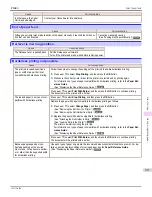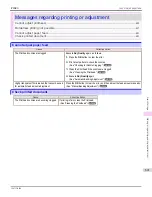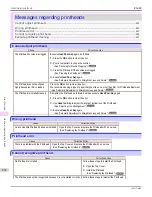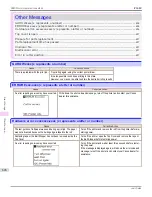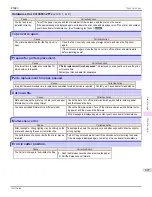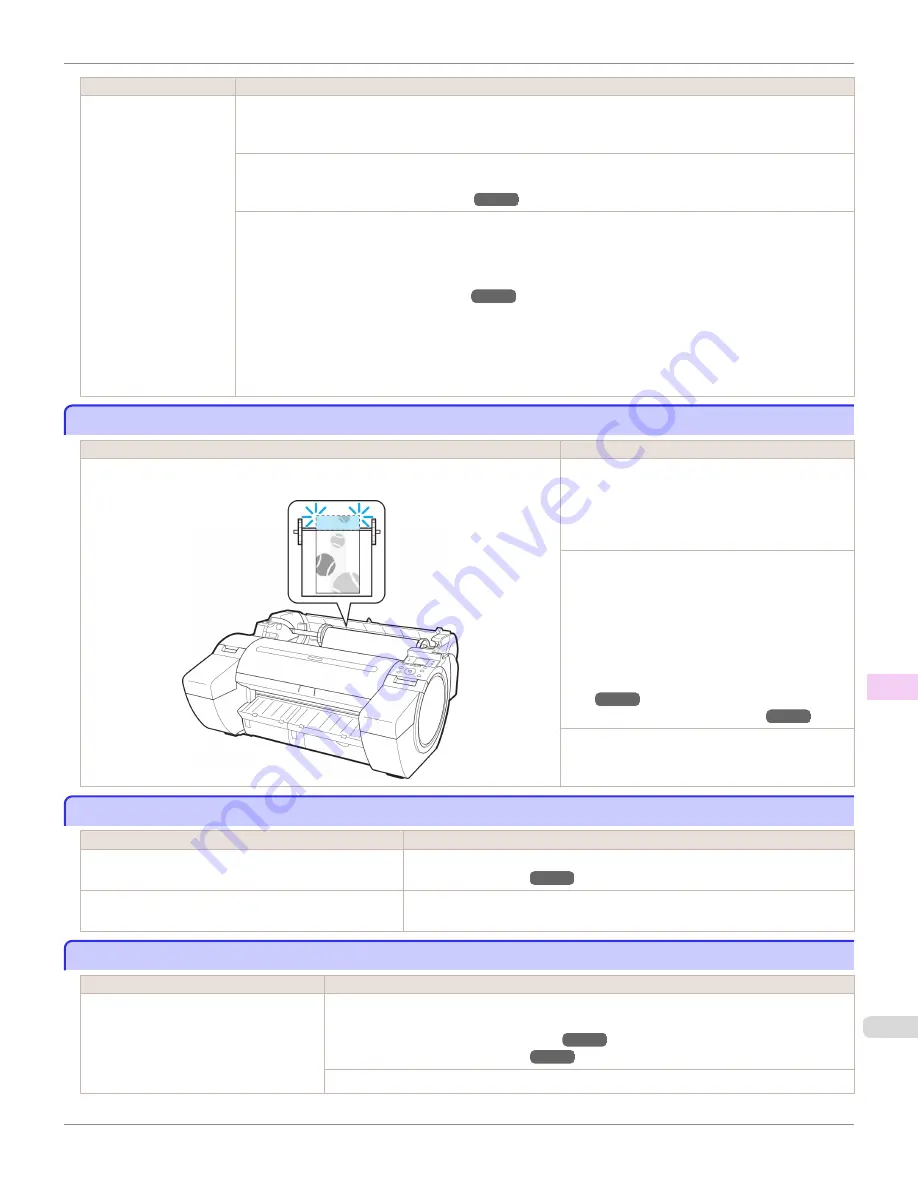
Cause
Corrective Action
Paper has been loaded
askew, or warped paper
has been loaded.
3.
If "
Not finished printing. Finish printing remaining jobs?
" is shown on the Display Screen, press the
OK
button.
Printing will resume, starting from the page on which the error occurred.
If this error recurs after you reload the roll, remove the Roll Holder from the printer, push the roll firmly in until
it touches the Roll Holder flange, and reload the Roll Holder in the printer.
(See "Attaching the Roll Holder to Rolls.")
Follow these step to reload a sheet.
1.
Push the Release Lever back.
2.
Load the sheet, aligning it with the guide on the right.
(See "Loading Sheets in the Printer.")
3.
Pull the Release Lever forward.
4.
If "
Not finished printing. Finish printing remaining jobs?
" is shown on the Display Screen, press the
OK
button.
Printing will resume, starting from the page on which the error occurred.
Insufficient paper for job
Insufficient paper for job
Cause
Corrective Action
The printer has received a print job longer than the amount of roll paper left when
ManageRemainRoll
in the Control Panel menu is
On
.
Press
▲
or
▼
to select
, and then press the
OK
button to resume printing.
However, the roll paper may run out during the
print job and you may not be able to print all of the
document.
Press
▲
or
▼
to select
Change Paper
, and then
press the
OK
button to stop printing.
Either change the printer driver
Paper Source
setting or the
GL2 Settings
>
Paper Source
set-
ting in the printer menu or replace the roll with a
roll that has enough paper for the print job, and
then try printing again.
(See "Removing the Roll from the Print-
er.")
(See "Loading Rolls in the Printer.")
Press
▲
or
▼
and select
Stop Printing
or press
the
Stop
button to stop printing.
This paper cannot be used.
This paper cannot be used.
Cause
Corrective Action
Paper smaller than the printer's minimum supported
size has been loaded.
Push the Release Lever back and load paper of the correct size.
Paper has been loaded that is too small to print the test
pattern for printhead adjustment or nozzle checking.
Push the Release Lever back and load unused paper of A4 size or larger.
More than one sheet may be required depending on the adjustment.
Roll printing is selected.
Roll printing is selected.
Cause
Corrective Action
You have attempted to print on a roll, but
no roll is loaded.
Press
▲
or
▼
to select "
Load Roll Paper
", and then press the
OK
button. Load the roll, and
then print.
(See "Attaching the Roll Holder to Rolls.")
(See "Loading Rolls in the Printer.")
Press
▲
or
▼
and select
Stop Printing
or press the
Stop
button to stop printing.
iPF680
Insufficient
paper for job
Error Message
Messages regarding paper
613
Summary of Contents for imagePROGRAF iPF680
Page 14: ...14 ...
Page 30: ...iPF680 User s Guide 30 ...
Page 156: ...iPF680 User s Guide 156 ...
Page 358: ...iPF680 User s Guide 358 ...
Page 434: ...iPF680 User s Guide 434 ...
Page 472: ...iPF680 User s Guide 472 ...
Page 482: ...iPF680 User s Guide 482 ...
Page 522: ...iPF680 User s Guide 522 ...
Page 576: ...iPF680 User s Guide 576 ...
Page 628: ...iPF680 User s Guide 628 ...