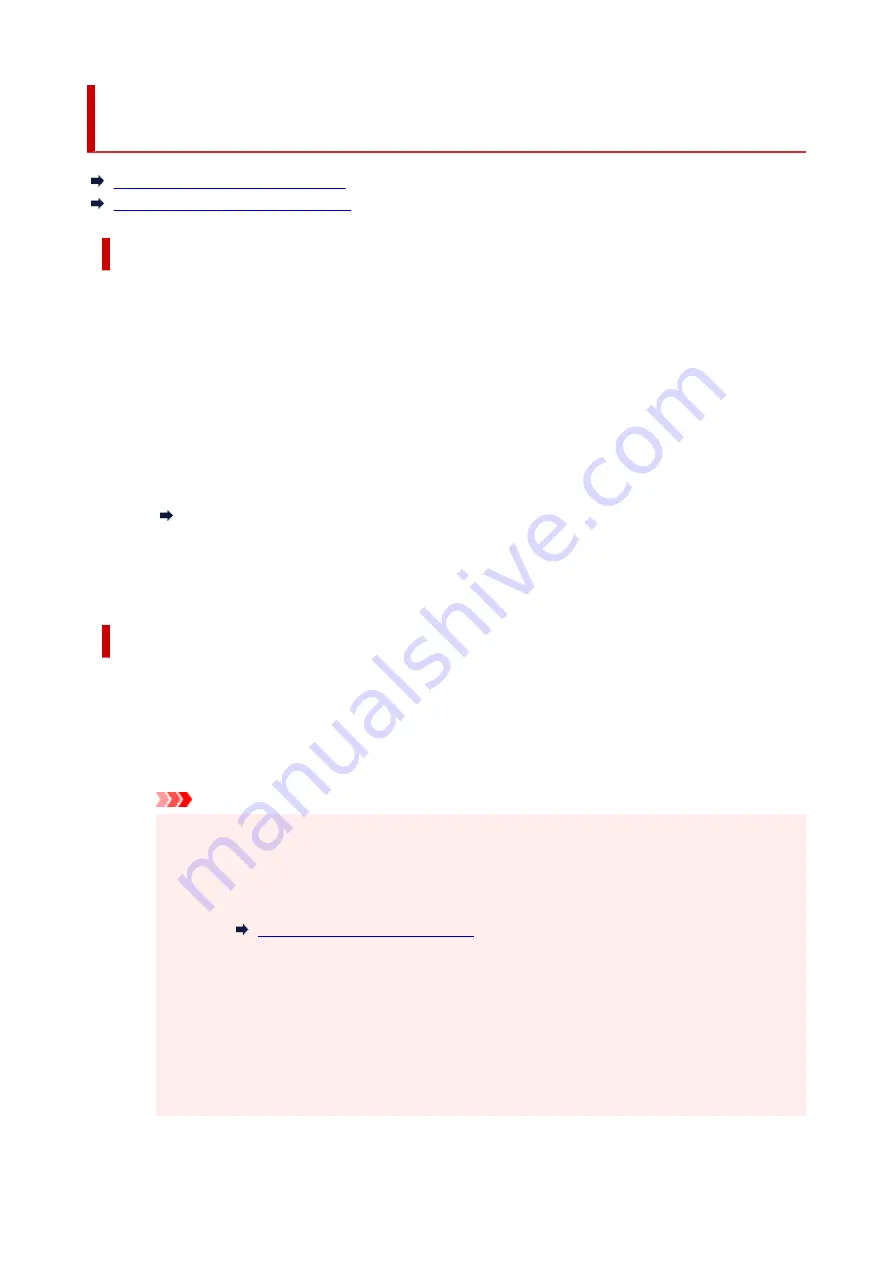
Reconfiguration Method of LAN Connection/Reconfiguration
Method of Wi-Fi Connection
Changing LAN Connection Method
Changing Wi-Fi Connection Method
Changing LAN Connection Method
Follow either procedure below to change LAN connection method (wired or wireless).
•
For Windows:
•
◦ Redo setup using the Setup CD-ROM or from Setup Guide.
◦ Select
Enable
for
Enable/disable Wired LAN
or
Enable/disable Wi-Fi
in the touch screen
◦
menu.
After that, perform settings on the
Network Settings
screen on IJ Network Device Setup Utility.
For details, refer to "Performing/Changing Network Settings" > "Performing Network Settings" in IJ
Network Device Setup Utility Guide.
IJ Network Device Setup Utility Guide
•
For macOS:
•
Redo setup from Setup Guide.
Changing Wi-Fi Connection Method
Follow either procedure below to change Wi-Fi connection method (infrastructure or wireless direct).
•
For Windows:
•
◦ Redo setup using the Setup CD-ROM or from Setup Guide.
◦ Perform settings on the
Network Settings
screen on IJ Network Device Setup Utility.
◦
Important
• Before you perform settings using IJ Network Device Setup Utility, change the printer settings
•
following the procedure below.
1.
Select
LAN settings
on HOME screen.
1.
If you specify the administrator password, enter the password.
2.
Select
Wi-Fi
.
2.
3.
Select
Settings
.
3.
4.
Select
Wi-Fi setup
.
4.
259
Summary of Contents for imagePROGRAF GP-300
Page 1: ...GP 300 GP 200 GP 5300 GP 5200 Online Manual English ...
Page 17: ...B510 840 ...
Page 50: ...Optional accessories Stand Roll Holder Set 50 ...
Page 59: ...Start printing Important Do not move the release lever during printing 59 ...
Page 68: ...Note The screen may differ slightly depending on the model you are using 68 ...
Page 70: ...Pausing Printing Pausing Printing 70 ...
Page 86: ...86 ...
Page 117: ...5 Tap ON 5 117 ...
Page 127: ...127 ...
Page 128: ...Basket Using the Basket 128 ...
Page 192: ...Data on the hard disk are erased 192 ...
Page 222: ...3 Select OK 3 The resending setting is completed 222 ...
Page 282: ...Adjusting Feed Amount Adjusting Feed Amount Adjusting Vacuum Strength 282 ...
Page 298: ...Note For instructions on replacing the ink tanks see Replacing Ink Tanks 298 ...
Page 306: ...306 ...
Page 330: ...Cutter Blade Cutter Blade Replacing the Cutter Blade 330 ...
Page 346: ...346 ...
Page 357: ...Specifications Specifications Print Area 357 ...
Page 404: ...Adjusting Color Balance Adjusting Brightness Adjusting Contrast 404 ...
Page 460: ...Printing from Printer Printing Data Saved on USB Flash Drive 460 ...
Page 482: ...Printer Driver Windows Printer Driver macOS Printer Driver 482 ...
Page 499: ...Adjusting Color Balance Adjusting Brightness Adjusting Contrast 499 ...
Page 530: ...3 Select Save in Job Box in Output Method 3 530 ...
Page 531: ...531 ...
Page 543: ...5 In the list select the target job 5 6 Select Edit 6 7 Select Delete 7 8 Select Yes 8 543 ...
Page 558: ...Media Type Selection does not Match Loaded Media Type 558 ...
Page 583: ...583 ...
Page 618: ...Cleaning the Printer Exterior 618 ...
Page 620: ...Move the printer to a different environment or let the paper dry before rolling it 620 ...
Page 691: ...1201 Cause The ink tank cover is open What to Do Close the ink tank cover 691 ...
Page 692: ...1210 Cause The ink tank cover is open What to Do Close the ink tank cover 692 ...
Page 718: ...1500 Cause The ink in the ink tank is running low What to Do Prepare a new ink tank 718 ...
Page 791: ...Contact your Canon dealer for assistance 791 ...






























