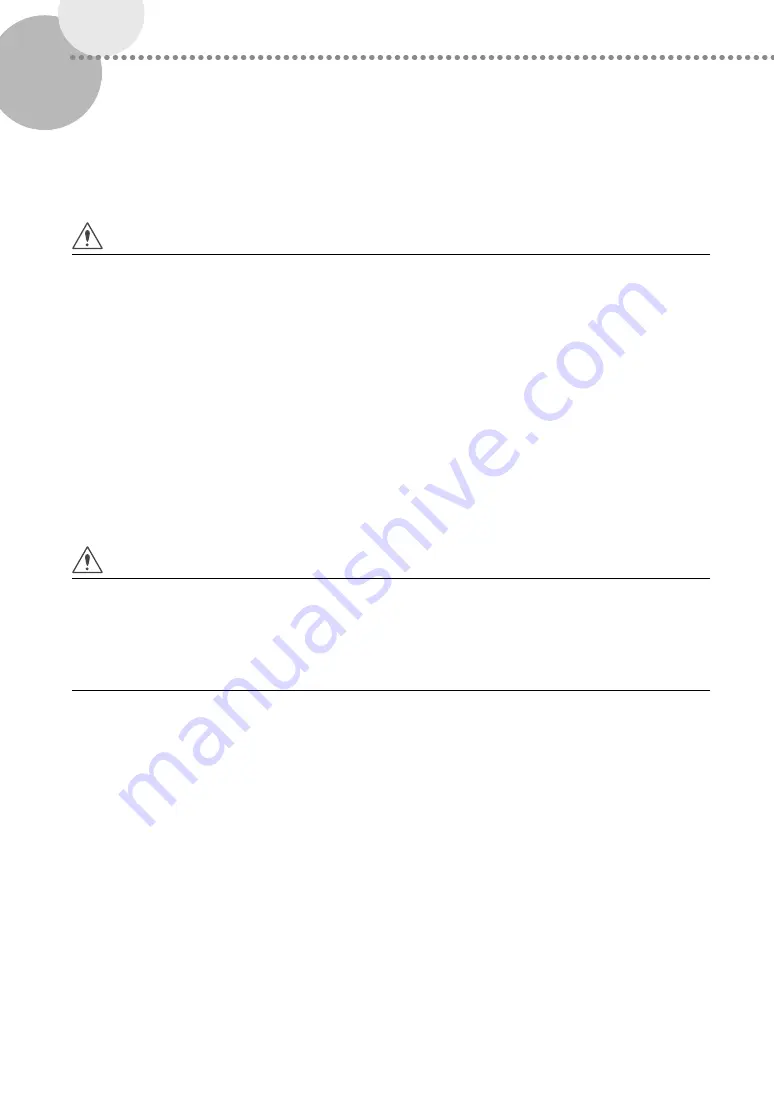
8
▀
Power Supply
Plug the machine into an outlet that is 208 V AC 20 A or greater.
WARNING
• Do not use power supplies with voltages other than
those specified herein, as this may result in a fire or
electrical shock.
• Do not use power cords other than the provided
power cord, as this may result in a fire or electrical
shock.
• The provided power cord is intended for use with
this machine. Do not connect the power cord to
other devices.
• Do not damage, modify, pull on, or excessively bend
the power cord. Also do not place heavy objects
on the power cord, as this could cause electrical
damage and result in a fire or electrical shock.
• Do not connect or disconnect the power plug with
wet hands, as this may result in electrical shock.
• Do not connect the power cord to a multiplug
power strip, or do not use extension cords, as this
may cause a fire or electrical shock.
• Do not bundle up or tie the power cord in a knot, as
this may result in a fire or electrical shock.
• Insert the power plug completely into the power
outlet, as failure to do so may result in a fire or
electrical shock.
• When there is thunder and lightning, disconnect the
power plug from the power outlet, as failure to do so
may result in a fire, malfunction, or electrical shock.
CAUTION
• Do not connect any unauthorized optional products
to the outlet for connecting optional products, as
this could result in a fire or smoke.
• Install this machine near the power outlet and leave
sufficient space around the power plug so that it can
be unplugged easily in an emergency.
IMPORTANT
Power supply connection
• Do not connect the power cord to an uninterruptible
power source.
• If the machine is connected to the power outlet with
multiple sockets, do not use the remaining sockets
to connect other devices.
• It is recommended that the power outlet wired to an
indoor circuit breaker is used.
• When disconnecting the power cord, wait at least 5
seconds before connecting the power cord again.
Other Precautions
Electrical noise and excessive voltage drop may cause
a malfunction or loss of data in the machine and
computers.









































