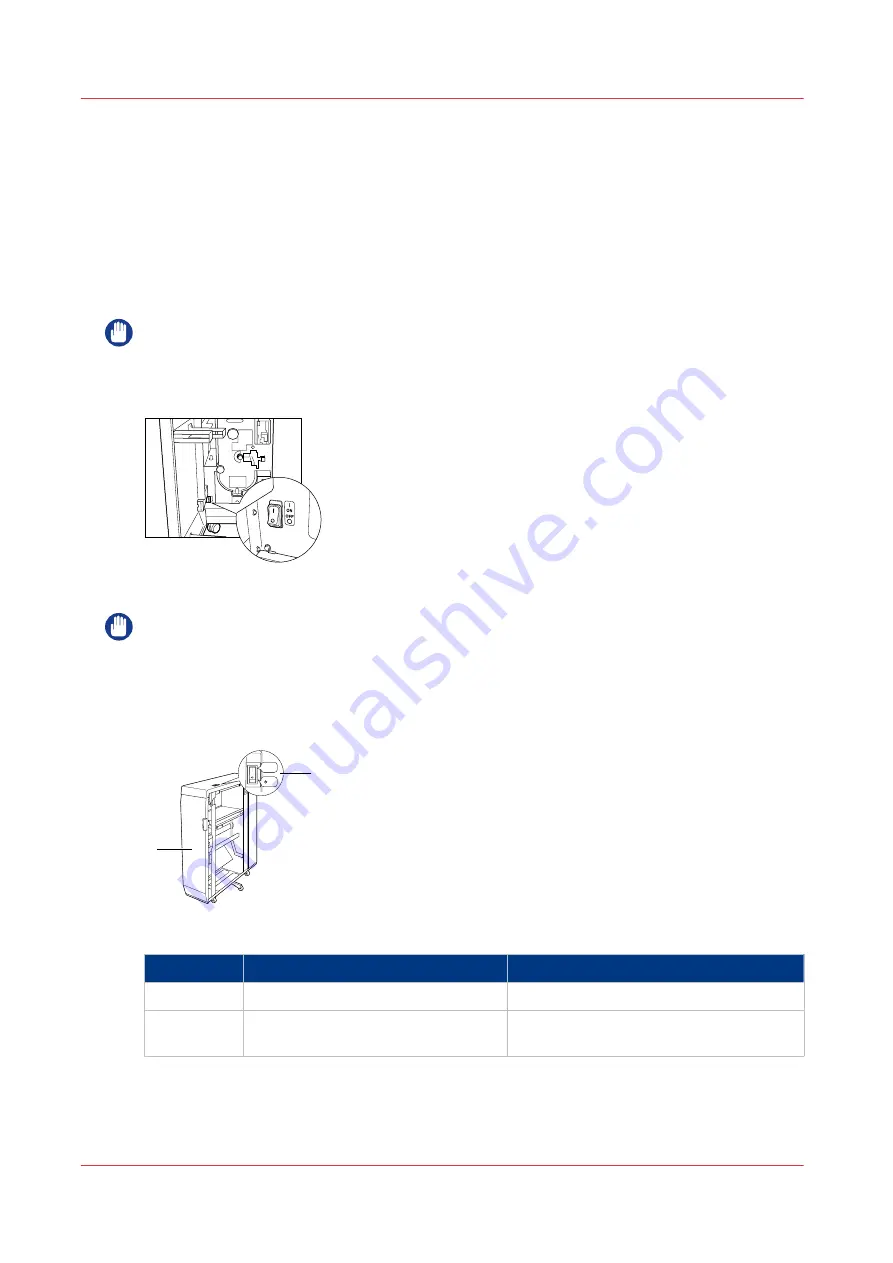
The puncher
Introduction
The Professional Puncher Integration Unit-C1 reverses the paper punched by the Professional
Puncher-B1.
The following items are not applicable to the JP model.
• Professional Puncher-B1
• Professional Puncher Integration Unit-C1
IMPORTANT
Always keep the main power switch of the Professional Puncher-B1 inside the front cover turned
to the "I" side. In this case, the main power switch of the Professional Puncher-B1 works with the
main power switch of the Professional Puncher Integration Unit-C1 automatically.
[15] Power switch of Professional Puncher-B1
IMPORTANT
If the main power switch of the Professional Puncher-B1is turned to the "O" side, turn it to the "I"
side before turning ON the main power switch of the Professional Puncher Integration Unit-C1.
Illustration
( I side)
( side)
a
b
[16] Professional Puncher Integration Unit-C1
Component
Function
1
Front cover
Open this cover to clear a paper jam.
2
Main power switch
Press to the "I" side to turn ON the Profes-
sional Puncher Integration Unit-C1.
The puncher
40
Chapter 2 - Main parts
Summary of Contents for imagePRESS C7011VPS series
Page 1: ...imagePRESS C7011VPS series C7010VPS series Operation guide ...
Page 8: ...Contents 8 ...
Page 9: ...Chapter 1 Preface ...
Page 15: ...Chapter 2 Main parts ...
Page 41: ...Chapter 3 Power information ...
Page 47: ...Chapter 4 Operating concept ...
Page 54: ... 20 The Add new media window Maintain the Media catalog 54 Chapter 4 Operating concept ...
Page 57: ... 24 The Add color preset window Maintain the Color presets Chapter 4 Operating concept 57 ...
Page 69: ...Chapter 5 Operator panel views ...
Page 77: ...Chapter 6 Adapt printer settings to your needs ...
Page 91: ...Chapter 7 Media handling ...
Page 155: ...Chapter 8 Carry out print jobs ...
Page 225: ...Chapter 9 Carry out copy jobs ...
Page 257: ...Chapter 10 Carry out scan jobs ...
Page 286: ...Optimize the scan quality 286 Chapter 10 Carry out scan jobs ...
Page 287: ...Chapter 11 Use the DocBox optional ...
Page 310: ...Select and print multiple jobs from the DocBox 310 Chapter 11 Use the DocBox optional ...
Page 311: ...Chapter 12 Accounting ...
Page 322: ...Enter an account ID into the printer driver 322 Chapter 12 Accounting ...
Page 323: ...Chapter 13 Add toner and staples ...
Page 341: ...Chapter 14 Maintenance and print quality ...
Page 361: ...Chapter 15 Specifications ...
Page 375: ...Chapter 16 Third Party Software ...
Page 382: ...Library for SDE Compiler 382 Chapter 16 Third Party Software ...
















































