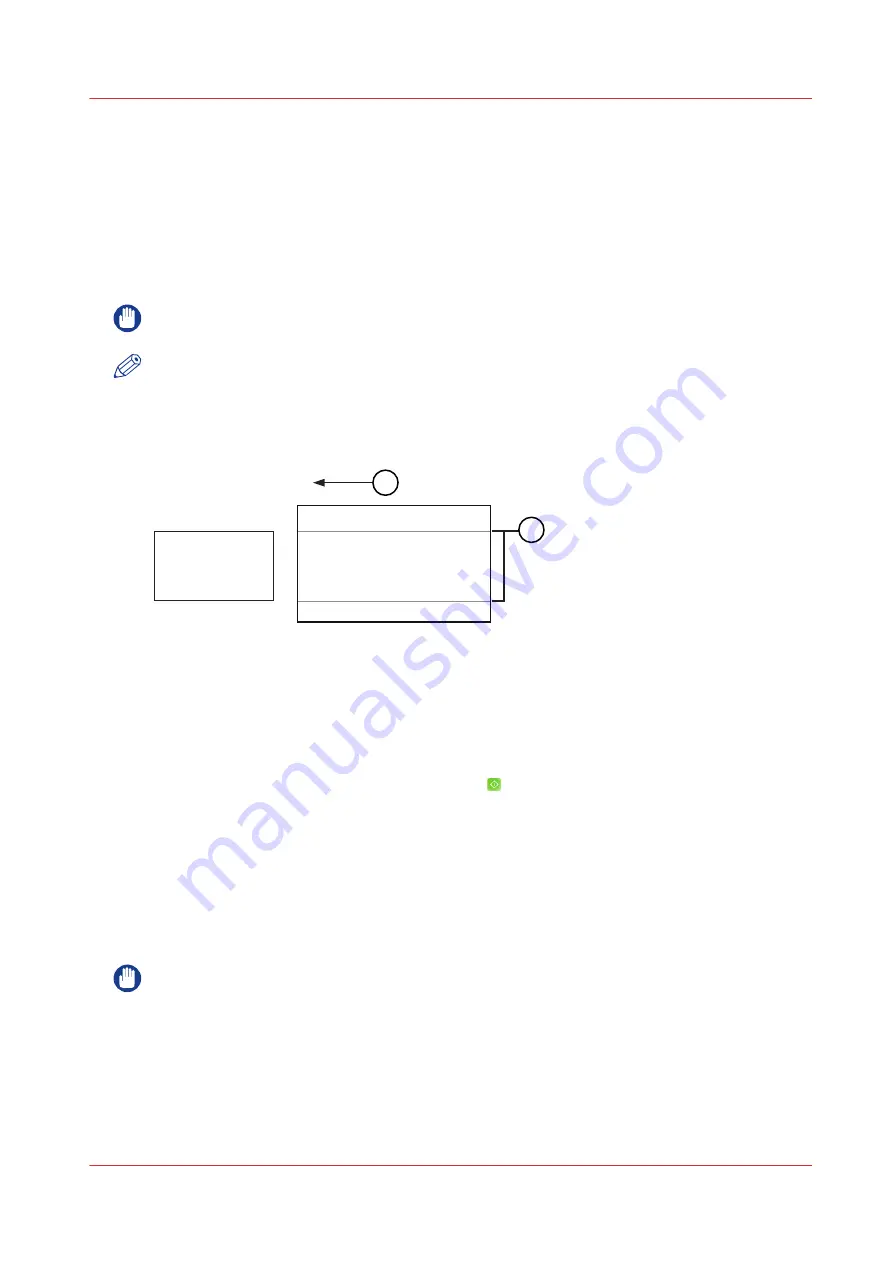
[Refresh the fixing roller]
Introduction
When paper with a longer width is used after copying or printing 100 or more sheets of paper
with a shorter width (for example, when you use A3 paper after A4R paper), luster streak may
appear on both edges in the feeding direction. In addition, patches of uneven gloss may appear in
the high density areas of the printed heavy paper or coated paper. In this case, the streaks and
patches of uneven gloss may be reduced by refreshing the fixing roller and cleaning its surface.
IMPORTANT
Refreshing the fixing roller decreases the lifetime of the fixing roller largely.
NOTE
Refreshing the fixing roller cannot be performed during printing.
Illustration
A4
A3
1
2
[78] The feeding direction (1) and luster streaks (2)
Procedure
1.
Touch [System] -> [Maintenance].
2.
Touch [Start maintenance].
3.
Touch [Refresh the fixing roller] and touch [Start] .
4.
Enter the maintenance PIN and touch [OK].
A wizard opens.
5.
Touch [Next].
A status message displays.
6.
Touch [Finish].
7.
Touch [Stop] to close the [Maintenance tasks] menu.
Result
IMPORTANT
If the procedure fails or if you do
not
get the required result, contact your local service
representative.
[Refresh the fixing roller]
Chapter 14 - Maintenance and print quality
347
Summary of Contents for imagePRESS C7011VPS series
Page 1: ...imagePRESS C7011VPS series C7010VPS series Operation guide ...
Page 8: ...Contents 8 ...
Page 9: ...Chapter 1 Preface ...
Page 15: ...Chapter 2 Main parts ...
Page 41: ...Chapter 3 Power information ...
Page 47: ...Chapter 4 Operating concept ...
Page 54: ... 20 The Add new media window Maintain the Media catalog 54 Chapter 4 Operating concept ...
Page 57: ... 24 The Add color preset window Maintain the Color presets Chapter 4 Operating concept 57 ...
Page 69: ...Chapter 5 Operator panel views ...
Page 77: ...Chapter 6 Adapt printer settings to your needs ...
Page 91: ...Chapter 7 Media handling ...
Page 155: ...Chapter 8 Carry out print jobs ...
Page 225: ...Chapter 9 Carry out copy jobs ...
Page 257: ...Chapter 10 Carry out scan jobs ...
Page 286: ...Optimize the scan quality 286 Chapter 10 Carry out scan jobs ...
Page 287: ...Chapter 11 Use the DocBox optional ...
Page 310: ...Select and print multiple jobs from the DocBox 310 Chapter 11 Use the DocBox optional ...
Page 311: ...Chapter 12 Accounting ...
Page 322: ...Enter an account ID into the printer driver 322 Chapter 12 Accounting ...
Page 323: ...Chapter 13 Add toner and staples ...
Page 341: ...Chapter 14 Maintenance and print quality ...
Page 361: ...Chapter 15 Specifications ...
Page 375: ...Chapter 16 Third Party Software ...
Page 382: ...Library for SDE Compiler 382 Chapter 16 Third Party Software ...
















































