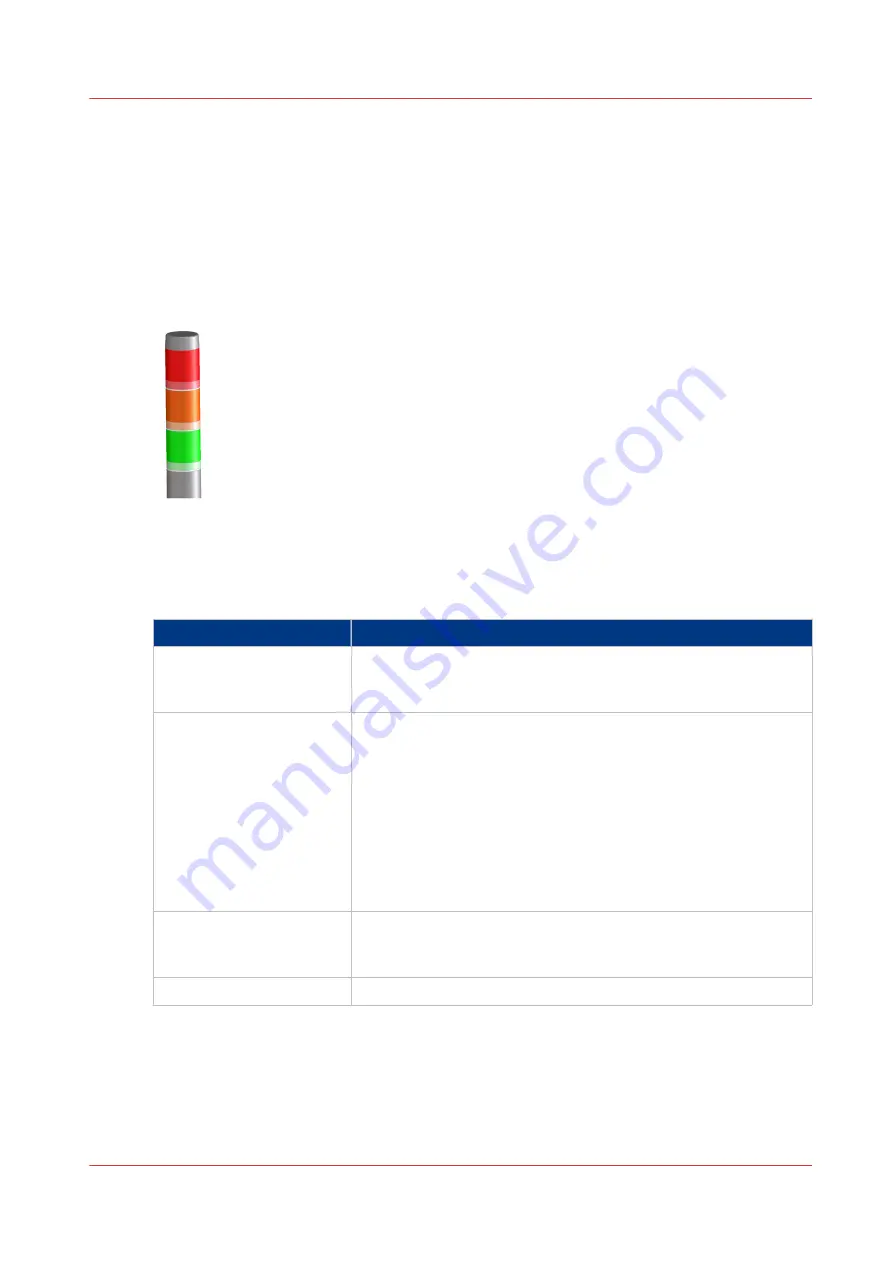
The operator attention light
Introduction
The operator attention light on top of the printer helps you to monitor the status of the printer
from a distance. The colors of the lights match the printer status that the dashboard displays.
Illustration
[7] The operator attention light
Status colors
The status colors of the operator attention light
Color
Description
Red
The machine has stopped, for example because a required media
type is not available or an error has occurred.
Operator attention is required now.
Orange
The machine will stop soon, for example because more paper is
required.
Operator attention is required soon.
The orange light illuminates when the machine reaches the warn-
ing time. The warning time is a time you can set to determine
when the orange light must illuminate. You can set the warning
time in the [System] section of the operator panel.
By factory default, the warning time is set to 10 minutes. So 10 mi-
nutes before operator attention is required, the orange light will il-
luminate.
Green
The machine is busy printing. The machine can print longer than
the set warning time.
Operator attention is not required.
All lights off
The machine is idle. There are no jobs scheduled for printing.
The operator attention light
Chapter 2 - Main parts
31
Summary of Contents for imagePRESS C7011VPS series
Page 1: ...imagePRESS C7011VPS series C7010VPS series Operation guide ...
Page 8: ...Contents 8 ...
Page 9: ...Chapter 1 Preface ...
Page 15: ...Chapter 2 Main parts ...
Page 41: ...Chapter 3 Power information ...
Page 47: ...Chapter 4 Operating concept ...
Page 54: ... 20 The Add new media window Maintain the Media catalog 54 Chapter 4 Operating concept ...
Page 57: ... 24 The Add color preset window Maintain the Color presets Chapter 4 Operating concept 57 ...
Page 69: ...Chapter 5 Operator panel views ...
Page 77: ...Chapter 6 Adapt printer settings to your needs ...
Page 91: ...Chapter 7 Media handling ...
Page 155: ...Chapter 8 Carry out print jobs ...
Page 225: ...Chapter 9 Carry out copy jobs ...
Page 257: ...Chapter 10 Carry out scan jobs ...
Page 286: ...Optimize the scan quality 286 Chapter 10 Carry out scan jobs ...
Page 287: ...Chapter 11 Use the DocBox optional ...
Page 310: ...Select and print multiple jobs from the DocBox 310 Chapter 11 Use the DocBox optional ...
Page 311: ...Chapter 12 Accounting ...
Page 322: ...Enter an account ID into the printer driver 322 Chapter 12 Accounting ...
Page 323: ...Chapter 13 Add toner and staples ...
Page 341: ...Chapter 14 Maintenance and print quality ...
Page 361: ...Chapter 15 Specifications ...
Page 375: ...Chapter 16 Third Party Software ...
Page 382: ...Library for SDE Compiler 382 Chapter 16 Third Party Software ...
















































