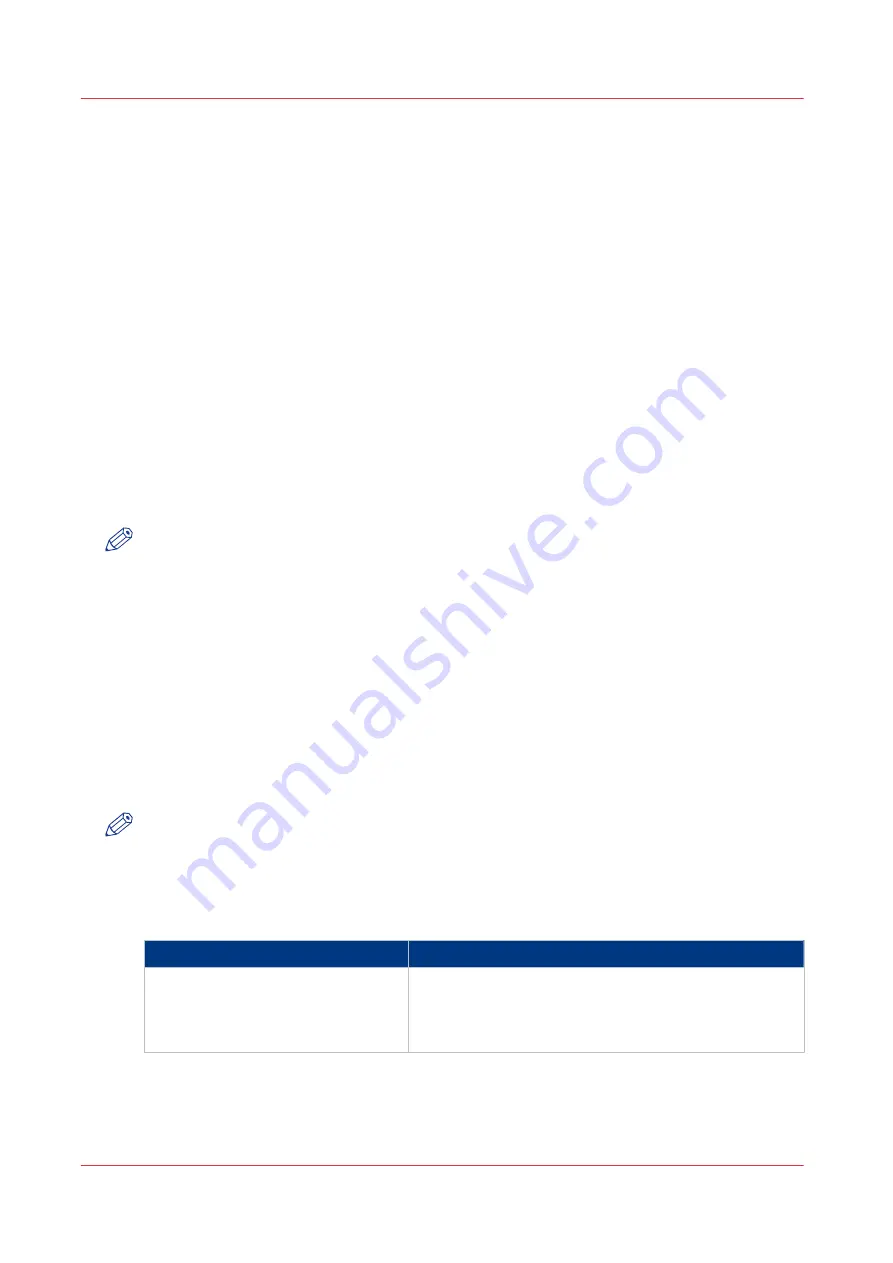
Use the scan profiles file (sjt.csv)
Introduction
When the scan function is licensed, the [Copy/Scan] section on the printer operator panel displays
templates that give access to copy and scan functions. The scan templates are factory default
templates that you can use to create custom templates from the operator panel. See
templates to use for recurring jobs on page 247
You can also create scan templates using a sjt.csv file with custom scan to file and scan to email
settings. Proceed as follows:
1. Get an empty sjt.csv file from your printer supplier or copy a sjt.csv from an older
PRISMAsync controller.
2. Edit the file in Microsoft
®
Excel
®
, for example.
3. Upload the file via the Settings Editor ([Workflow] -> [Scan profiles] -> [Upload scan profiles]).
Each scan profile consists of a combination of individual settings for specific scan jobs, either
scan to file or scan to email. The display name you define for a scan profile is shown in the [Copy/
Scan] section on the printer operator panel.
Syntax of the scan profiles file
NOTE
In the scan profiles file, you can define a maximum of 99 scan profiles.
The scan profiles file must contain a header line (mandatory) and at least 1 line with a scan
profile.
A "," or ";" separates the items in a record.
<CR> or <LF> separates records.
The header record shows the items that the scan profile uses
(dispname,format,ilc,prefix,minnr,maxnr,name_nr_title,cfname,subfolder,postfix,OrigOrientation,
OrigDuplex,OrigKind,OrigZoom,OrigFormat,DestFormat,DestQual,DestColor).
A profile record contains the unique settings for various scan job types.
dispname,format,ilc,prefix,minnr,maxnr,name_nr_title and cfname are mandatory. The other
record items are optional.
NOTE
When you leave optional items empty, the system defines the settings automatically. However,
you can change a number of settings via the printer operator panel.
Record items
Record items
Record item
Description
dispname
(display name)
The unique name of the scan profile that is displayed in
the [Copy/Scan] section on the printer operator panel.
Minimum 1 and maximum 40 characters. Do not use , ;
<CR> <LF>.
4
Use the scan profiles file (sjt.csv)
264
Chapter 10 - Carry out scan jobs
Summary of Contents for imagePRESS C7011VPS series
Page 1: ...imagePRESS C7011VPS series C7010VPS series Operation guide ...
Page 8: ...Contents 8 ...
Page 9: ...Chapter 1 Preface ...
Page 15: ...Chapter 2 Main parts ...
Page 41: ...Chapter 3 Power information ...
Page 47: ...Chapter 4 Operating concept ...
Page 54: ... 20 The Add new media window Maintain the Media catalog 54 Chapter 4 Operating concept ...
Page 57: ... 24 The Add color preset window Maintain the Color presets Chapter 4 Operating concept 57 ...
Page 69: ...Chapter 5 Operator panel views ...
Page 77: ...Chapter 6 Adapt printer settings to your needs ...
Page 91: ...Chapter 7 Media handling ...
Page 155: ...Chapter 8 Carry out print jobs ...
Page 225: ...Chapter 9 Carry out copy jobs ...
Page 257: ...Chapter 10 Carry out scan jobs ...
Page 286: ...Optimize the scan quality 286 Chapter 10 Carry out scan jobs ...
Page 287: ...Chapter 11 Use the DocBox optional ...
Page 310: ...Select and print multiple jobs from the DocBox 310 Chapter 11 Use the DocBox optional ...
Page 311: ...Chapter 12 Accounting ...
Page 322: ...Enter an account ID into the printer driver 322 Chapter 12 Accounting ...
Page 323: ...Chapter 13 Add toner and staples ...
Page 341: ...Chapter 14 Maintenance and print quality ...
Page 361: ...Chapter 15 Specifications ...
Page 375: ...Chapter 16 Third Party Software ...
Page 382: ...Library for SDE Compiler 382 Chapter 16 Third Party Software ...
















































