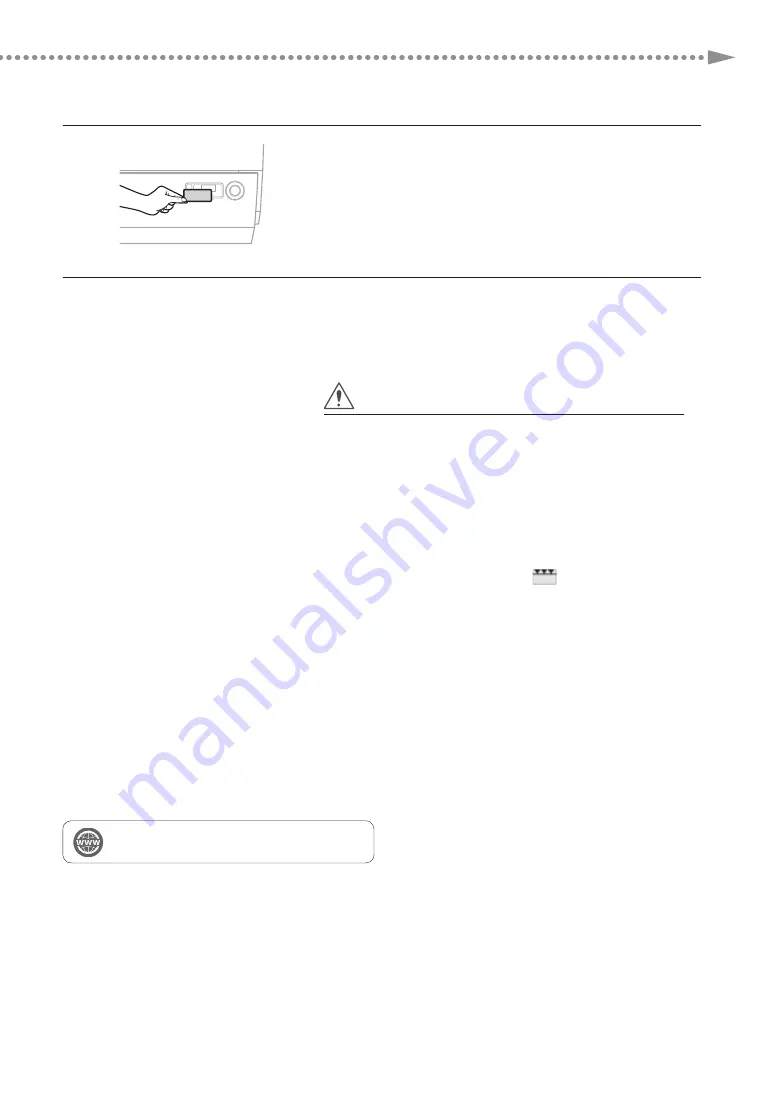
19
Loading Paper
9
Change the paper deck's size plate to match the new
paper size.
10
Gently push the paper deck back into the machine until it
clicks into place in the closed position.
• The inside lifter automatically rises, and prepares the paper deck
for printing.
CAUTION
When returning the paper deck to its original position, be careful
not to get your fingers caught, as this may result in personal injury.
NOTE
• Make sure to fan the paper stack, and align the edges before loading paper.
• Curled paper must be straightened out prior to use.
• Make sure that the height of the paper stack does not exceed the loading limit mark (
).
• When loading pre-punched paper, transparencies/clear film, and tab paper, make sure to load paper in an
appropriate orientation as the paper orientation differs, depending on the paper source.
• If there are instructions on the package of paper about which side of the paper to load, follow those instructions.
• When the paper is loaded into the paper deck, the side facing down is the one printed on.
• If problems occur, such as poor print quality or paper jams, try turning the paper stack over, and reload it. However,
you cannot turn the 1-Sided Coated paper over. Change to the new paper.
• For more information on the print direction of preprinted paper (paper which has logos or patterns already printed
on it), see the User's Guide.
• When loading paper, make sure that the height of the paper stack does not exceed 20 mm. If the height of the
paper stack exceeds 20 mm, the edges of the paper stack may become curled or creased, and poor print quality may
result.
"Maintenance" > "Loading Paper" in the User's Guide
"Copy" > "Appendix" in the User's Guide
Summary of Contents for imagePRESS C10010VP
Page 39: ......
















































