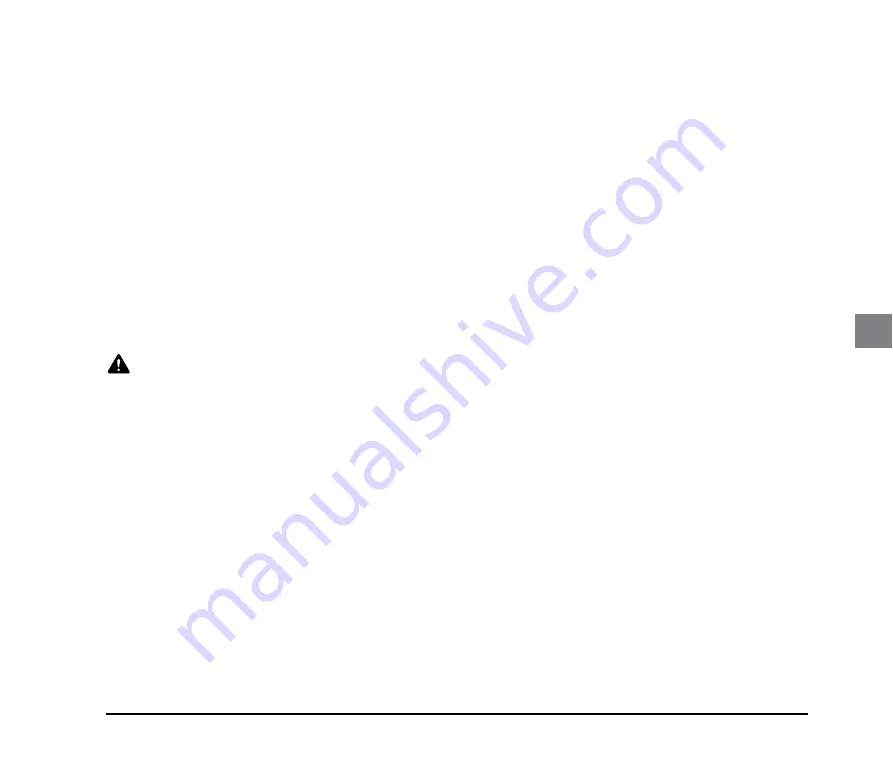
5
■
If the scanner makes strange noises, or gives off,
smoke, heat, or strange odors, or the scanner
does not function or other abnormalities occur
when you use the machine, immediately turn the
power OFF, and disconnect the power plug from
the power outlet. Then, contact your local
authorized Canon dealer or service representative
for further information.
■
Do not drop the scanner, or subject it to impact or
strong shock. Should the scanner ever become
damaged, immediately turn the power OFF, and
disconnect the power plug from the power outlet.
Then, contact your local authorized Canon dealer
or service representative to have the unit serviced.
■
Before moving the scanner, make sure to turn the
power OFF, and disconnect the power plug from
the power outlet.
CAUTION
■
Do not install the scanner on a surface that is
unstable or tilted, or in an area subject to
excessive vibrations, as this may cause the
scanner to fall, resulting in personal injury or
damage to the scanner.
■
Do not block the ventilation openings. Doing so
could cause the scanner to overheat, creating a
risk of fire.
■
Never place small metal objects such as staples,
paper clips, or jewelry on the scanner. These items
may fall into the scanner, and cause a fire or
electric shock. Should such objects ever fall inside
the scanner, immediately turn the power OFF, and
disconnect the power plug from the power outlet.
Then, contact your local authorized Canon dealer
or service representative to have the unit serviced.
■
Do not install the scanner in a humid or dusty
location. Doing so may result in a fire or electric
shock.
■
Do not place objects on top of the scanner, as they
may tip over and fall, resulting in personal injury.
■
Do not use the scanner with a power supply
voltage other than 120/220-240 VAC. Doing so
might cause fire or electric shock.
■
When disconnecting the power cord, grasp it firmly
by its plug. Do not pull directly on the power cord,
as this may damage or expose the cord’s internal
wiring, resulting in a fire or electric shock.
■
Leave sufficient space around the power plug so
that it can be disconnected easily. If objects are
placed around the power plug, you will be unable
to disconnect it in an emergency.
■
Do not allow water or flammable substances
(alcohol, paint thinner, benzene, etc.) to spill into
the scanner, as this may result in a fire or electric
shock.
■
Turn OFF the power for safety when not using the
scanner for a long period of time, such as
overnight. Also, turn OFF the power, and
disconnect the AC adapter from the scanner and
disconnect the power cord from the power outlet
for safety when the machine will not be used for an
extended period of time, such as during
consecutive holidays.
■
Do not wear loose clothing or jewelry that may get
caught in the scanner while you are using it. This
may result in personal injury. Be extra careful of
neckties and long hair. If anything becomes caught
in the scanner, immediately disconnect the power
cord to stop the scanner.
■
Be careful when placing paper in the scanner and
when removing jammed paper. It is possible to cut
your hand on the edge of a sheet of paper.












































