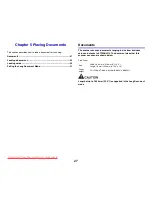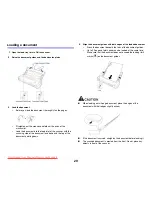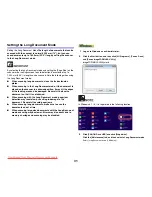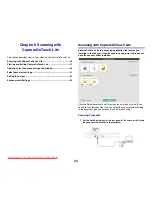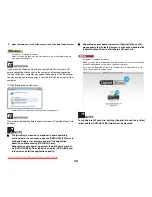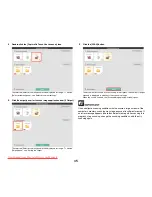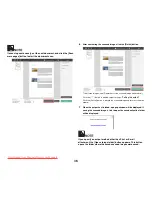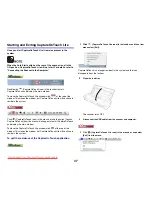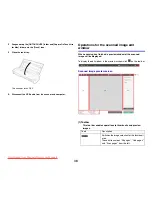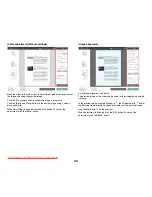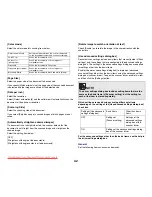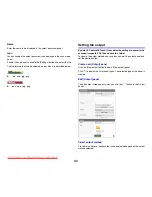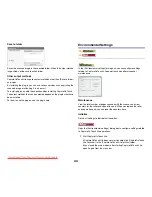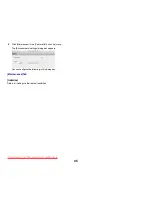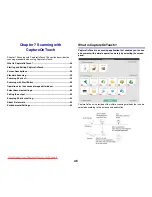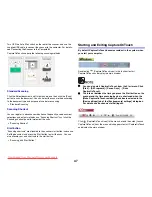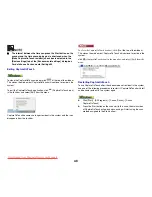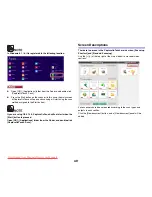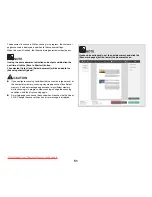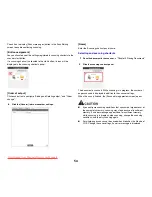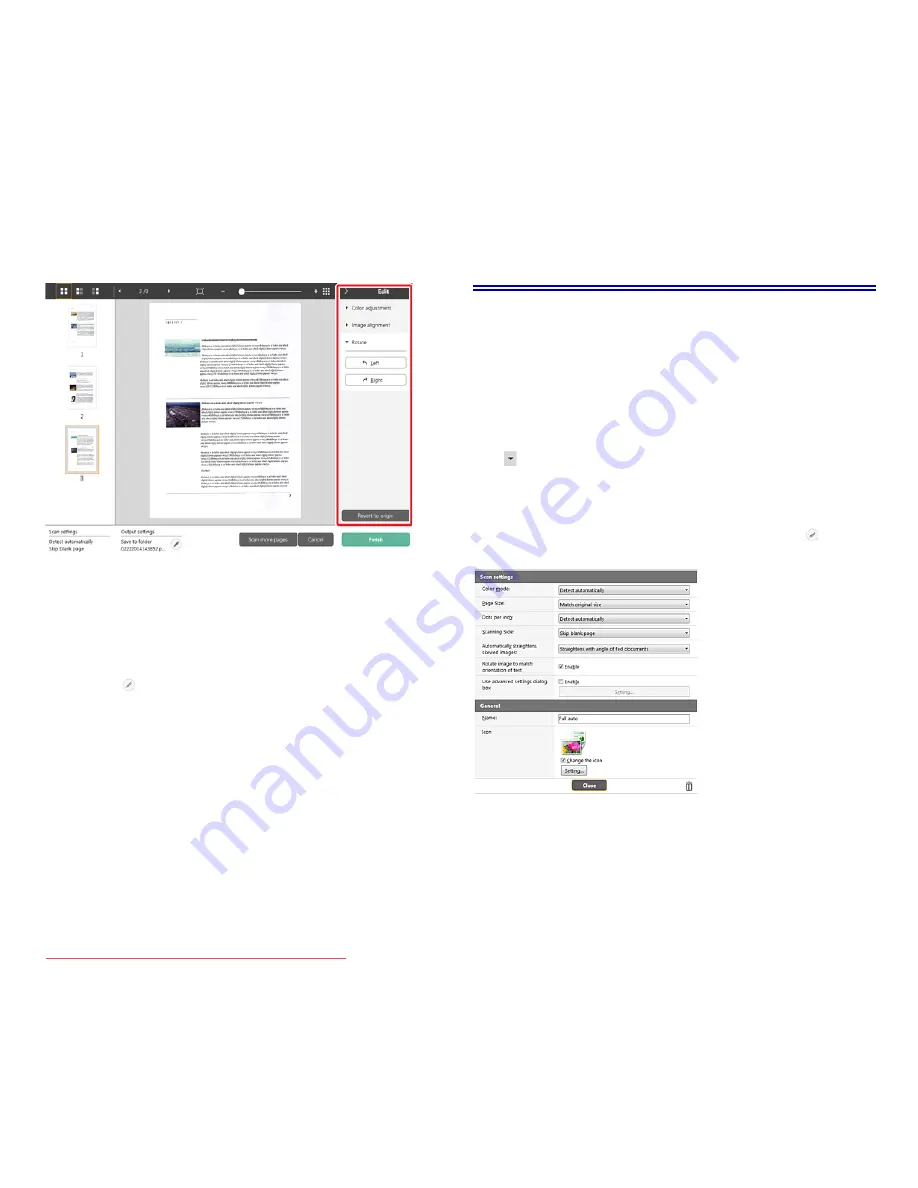
41
[Rotate]
Click [Rotate] to display.
The scanned image can be rotated in 90 degrees to the left or the right.
The rotation can be adjusted according to the preview image.
(5)Information Display Area
The information regarding the "Select document" and "Select output"
is displayed.
Click the
button, and the Output Settings dialog will appear.
Click the [Scan more pages] button to continue the scanning.
Clicking the [Cancel] button will destroy the scanned images and
return to the top screen.
When clicking the [Finish] button, the output processing will start.
After it is completed, the screen will return to the top screen.
Select document settings
By default, CaptureOnTouch Lite enables the [Full auto] scan setting,
so shortcut scans saved to the folder are implemented using the
scan conditions that match the document.
To specify the document size, color mode, and other settings, set the
desired scan condition by editing the scan mode panel.
Creating new [Select document] panels
Click the [New document] button, and a [New document] panel will be
added.
Click
to display the list of panel types. The selected type of the panel is
created.
Edit [Select document] panel
The [Select document edit screen] opens when you click the [
] button in
the [Select document] panel.
Scan settings
Makes the scan settings.
Downloaded from ManualsPrinter.com Manuals