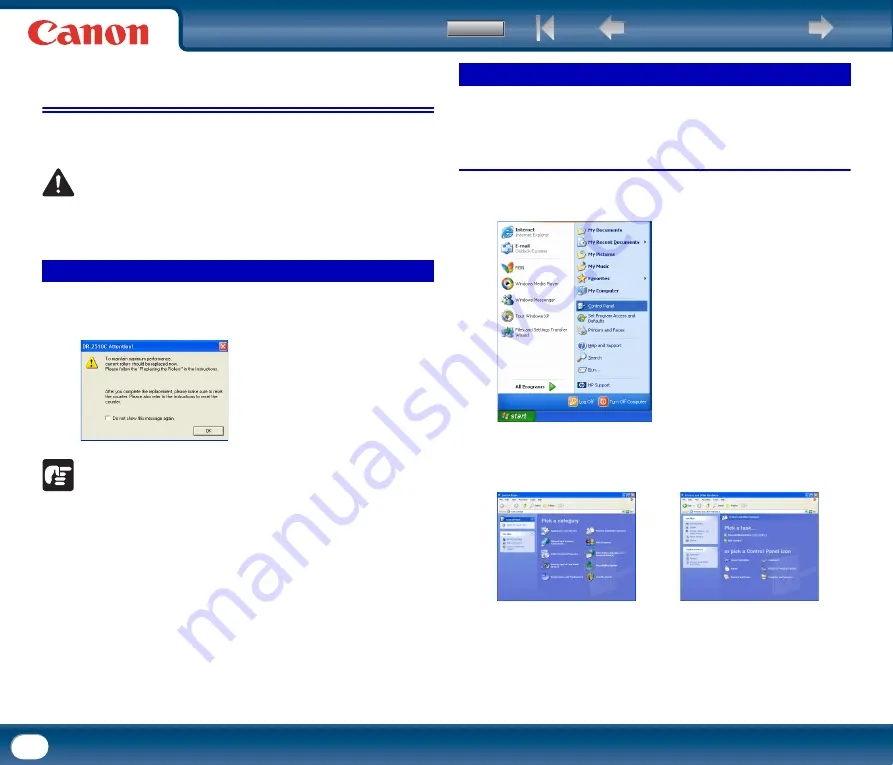
98
2. Removing and Attaching the Rollers and
Document Holding Guide
To clean or replace the feeding roller, retard roller, or document holding guide,
remove and then attach the parts as described in each respective section.
CAUTION
Do not use excessive force when removing or attaching the rollers and
document holding guide. Doing so many damage them.
When the rollers have fed more than 100,000 pages, a roller replacement
message appears on the computer. Purchase an exchange roller kit and replace
the feeding roller and the retard roller.
IMPORTANT
•
Rollers are consumable parts. When the rollers start to wear out, paper jams
and misfeeds may occur more often. When this happens, purchase an
exchange roller kit and replace the feeding roller and the retard roller.
•
If misfeeds occur often, check the rollers for wear, and replace them if
necessary before the message is displayed.
•
Make sure to reset the counter after replacing the rollers (See "Resetting the
Counter," on p. 98.).
•
For information about the exchange roller kit (feeding roller, retard roller,)
contact your local authorized Canon dealer or service representative.
After replacing the feed rollers, open the counter settings dialog box and reset
the counter.
Under Windows
1
From the Windows task bar, click [Start]
→
[Control Panel].
2
Double-click [Printers and Other Hardware] in the working field
→
click
[Scanners and Cameras].
Control Panel (Category View)
Printers and Other Hardware
Roller Replacement Cycle
Resetting the Counter
















































