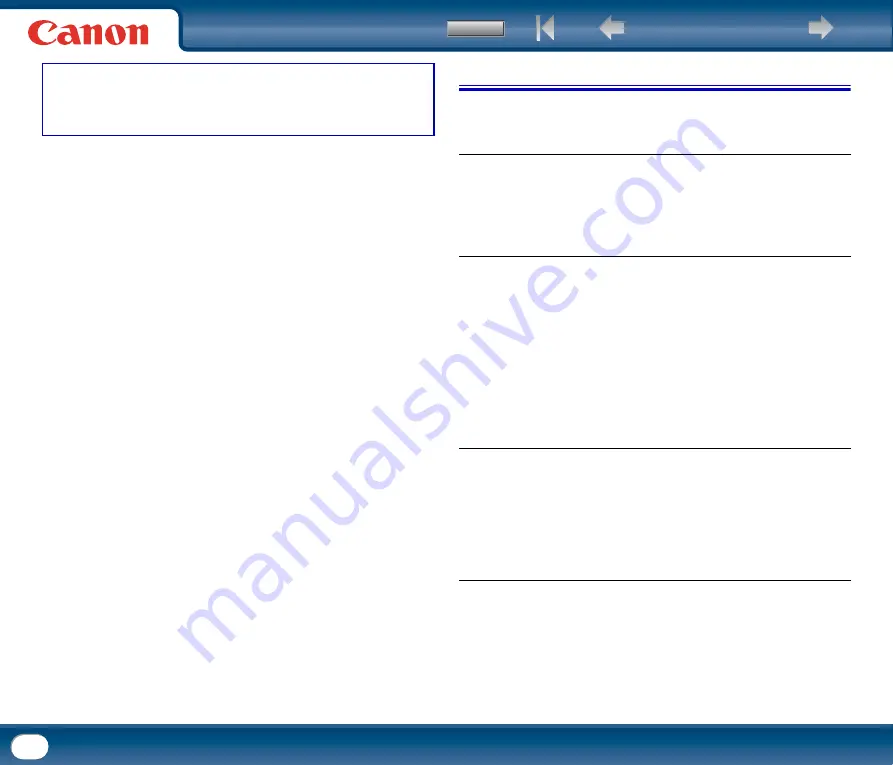
106
Chapter 8 Troubleshooting
1. Common Problems and Solutions .............................................. 106
2. Software Troubleshooting ....................................................... 108
3. Q & A (Useful tips)................................................................ 108
4. Uninstalling the Software........................................................ 110
Uninstalling on Windows.................................................................... 110
Uninstalling on Mac OS X................................................................... 112
1. Common Problems and Solutions
This section provides recommended solutions to common problems.
If you have a problem that is not solved by the following, contact your local
authorized Canon dealer.
Problem 1
Solutions
The scanner will not turn on.
(1) Confirm that the power switch is set correctly.
(2) Confirm that the AC adapter is plugged firmly into a power
outlet.
(3) When the power switch is in the AUTO position, the scanner only
turns on when the computer is on.
Problem 2
Solutions
The scanner is not recognized.
(1) Confirm that the scanner is properly connected to the computer
with a USB cable.
(2) Confirm that the scanner is turned on. See the previous problem
(1) if the scanner does not turn on.
(3) The computer’s USB interface may not support the scanner. The
scanner cannot be guaranteed to work with all USB interfaces.
(4) Confirm that the supplied USB cable is used to connect the
scanner to the computer. The scanner cannot be guaranteed to
work with all available USB cables.
(5) If the scanner is connected to the computer via a USB hub, try
removing the hub and connecting directly to the computer.
Problem 3
Solutions
Documents feed askew (scanned images are slanted).
(1) Align the document guides to fit the documents as closely as
possible, and load the documents so that they feed straightly.
(2) Enable the [Deskew] scanner driver setting.
(3) If many pages have been scanned since roller cleaning, clean the
rollers. If documents still feed askew, roller replacement or other
maintenance may be needed. See Chapter 7 Maintenance for
roller replacement procedures.



























