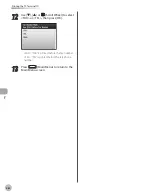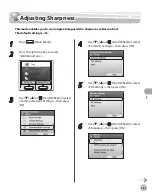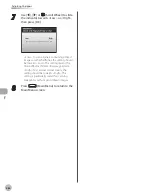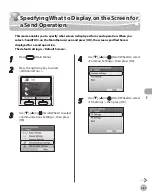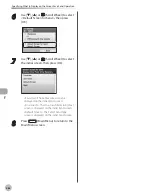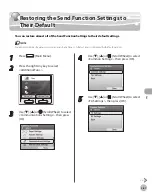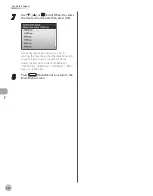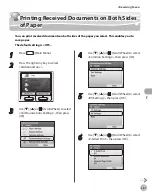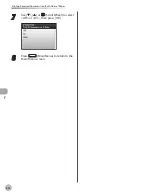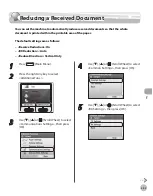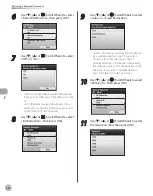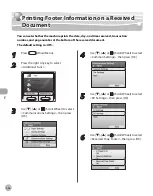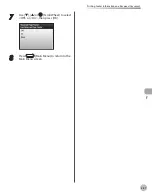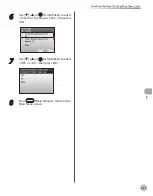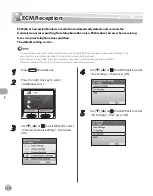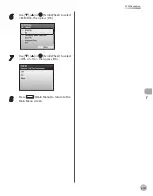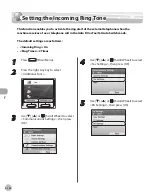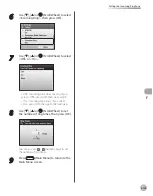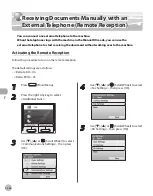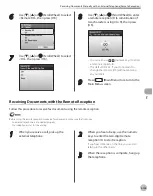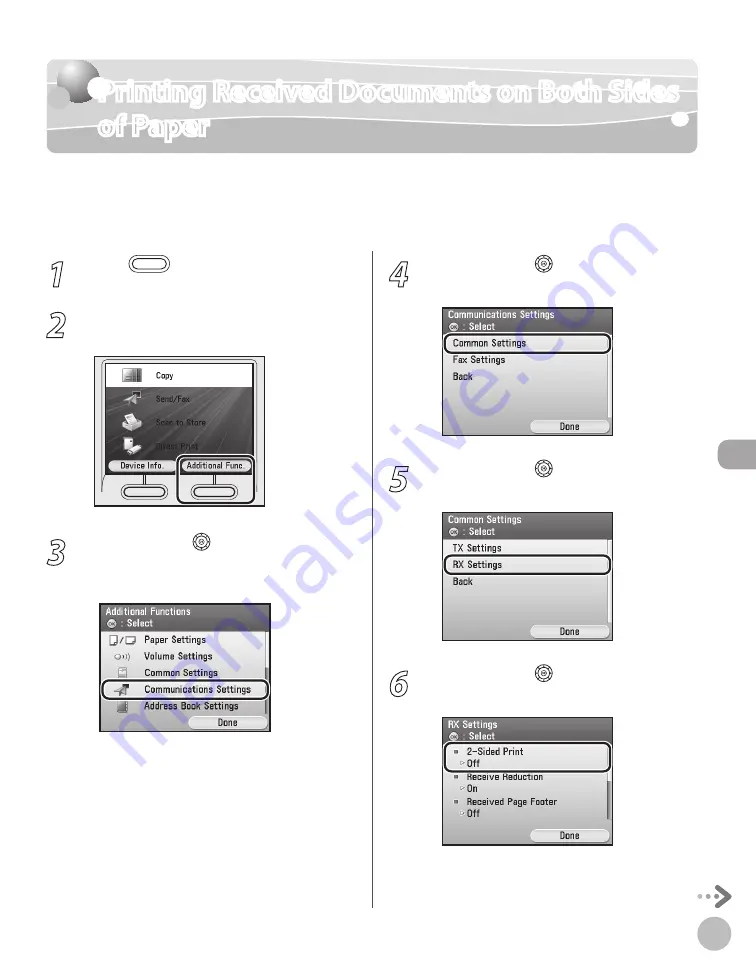
Fax
5-91
Printing Received Documents on Both Sides of Paper
Printing Received Documents on Both Sides
of Paper
You can print received documents on both sides of the paper you select. This enables you to
save paper.
The default setting is <Off>.
1
Press
(Main Menu).
2
Press the right Any key to select
<Additional Func.>.
3
Use [
▼
], [
▲
] or (Scroll Wheel) to select
<Communications Settings>, then press
[OK].
4
Use [
▼
], [
▲
] or (Scroll Wheel) to select
<Common Settings>, then press [OK].
5
Use [
▼
], [
▲
] or (Scroll Wheel) to select
<RX Settings>, then press [OK].
6
Use [
▼
], [
▲
] or (Scroll Wheel) to select
<2-Sided Print>, then press [OK].
«Recevng Faxes»
Summary of Contents for imageCLASS MF8450c
Page 53: ...Before Using the Machine 1 28 Timer Settings ...
Page 129: ...3 52 Storing Editing One Touch Storing Editing Address Book ...
Page 132: ...Copying 4 3 Overview of Copy Functions p 4 22 p 4 30 p 4 36 ...
Page 201: ...Copying 4 72 Confirming and Canceling Copy Jobs Confirming Copy Logs ...
Page 204: ...Fax 5 3 Overview of Fax Functions p 5 30 p 5 47 p 5 54 p 5 49 p 5 112 p 5 104 ...
Page 346: ...E mail 6 3 Overview of E Mail Functions ...
Page 354: ...Printing 7 3 Overview of Print Functions p 7 9 p 7 10 p 7 7 ...
Page 381: ...Printing 7 30 Checking and Canceling Print Jobs Checking Print Logs ...
Page 384: ...Scanning 8 3 Overview of Scanner Functions ...
Page 391: ...Scanning 8 10 Basic Scanning Operations ...