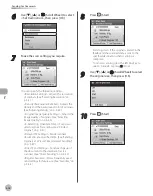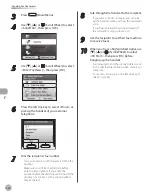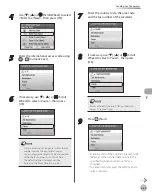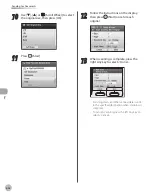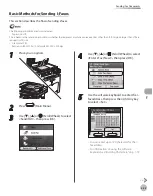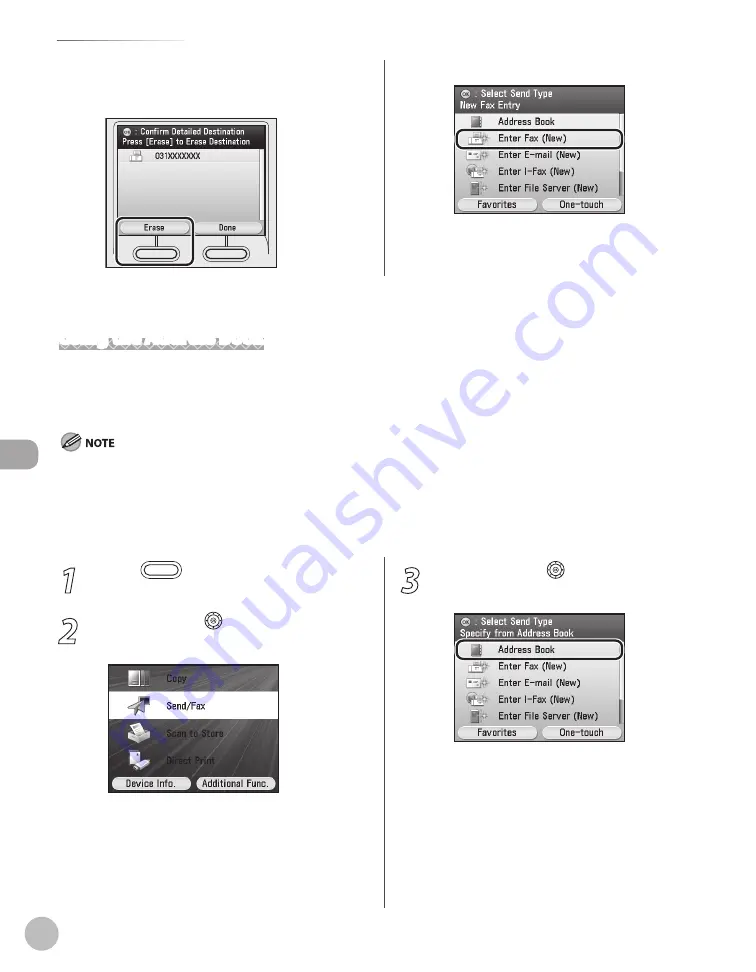
Fax
5-32
Specifying Destinations
②
Check the destination you want to clear is
selected, then press the left Any key to
select <Erase>.
③
Specify a destination again.
Using the Address Book
You must specify the destination to send documents. A maximum of 300 (200 for the Color imageCLASS
MF8450c) destinations (including 200 one-touch destinations) can be stored. If you store addresses in the
Address Book, you can easily select them.
To use this feature, you must first register destinations in the Address Book. (See “Registering Fax Numbers in the Address Book,” on
p. 3-2.)
If you use the Color imageCLASS MF8450c, you can register only one-touch destinations in the Address Book.
Address Books can be saved, imported, and transferred using the Remote User Interface. (See “Settings from a PC,” in the e-Manual.)
For details on how to send the documents, see “Basic Methods for Sending Faxes,” on p. 5-17.
–
–
–
–
1
Press
(Main Menu).
2
Use [
▼
], [
▲
] or (Scroll Wheel) to select
<Send/FAX>, then press [OK].
3
Use [
▼
], [
▲
] or (Scroll Wheel) to select
<Address Book>, then press [OK].
Summary of Contents for imageCLASS MF8450c
Page 53: ...Before Using the Machine 1 28 Timer Settings ...
Page 129: ...3 52 Storing Editing One Touch Storing Editing Address Book ...
Page 132: ...Copying 4 3 Overview of Copy Functions p 4 22 p 4 30 p 4 36 ...
Page 201: ...Copying 4 72 Confirming and Canceling Copy Jobs Confirming Copy Logs ...
Page 204: ...Fax 5 3 Overview of Fax Functions p 5 30 p 5 47 p 5 54 p 5 49 p 5 112 p 5 104 ...
Page 346: ...E mail 6 3 Overview of E Mail Functions ...
Page 354: ...Printing 7 3 Overview of Print Functions p 7 9 p 7 10 p 7 7 ...
Page 381: ...Printing 7 30 Checking and Canceling Print Jobs Checking Print Logs ...
Page 384: ...Scanning 8 3 Overview of Scanner Functions ...
Page 391: ...Scanning 8 10 Basic Scanning Operations ...