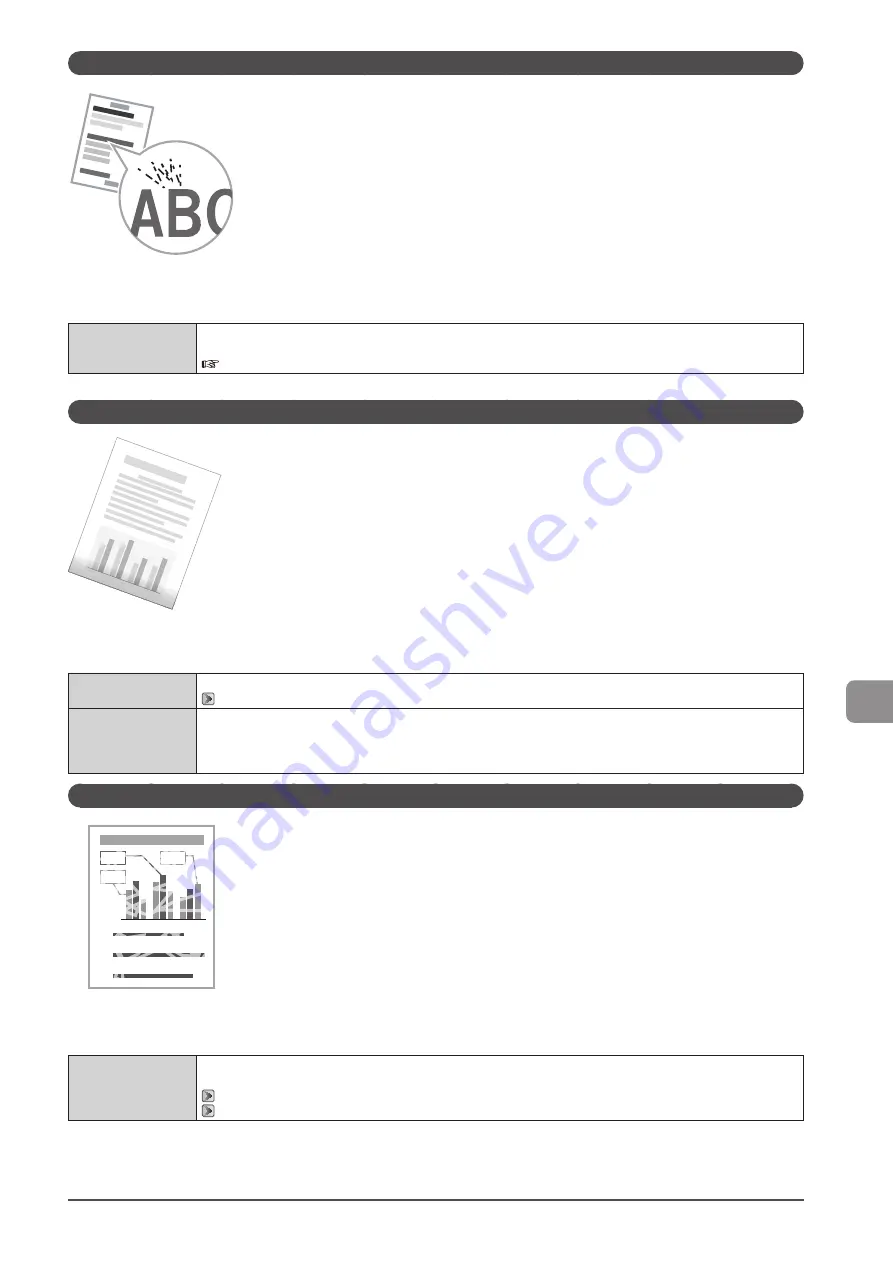
9-19
Troubleshooting
Toner Smudges and Spatters Appear around Text and Images
Perform following procedure.
<Cause> The paper type loaded is not appropriate.
Solution
Make sure that the number of sheets or the paper type loaded in the paper drawer or multi-purpose tray (manual feed
slot) meets the paper specifications.
e-Manual
→
Specifications
→
Paper
→
Supported Paper Types
The Bottom Edge of Paper or Following Paper Has Smudge Marks
Perform following procedure.
<Cause> A document with no margins was printed.
Solution 1
Data is printed with a margin of 5 mm (10 mm for envelopes). Provide a margin around the data.
Solution 2
Perform the following procedure in the printer driver.
1. Display the [Finishing] sheet.
2. Click [Advanced Setting].
3. Set [Enlarge Print Area] to [Off].
Printing Is Faded
A
B
C
Perform following procedure.
<Cause> The toner cartridges have reached the end of their life.
Solution
Check the toner cartridges status and replace the toner cartridges of the colors that have reached the
end of their life.
Summary of Contents for imageCLASS MF8380Cdw
Page 24: ...xxiv...
Page 40: ...1 16 Before Using the Machine...
Page 96: ...5 14 Registering Destinations in the Address Book...
Page 126: ...6 30 Using the Fax Functions...
Page 150: ...8 16 Maintenance...
Page 180: ...10 8 Registering Setting the Various Functions...
Page 188: ......
Page 189: ......
Page 190: ......
Page 191: ......
















































