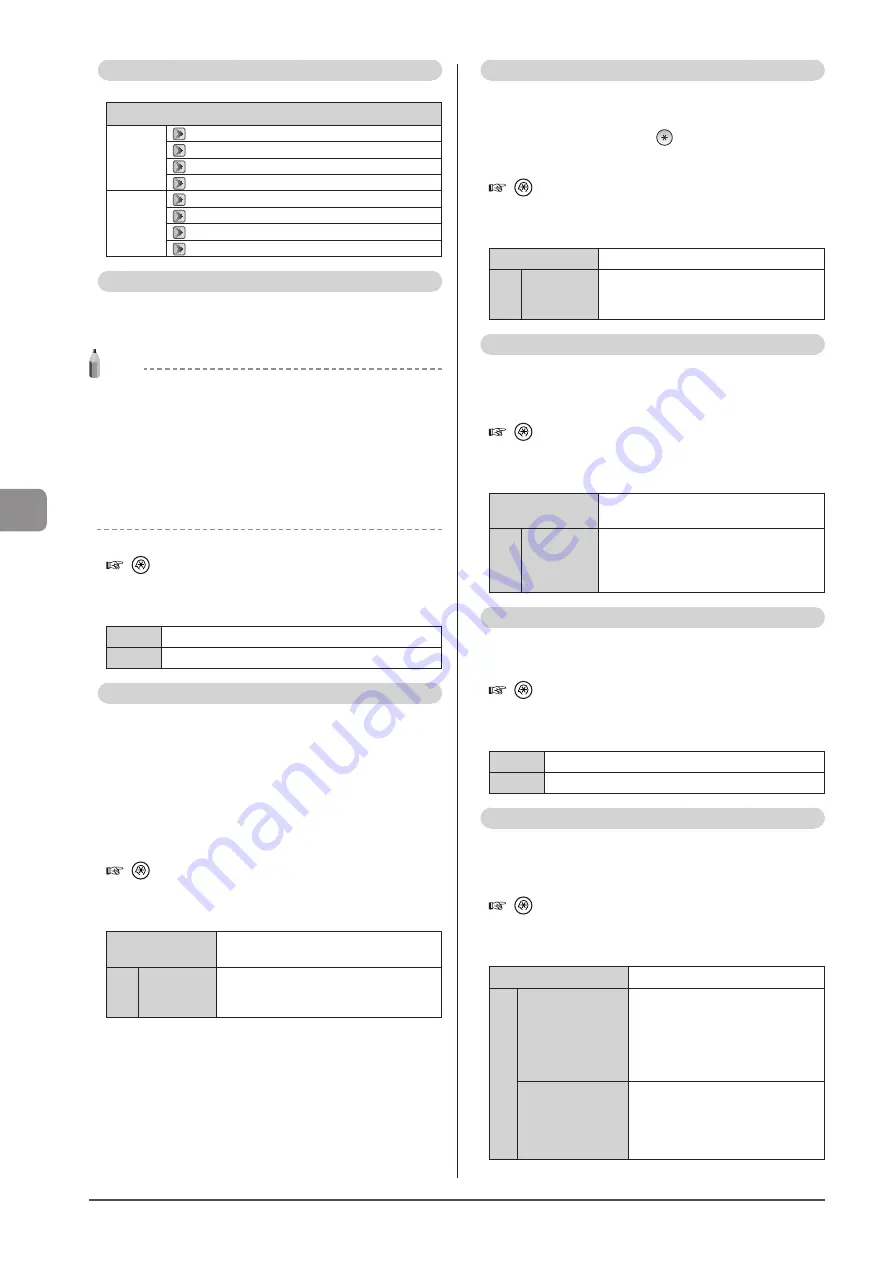
6-26
U
sing
the
Fax
Func
tions
Options
Configure the following options to receive a fax.
Fax Settings
RX
Function
Settings
RX Print
Settings
“2-Sided Printing (MF8380Cdw Only)” (
“Continue Printing When Toner Is Low” (
ECM RX
The ECM (Error Correction Mode) detects and corrects
errors that occur during fax transmissions. It helps in
minimizing sending errors caused by a poor connection.
NOTE
Check if the ECM is enabled on the receiving fax
machine
The ECM is effective only when it is enabled on both machines.
An error occurs when the ECM is enabled
The error may be caused by poor telephone line conditions.
When telephone line conditions are poor
It may take additional time to send your fax if a problem occurs
when sending over the telephone line.
How to access the option
[
] (Menu)
→
<Fax Settings>
→
<RX Function
Settings>
→
<ECM RX>
Settings
(Bold: Default setting)
Off
Disable the ECM.
On
Enable the ECM.
Incoming Ring
Specify whether or not the external telephone or the
handset rings on an incoming call when <RX Mode> is set
to <Auto> or <Fax/Tel Auto Switch>.
You can set the incoming call ring time.
The machine automatically starts receiving a fax after the
external telephone keeps ringing for a specified length of
time.
The machine’s speaker rings on an incoming fax only when
<RX Mode> is set to <Fax/Tel Auto Switch>.
How to access the option
[
] (Menu)
→
<Fax Settings>
→
<RX Function
Settings>
→
<Incoming Ring>
Settings
(Bold: Default setting)
Off
The telephone does not ring on an
incoming call.
On
Ring Times:
1 to
2
to 99
(times)
The telephone rings on an incoming call.
You can set the incoming call ring time in
rings in <Ring Times>.
Remote RX
Specify whether to receive faxes remotely by dialing the ID
number using the push-buttons of the external telephone
connected to the machine when an incoming call comes. If
you use the pulse line, press [
] (Tone) and then dial the
Remote RX ID.
How to access the option
[
] (Menu)
→
<Fax Settings>
→
<RX Function
Settings>
→
<Remote RX>
Settings
(Bold: Default setting)
Off
Disable remote retrieval.
On
Remote RX
ID: 00 to
25
to 99
Eable remote retrieval.
You can specify the ID number in <Remote
RX ID>.
Auto RX Switch
Set the incoming call ring time before the machine switches
to the fax mode automatically. This option can be enabled
when the <RX Mode> is set to <Manual>.
How to access the option
[
] (Menu)
→
<Fax Settings>
→
<RX Function
Settings>
→
<Auto RX Switch>
Settings
(Bold: Default setting)
Off
The machine does not switch to the fax
mode automatically.
On
Incoming
Ring Time: 1
to
15
to 99
(seconds)
The machine switches to the fax mode
automatically after the specified length
of time.
2-Sided Printing (MF8380Cdw Only)
Enable this option to print on both sides of paper. This saves
excessive paper consumption.
How to access the option
[
] (Menu)
→
<Fax Settings>
→
<RX Print Settings>
→
<2-Sided Printing>
Settings
(Bold: Default setting)
Off
Print on only one side of paper.
On
Print on both sides of paper.
Reduce RX Size
Enable this option to scale the image to fit on the selected
paper size or reduce the image by a specific percentage
when you receive a fax.
How to access the option
[
] (Menu)
→
<Fax Settings>
→
<RX Print Settings>
→
<Reduce RX Size>
Settings
(Bold: Default setting)
Off
No image reduction.
On
Reduction Ratio:
Auto
, 97%, 95%,
90%, 75%
<Auto>: Reduce the image
automatically to fit onto the selected
paper size.
<97%>, <95%>, <90%>, <75%>:
Reduce the image by the
predetermined ratio.
Reduction Method:
Vertical/Horizontal,
Vertical Only
<Vertical/Horizontal>: Reduce the
image in vertical and horizontal
directions.
<Vertical Only>: Reduce the image
in the vertical direction only.
Summary of Contents for imageCLASS MF8380Cdw
Page 24: ...xxiv...
Page 40: ...1 16 Before Using the Machine...
Page 96: ...5 14 Registering Destinations in the Address Book...
Page 126: ...6 30 Using the Fax Functions...
Page 150: ...8 16 Maintenance...
Page 180: ...10 8 Registering Setting the Various Functions...
Page 188: ......
Page 189: ......
Page 190: ......
Page 191: ......






























