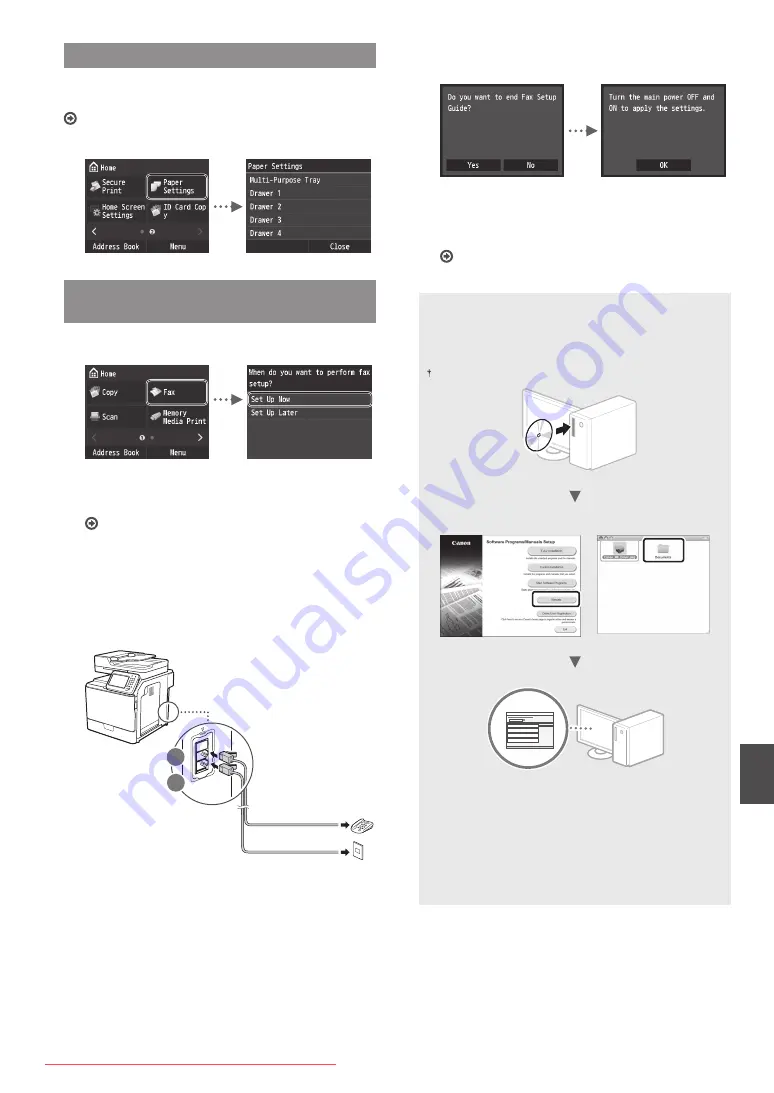
13
En
Setting a Paper Size and Type
Following the instructions on the screen, set the paper size
and type. For details, see the e-Manual.
e-Manual “Basic Operations”
▶
“Loading Paper”
▶
“Specifying
Paper Size and Type”
Specifying Initial Fax Settings and
Connecting a Telephone Cable
1
Specify the initial fax settings.
Follow the “Fax Setup Guide” to specify a fax number, a
unit name, and a receive mode. For more details on the
receive mode, see the e-Manual.
e-Manual “Faxing”
▶
“Configuring Initial Settings for Fax
Functions”
▶
“Deciding Which Fax Receive Mode to Use”
How to use a user name
When you send a document, the sender information that
you registered is printed on the recipient’s paper.
2
Connect a telephone cable.
A
B
Telephone line connector
Telephone
When <Connect Telephone Line> appears on the
display, connect the telephone cable by referring to the
illustration.
3
Exit the Fax Setup Guide, and then restart the
machine.
Turn OFF the machine and wait for at least 10 seconds
before turning it ON again. The telephone line types are
not detected automatically. See the e-Manual and set a
telephone line manually.
e-Manual “Setting Menu List”
▶
“Fax Settings”
▶
“Basic Settings”
▶
“Select Line Type”
For details on the installation procedures:
Install the driver and software using the User Software
and Manuals DVD-ROM. For details on the installation
procedures, see the MF Driver Installation Guide.
You can also download the driver from the Canon website.
Windows
Macintosh
For Macintosh users:
The DVD-ROM supplied with this machine may not include
the printer driver for MacOS. This is different depending
on when you purchase the machine. Please find and
download the appropriate driver on our Canon homepage.
For further information on installation or using the driver,
see the MF Driver installation Guide which is packed with it.
Summary of Contents for imageclass mf820cdn
Page 3: ...3 Downloaded from ManualsPrinter com Manuals ...
Page 4: ...4 Installing the Machine 3 2 1 4 9 10 2 3 4 1 Downloaded from ManualsPrinter com Manuals ...
Page 5: ...5 A4 LTR LGL 1 2 Downloaded from ManualsPrinter com Manuals ...
Page 6: ...6 Installing the Machine Downloaded from ManualsPrinter com Manuals ...
Page 7: ...7 Downloaded from ManualsPrinter com Manuals ...
Page 9: ...9 Downloaded from ManualsPrinter com Manuals ...
Page 46: ...46 Es Downloaded from ManualsPrinter com Manuals ...
Page 47: ...47 Es Downloaded from ManualsPrinter com Manuals ...




























