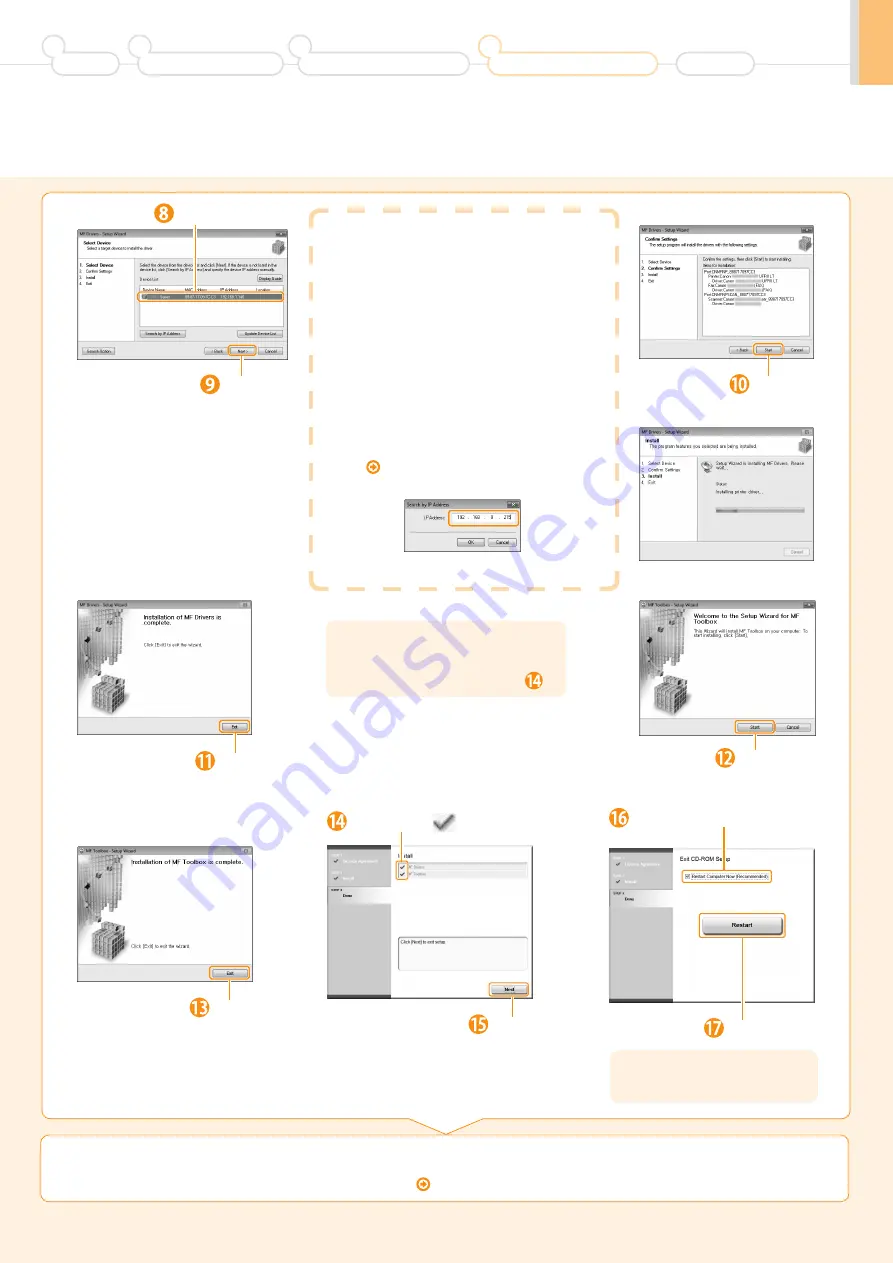
21
If no devices are displayed in [Device List]
Perform the following procedure.
1. Check the following.
• The computer and device are connected via the
network.
• The device is turned on.
• The IP address is set correctly.
• The computer and device are on the same subnet.
• Security software has been exited.
2. Click [Update Device List].
If any devices are not displayed by performing the
above procedure, perform the following procedure.
1. Click [Search by IP Address].
2. Enter the IP address of the device to be
installed.
Proceed to “Checking the IP Address.” on
P.A-3
3. Click [OK].
The installation starts.
Select.
Next, installation of MF Toolbox
starts.
* In Windows 2000 Server/ Server 2003/2008, MF
Toolbox is not installed. Proceed to Step
.
Select the check box.
Click.
Checking the Installation Results
P. 24
Click.
Ensure that [
] is added.
Click.
Click.
Click.
Click.
Click.
The CD-ROM may be removed
once this screen appears.
Preface
1
Installing the Machine
2
Configuring and Connecting the Fax
3
Connecting to a Computer and
Installing the Drivers
4
Appendix






























