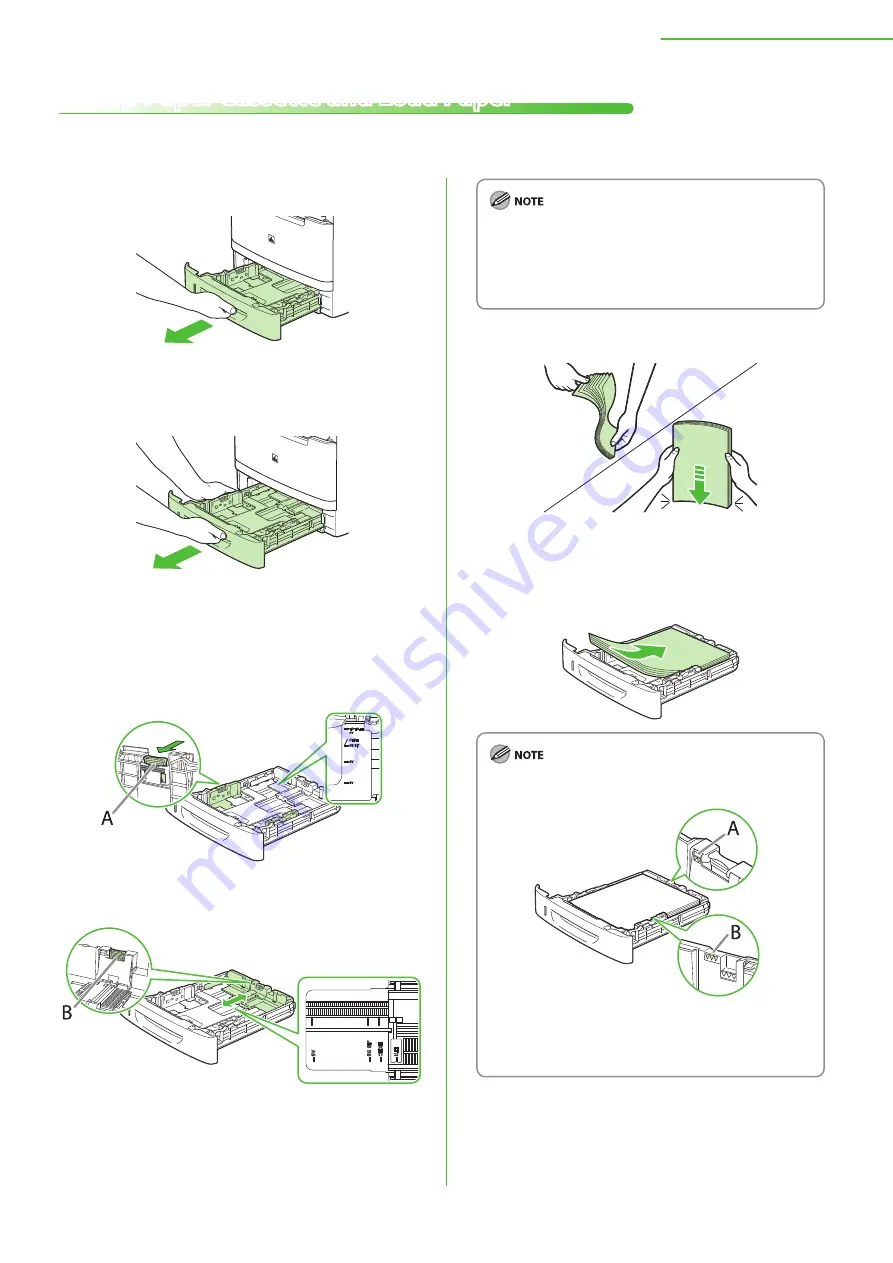
5
2 Set Up the Machine
Set Up Paper Cassette and Load Paper
This section describes how to set the paper size for the paper cassette and how to load the paper.
1
Pull out the paper cassette.
2
Hold the paper cassette with both hands and
remove it from the machine.
3
Set the paper guides for the size of the paper
to be loaded.
Hold the lock release lever of the side paper guides (A)
and slide the guides to the mark for the size of the paper
to be loaded. The side paper guides move together.
Hold the lock release lever of the rear paper guide (B)
and slide the guide to the mark for the size of the paper
to be loaded.
●
●
Make sure to set the guides to the mark for the size of
the paper to be loaded correctly. If the guides are
positioned incorrectly, it may cause paper jams, dirty
prints, etc.
A6 size paper cannot be loaded.
–
–
4
Fan the paper stack and even the edges.
5
Load the paper stack of the appropriate size
with the print side facing up. Align the rear
edge of the paper stack with the rear paper
guide.
Make sure the paper stack does not exceed the load
limit mark (A) and (B).
B
A
The paper cassette holds approximately 250 sheets of
paper (21 lb (80 g/m
2
)).
The optional paper cassette holds approximately 500
sheets of paper (21 lb (80 g/m
2
))
–
–
–






















