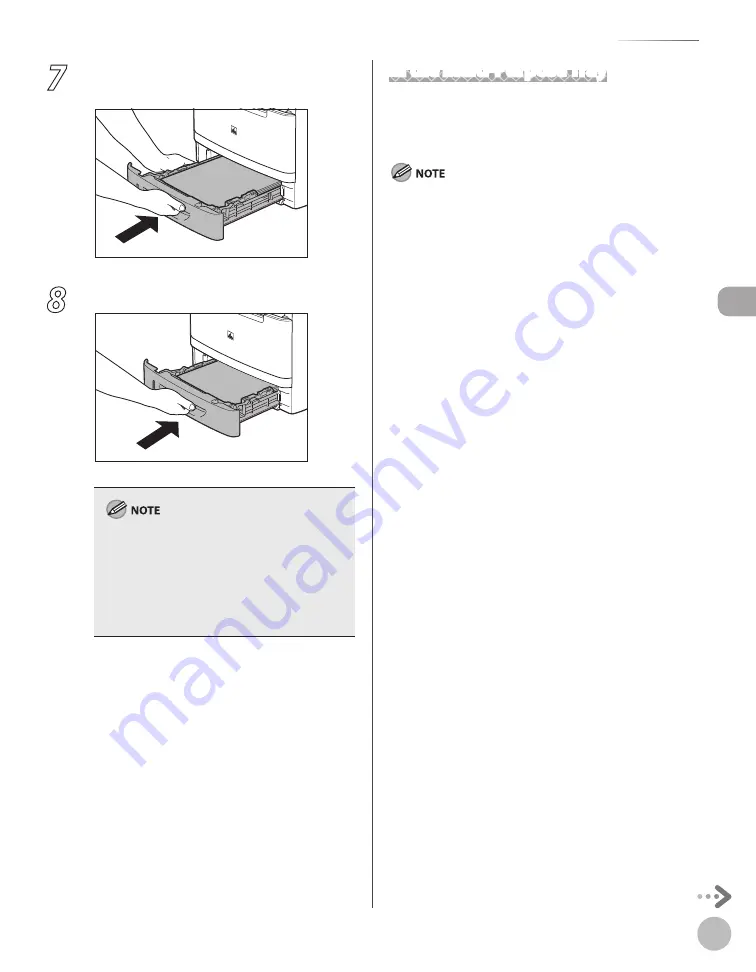
D
ocumen
ts and P
rin
t M
edia
2-11
Loading Paper
7
Hold the paper cassette with both hands
and set it back into the machine.
8
Push the paper cassette as far as it will go.
For details on loading paper in the multi-
purpose tray, see “In the Multi-Purpose Tray,” on
p. 2-11.
In the same manner, load the paper into the
optional paper cassette. For attaching the
optional paper cassette, see “Set Up the
Machine,” in the Starter Guide.
–
–
In the Multi-Purpose Tray
If you are making prints on transparencies, labels,
non-standard size paper, or envelopes, load them
into the multi-purpose tray.
Note the following points when using the multi-purpose tray:
Paper Quantity: one to approximately 50 sheets (21 lb
(80 g/m
2
))
Paper Size: 3" × 5” to 8 1/2” × 14” (76.2 × 127 mm to 216 ×
356 mm )
Paper Weight: 16 to 51 lb (60 to 190 g/m
2
)
Paper which has been rolled or curled must be
straightened out prior to use, to allow the paper to feed
smoothly through the multi-purpose tray (allowable curl
amount: less than 3/8” (10 mm) for normal paper, less than
1/4” (5 mm) for heavyweight paper).
Depending on the paper storage conditions, it may not be
possible to feed some paper into the multi-purpose tray.
Do not load different size/type paper at the same time.
If you load multiple sheets of heavyweight paper into the
multi-purpose tray, a paper jam may occur depending on the
type of heavyweight paper. If this happens, load only one
sheet of heavyweight paper at a time.
When printing on special types of paper, such as heavyweight
paper or transparencies, make sure to correctly set the paper
type, especially if you are using heavyweight paper. If the type
of paper is not set correctly, it could adversely affect the
quality of the image. Moreover, the fixing unit may become
dirty and require a service repair, or the paper could jam.
If you are printing on the back side of printed paper, the
edges of the printed paper may become dirty.
If you are printing on envelopes, do not allow more than five
envelopes to accumulate in the output tray. Always empty the
output tray once five envelopes have accumulated.
Envelopes may be creased in the printing process.
For high quality printouts, use paper recommended by
Canon.
For details on paper types that can be used with this machine,
see “Paper Requirements,” on p. 2-6.
–
•
•
•
•
•
–
–
–
–
–
–
–
–
Summary of Contents for imageCLASS MF5850dn
Page 34: ...Before Using the Machine 1 9 Operation Panel Send Operation Panel MF5880dn MF5850dn ...
Page 68: ...Copying 3 3 Overview of Copy Functions p 3 17 p 3 25 p 3 22 ...
Page 99: ...Copying 3 34 ...
Page 102: ...Printing 4 3 Overview of the Print Functions p 4 9 ...
Page 134: ...Fax 6 3 Overview of Fax Functions p 6 19 p 6 59 p 6 55 ...
Page 198: ...E Mail MF5880dn only 7 3 Overview of E Mail Functions ...
Page 203: ...E Mail MF5880dn only 7 8 ...
Page 206: ...Scanning 8 3 Overview of the Scanner Functions ...
Page 217: ...Scanning 8 14 ...






























